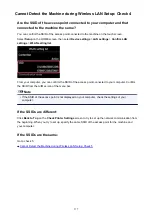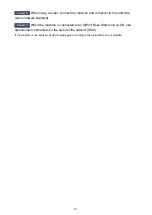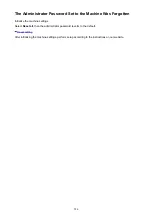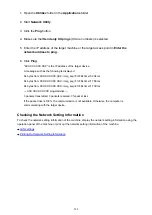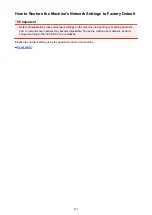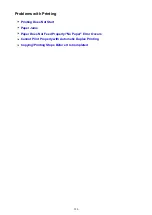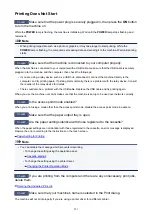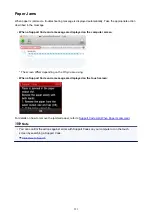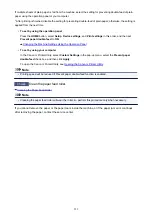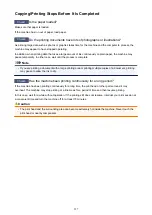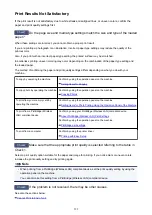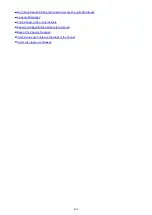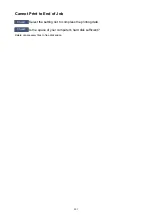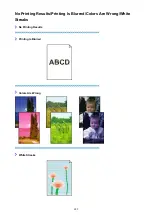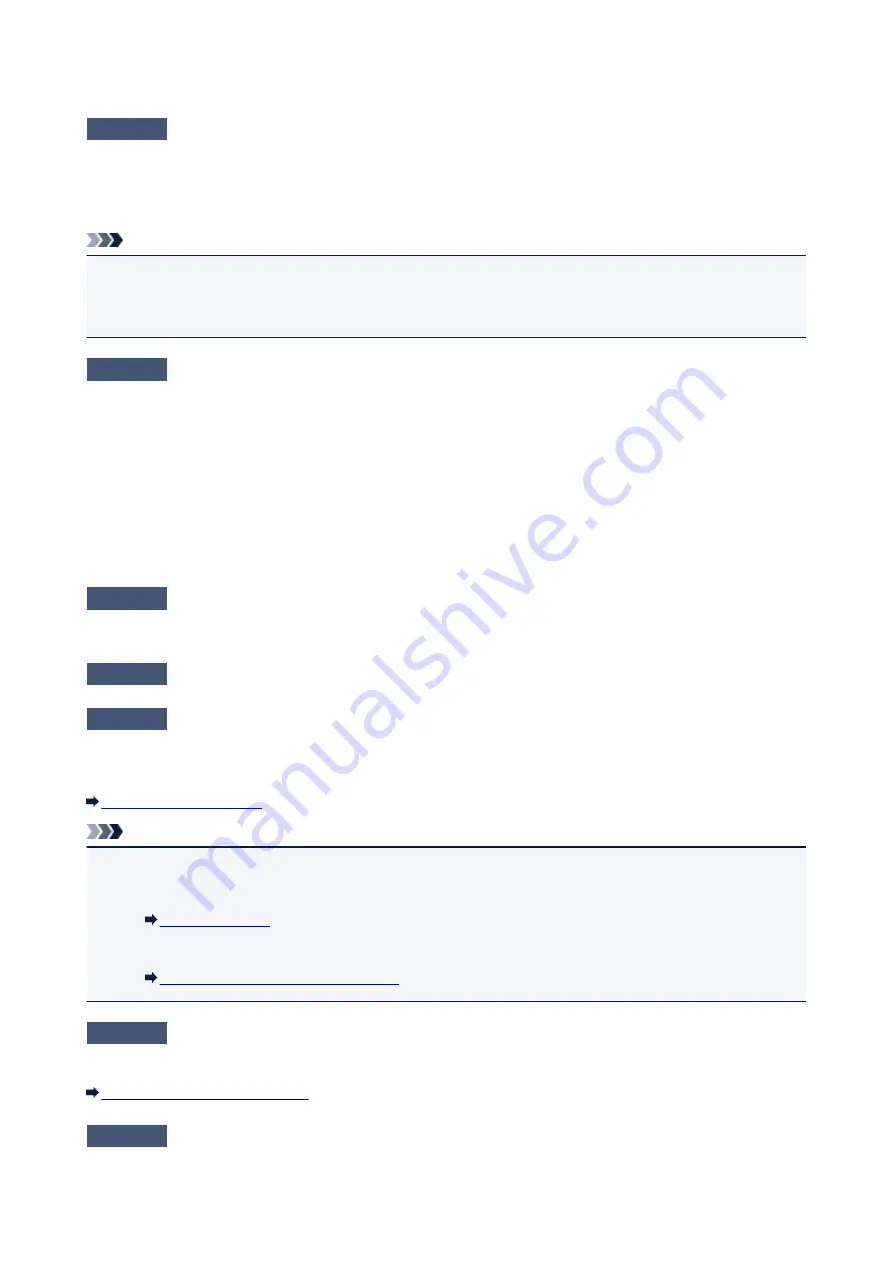
Printing Does Not Start
Check1
Make sure that the power plug is securely plugged in, then press the
ON
button
to turn the machine on.
While the
POWER
lamp is flashing, the machine is initializing. Wait until the
POWER
lamp stops flashing and
remains lit.
Note
• When printing large data such as a photo or graphics, it may take longer to start printing. While the
POWER
lamp is flashing, the computer is processing data and sending it to the machine. Wait until printing
starts.
Check2
Make sure that the machine is connected to your computer properly.
When the machine is connected to your computer with a USB cable, make sure that the USB cable is securely
plugged in to the machine and the computer, then check the followings:
• If you are using a relay device such as a USB hub, disconnect it, connect the machine directly to the
computer, and try printing again. If printing starts normally, there is a problem with the relay device. Consult
the reseller of the relay device for details.
• There could also be a problem with the USB cable. Replace the USB cable and try printing again.
When you use the machine over LAN, make sure that the machine is set up to be used over network correctly.
Check3
Is the access point mode enabled?
When you print using a mode other than the access point mode, disable the access point mode in advance.
Check4
Make sure that the paper output tray is open.
Check5
Are the paper settings identical with those registered to the cassette?
When the paper settings are not identical with those registered to the cassette, an error message is displayed.
Resolve the error according to the instructions on the touch screen.
Note
• You can disable the message which prevents misprinting.
• To change the setting using the operation panel:
• To change the setting using the printer driver:
Changing the Printer Operation Mode
Check6
If you are printing from the computer and there are any unnecessary print jobs,
delete them.
Deleting the Undesired Print Job
Check7
Make sure that your machine's name is selected in the Print dialog.
The machine will not print properly if you are using a printer driver for a different printer.
591
Summary of Contents for MG6600 Series
Page 88: ...88...
Page 122: ...Safety Guide Safety Precautions Regulatory and Safety Information 122...
Page 129: ...Main Components Front View Rear View Inside View Operation Panel 129...
Page 146: ...Loading Paper Originals Loading Paper Loading Originals Inserting the Memory Card 146...
Page 163: ...Printing Area Printing Area Other Sizes than Letter Legal Envelopes Letter Legal Envelopes 163...
Page 180: ...Replacing an Ink Tank Replacing an Ink Tank Checking the Ink Status 180...
Page 245: ...Language selection Changes the language for the messages and menus on the touch screen 245...
Page 260: ...Information about Network Connection Useful Information about Network Connection 260...
Page 304: ...Checking the Ink Status with the Ink Lamps 304...
Page 352: ...Adjusting Color Balance Adjusting Brightness Adjusting Intensity Adjusting Contrast 352...
Page 403: ...Using the Slide Show Function Printing Photo While Viewing the Slide Show 403...
Page 446: ...Scanning Scanning from a Computer Scanning from the Operation Panel of the Machine 446...
Page 480: ...Defaults You can restore the settings in the displayed screen to the default settings 480...
Page 490: ...Defaults You can restore the settings in the displayed screen to the default settings 490...
Page 569: ...Cannot Use the Card Slot via Network Cannot Use the Card Slot 569...
Page 598: ...Problems with Printing Quality Print Results Not Satisfactory Ink Is Not Ejected 598...
Page 616: ...Problems with Scanning Problems with Scanning Scan Results Not Satisfactory 616...
Page 673: ...1401 Cause The print head may be damaged Action Contact the service center 673...
Page 674: ...1403 Cause The print head may be damaged Action Contact the service center 674...
Page 675: ...1405 Cause The print head may be damaged Action Contact the service center 675...
Page 682: ...1660 Cause The ink tank is not installed Action Install the ink tank 682...
Page 710: ...5B00 Cause Printer error has occurred Action Contact the service center 710...
Page 711: ...5B01 Cause Printer error has occurred Action Contact the service center 711...
Page 712: ...5B12 Cause Printer error has occurred Action Contact the service center 712...
Page 713: ...5B13 Cause Printer error has occurred Action Contact the service center 713...
Page 714: ...5B14 Cause Printer error has occurred Action Contact the service center 714...
Page 715: ...5B15 Cause Printer error has occurred Action Contact the service center 715...