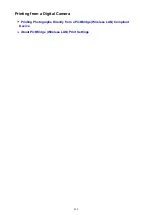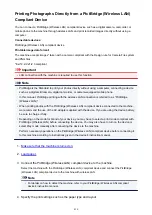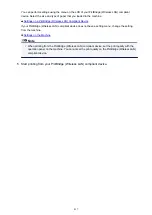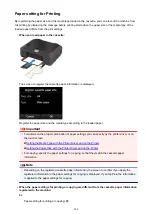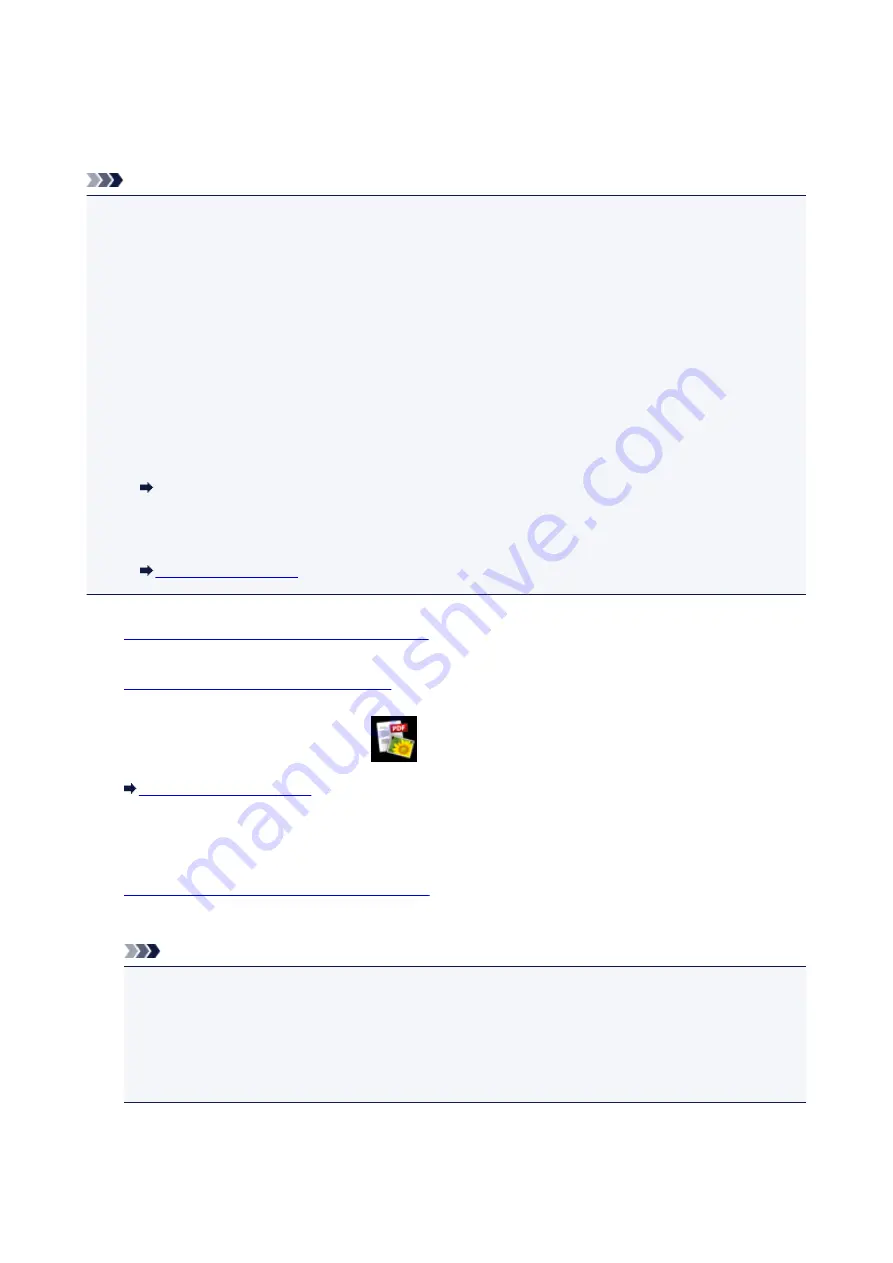
Printing Documents (PDF File) Saved on a Memory Card
You can print PDF files made using Canon IJ Scan Utility or My Image Garden (application software
compatible with the machine) from a memory card.
Note
• You can print PDF files from a memory card which satisfy the following conditions. Other than the
following PDF file cannot be printed even if they appear on the document list.
• PDF files made using Canon IJ Scan Utility or My Image Garden (application software compatible
with the machine) (Extension: .pdf)
Except for the following data:
-Encrypted data
-Data more than 2 GB
-Data including images scanned at 9601 pixels or more in the vertical and horizontal directions
For details on making PDF files using My Image Garden (application software compatible with the
machine):
Creating/Editing PDF Files
For details on making PDF files using Canon IJ Scan Utility (application software compatible with
the machine):
1.
Make sure that the machine is turned on.
2.
Load A4 or Letter-sized plain paper.
3. Flick the HOME screen, then tap
Advanced print
.
4. Tap
PDF file print
.
5.
Insert the memory card into the card slot.
The document list is displayed.
Note
• If both photo files and PDF files are saved on the memory card, when the memory card is inserted
before you select
PDF file print
, the confirmation screen to select which file you print is displayed.
Tap
Print documents
in the displayed screen.
• If no printable document (PDF files) is saved on the memory card,
Data of supported types are
not saved.
is displayed on the touch screen.
6. Select the document to print.
409
Summary of Contents for MG6600 Series
Page 88: ...88...
Page 122: ...Safety Guide Safety Precautions Regulatory and Safety Information 122...
Page 129: ...Main Components Front View Rear View Inside View Operation Panel 129...
Page 146: ...Loading Paper Originals Loading Paper Loading Originals Inserting the Memory Card 146...
Page 163: ...Printing Area Printing Area Other Sizes than Letter Legal Envelopes Letter Legal Envelopes 163...
Page 180: ...Replacing an Ink Tank Replacing an Ink Tank Checking the Ink Status 180...
Page 245: ...Language selection Changes the language for the messages and menus on the touch screen 245...
Page 260: ...Information about Network Connection Useful Information about Network Connection 260...
Page 304: ...Checking the Ink Status with the Ink Lamps 304...
Page 352: ...Adjusting Color Balance Adjusting Brightness Adjusting Intensity Adjusting Contrast 352...
Page 403: ...Using the Slide Show Function Printing Photo While Viewing the Slide Show 403...
Page 446: ...Scanning Scanning from a Computer Scanning from the Operation Panel of the Machine 446...
Page 480: ...Defaults You can restore the settings in the displayed screen to the default settings 480...
Page 490: ...Defaults You can restore the settings in the displayed screen to the default settings 490...
Page 569: ...Cannot Use the Card Slot via Network Cannot Use the Card Slot 569...
Page 598: ...Problems with Printing Quality Print Results Not Satisfactory Ink Is Not Ejected 598...
Page 616: ...Problems with Scanning Problems with Scanning Scan Results Not Satisfactory 616...
Page 673: ...1401 Cause The print head may be damaged Action Contact the service center 673...
Page 674: ...1403 Cause The print head may be damaged Action Contact the service center 674...
Page 675: ...1405 Cause The print head may be damaged Action Contact the service center 675...
Page 682: ...1660 Cause The ink tank is not installed Action Install the ink tank 682...
Page 710: ...5B00 Cause Printer error has occurred Action Contact the service center 710...
Page 711: ...5B01 Cause Printer error has occurred Action Contact the service center 711...
Page 712: ...5B12 Cause Printer error has occurred Action Contact the service center 712...
Page 713: ...5B13 Cause Printer error has occurred Action Contact the service center 713...
Page 714: ...5B14 Cause Printer error has occurred Action Contact the service center 714...
Page 715: ...5B15 Cause Printer error has occurred Action Contact the service center 715...