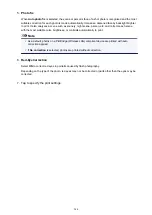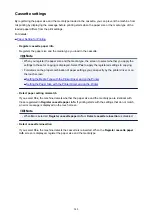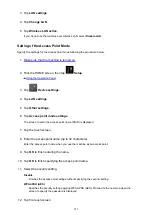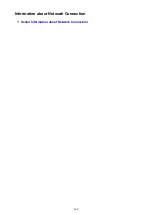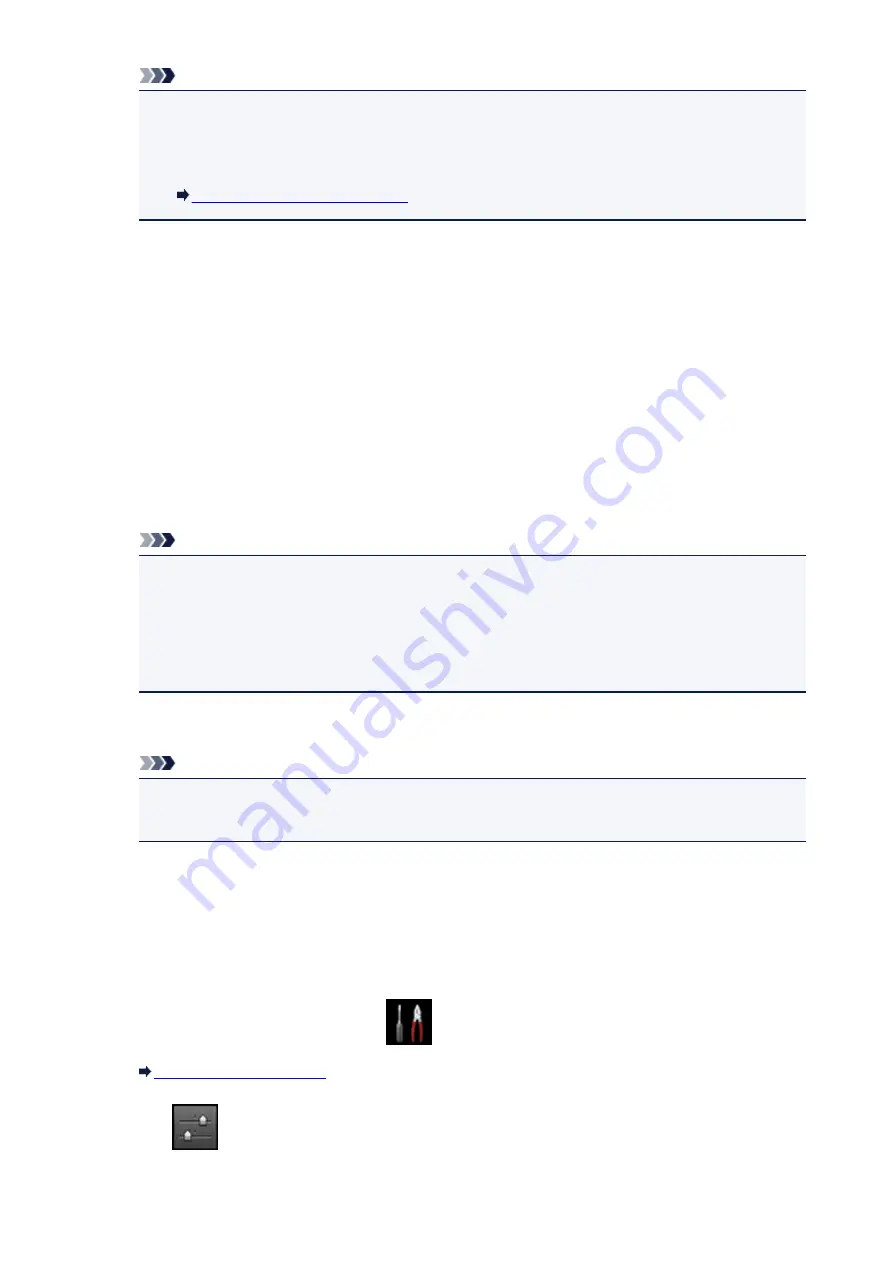
Note
• Tapping
Details
displays the security setting.
The password required when connecting from the external device is also displayed.
• You can specify the access point name (SSID) and the security setting optionally.
Setting of the Access Point Mode
7. Tap
OK
to start the connection.
The access point mode is enabled and the machine can be used as an access point.
Printing/Scanning with the Access Point Mode
Print/Scan with the access point mode following the procedure below.
1. Connect an external device such as a computer or a smartphone to the machine via
wireless LAN.
Perform wireless LAN settings with your external device, then assign the access point name specified
for the machine as a destination.
Note
• For details on how to perform wireless LAN settings with an external device, refer to the
device's instruction manual.
• When a WPA2-PSK (AES) password is valid on the machine, entering the password is required
to connect an external device to the machine via wireless LAN. Enter the password specified for
the machine.
2. Start printing or scanning from an external device such as a computer or a smartphone.
Note
• For details on how to print or scan from an external device such as a computer or a smartphone
via wireless LAN, refer to the device's or application's instruction manual.
How to terminate the Access Point Mode
In environments that the machine is connected with the computer over the wireless LAN usually, set the
machine to the wireless LAN connection following the procedure below when you finish using the machine
with the access point mode temporarily.
1. Flick the HOME screen, then tap
Setup
.
2. Tap
Device settings
.
254
Summary of Contents for MG6600 Series
Page 88: ...88...
Page 122: ...Safety Guide Safety Precautions Regulatory and Safety Information 122...
Page 129: ...Main Components Front View Rear View Inside View Operation Panel 129...
Page 146: ...Loading Paper Originals Loading Paper Loading Originals Inserting the Memory Card 146...
Page 163: ...Printing Area Printing Area Other Sizes than Letter Legal Envelopes Letter Legal Envelopes 163...
Page 180: ...Replacing an Ink Tank Replacing an Ink Tank Checking the Ink Status 180...
Page 245: ...Language selection Changes the language for the messages and menus on the touch screen 245...
Page 260: ...Information about Network Connection Useful Information about Network Connection 260...
Page 304: ...Checking the Ink Status with the Ink Lamps 304...
Page 352: ...Adjusting Color Balance Adjusting Brightness Adjusting Intensity Adjusting Contrast 352...
Page 403: ...Using the Slide Show Function Printing Photo While Viewing the Slide Show 403...
Page 446: ...Scanning Scanning from a Computer Scanning from the Operation Panel of the Machine 446...
Page 480: ...Defaults You can restore the settings in the displayed screen to the default settings 480...
Page 490: ...Defaults You can restore the settings in the displayed screen to the default settings 490...
Page 569: ...Cannot Use the Card Slot via Network Cannot Use the Card Slot 569...
Page 598: ...Problems with Printing Quality Print Results Not Satisfactory Ink Is Not Ejected 598...
Page 616: ...Problems with Scanning Problems with Scanning Scan Results Not Satisfactory 616...
Page 673: ...1401 Cause The print head may be damaged Action Contact the service center 673...
Page 674: ...1403 Cause The print head may be damaged Action Contact the service center 674...
Page 675: ...1405 Cause The print head may be damaged Action Contact the service center 675...
Page 682: ...1660 Cause The ink tank is not installed Action Install the ink tank 682...
Page 710: ...5B00 Cause Printer error has occurred Action Contact the service center 710...
Page 711: ...5B01 Cause Printer error has occurred Action Contact the service center 711...
Page 712: ...5B12 Cause Printer error has occurred Action Contact the service center 712...
Page 713: ...5B13 Cause Printer error has occurred Action Contact the service center 713...
Page 714: ...5B14 Cause Printer error has occurred Action Contact the service center 714...
Page 715: ...5B15 Cause Printer error has occurred Action Contact the service center 715...