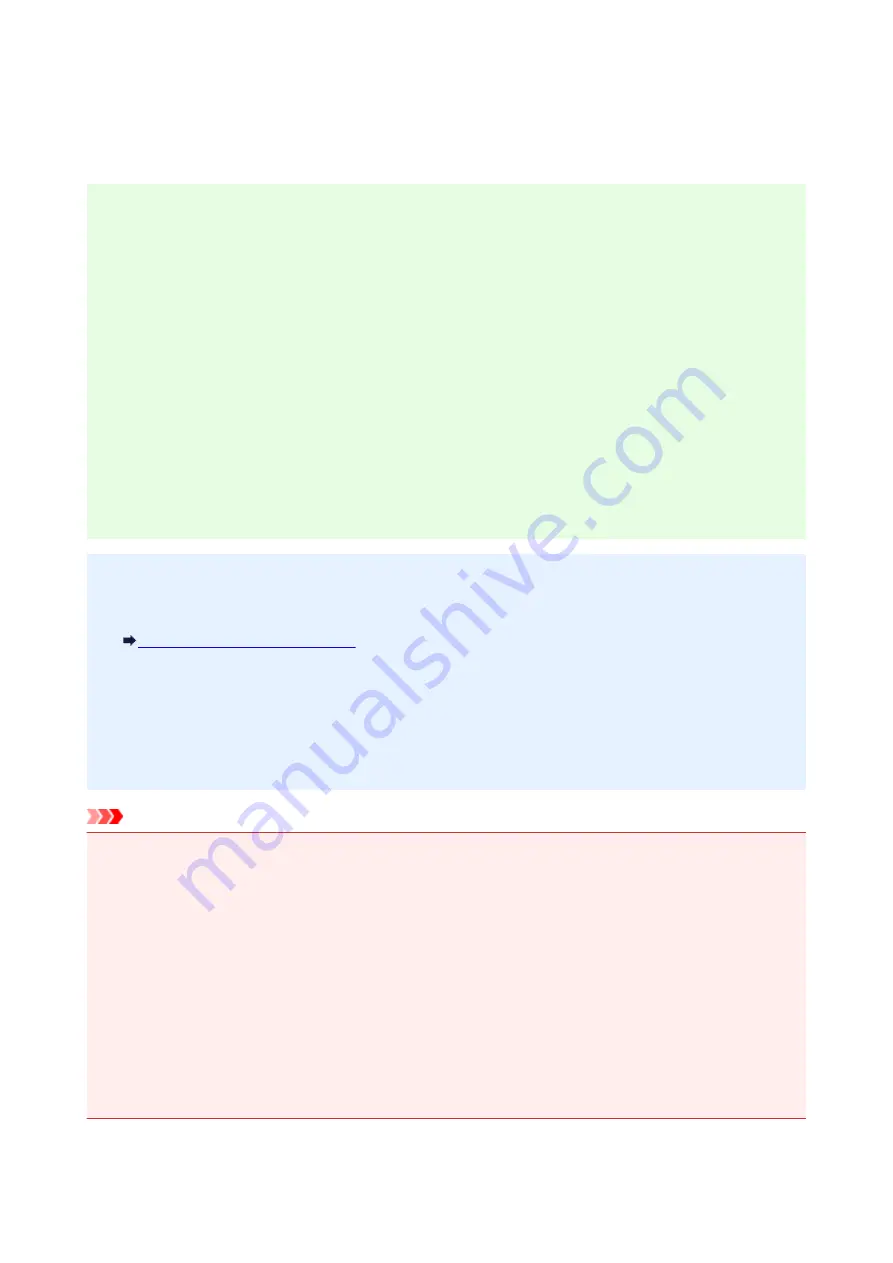
Administrator Password
Depending on the printer you are using, an administrator password is specified at the time of purchase.
The password is either "canon" or the printer serial number if it is specified.
Model whose administrator password is specified as "canon":
• The administrator password is specified as "canon" for the models below.
MG7500 series, MG6700 series, MG6600 series, MG5600 series
MG2900 series, MX490 series, MB5300 series, MB5000 series
MB2300 series, MB2000 series, E480 series, E460 series
iP110 series, iB4000 series, PRO-100S series, PRO-10S series
• At the time of purchase, the user name "ADMIN" is also specified for the models above.
• The following character restrictions apply to the password that you change:
◦ Set the password by using 0 to 32 characters.
◦ The allowed characters are single-byte alphanumeric characters.
◦ For security reasons, we recommend you use 6 and more alphanumeric characters.
Model whose serial number is used as the administrator password:
• For the models other than the above, the printer serial number is used as the administrator password.
Where Serial Number Is Located
• The following character restrictions apply to the password that you change:
◦ Set the password by using 4 to 32 characters.
◦ The allowed characters are single-byte alphanumeric characters.
◦ For security reasons, we recommend you use 6 and more alphanumeric characters.
Important
• You can change the password using one of the tools below. (Some tools may not be available
depending on the printer you are using.)
• operation panel of the printer
• IJ Network Tool
• printer information screen displayed on some Canon application software
• If the password has been changed while you are sharing the printer and you do not know the password,
ask the administrator of the printer you are using.
• Set the password back to the default setting by initializing the printer settings.
For more on initializing the printer, search for "UG067" or "UG505" on your printer's Online Manual and
see the instructions shown.
336
Summary of Contents for MG3600 series
Page 25: ...Using the Machine Printing Photos from a Computer Copying Originals 25 ...
Page 29: ...My Image Garden Guide Mac OS 29 ...
Page 32: ...Note For details on copy features see Copying 32 ...
Page 149: ...Loading Paper Loading Plain Paper Photo Paper Loading Envelopes 149 ...
Page 162: ...Replacing a FINE Cartridge Replacing a FINE Cartridge Checking Ink Status 162 ...
Page 201: ...Safety Safety Precautions Regulatory Information 201 ...
Page 206: ...Main Components and Their Use Main Components Power Supply 206 ...
Page 207: ...Main Components Front View Rear View Inside View Operation Panel 207 ...
Page 229: ...Note The effects of the quiet mode may be less depending on the print quality settings 229 ...
Page 232: ...Changing Settings from Operation Panel Quiet setting Turning on off Machine Automatically 232 ...
Page 237: ...Network Connection Network Connection Tips 237 ...
Page 285: ...5 Delete Deletes the selected IP address from the list 285 ...
Page 359: ...Note Selecting Scaled changes the printable area of the document 359 ...
Page 392: ...Adjusting Color Balance Adjusting Brightness Adjusting Intensity Adjusting Contrast 392 ...
Page 398: ...Adjusting Intensity Adjusting Contrast 398 ...
Page 478: ...Printing Using Canon Application Software My Image Garden Guide Easy PhotoPrint Guide 478 ...
Page 578: ...Defaults You can restore the settings in the displayed screen to the default settings 578 ...
Page 590: ...590 ...
Page 608: ...608 ...
Page 647: ...Adjusting Cropping Frames ScanGear 647 ...
Page 675: ...Scanning starts then the scanned image appears in the application 675 ...
Page 682: ...Scanning Tips Resolution Data Formats Color Matching 682 ...
Page 705: ...Note For Windows you can use the Setup CD ROM to redo setup 705 ...
Page 739: ...Back of Paper Is Smudged Vertical Line Next to Image Uneven or Streaked Colors 739 ...
Page 820: ...For paper jam support codes see also List of Support Code for Error Paper Jams 820 ...
Page 836: ...1202 Cause Paper output cover is open What to Do Close the paper output cover 836 ...






























