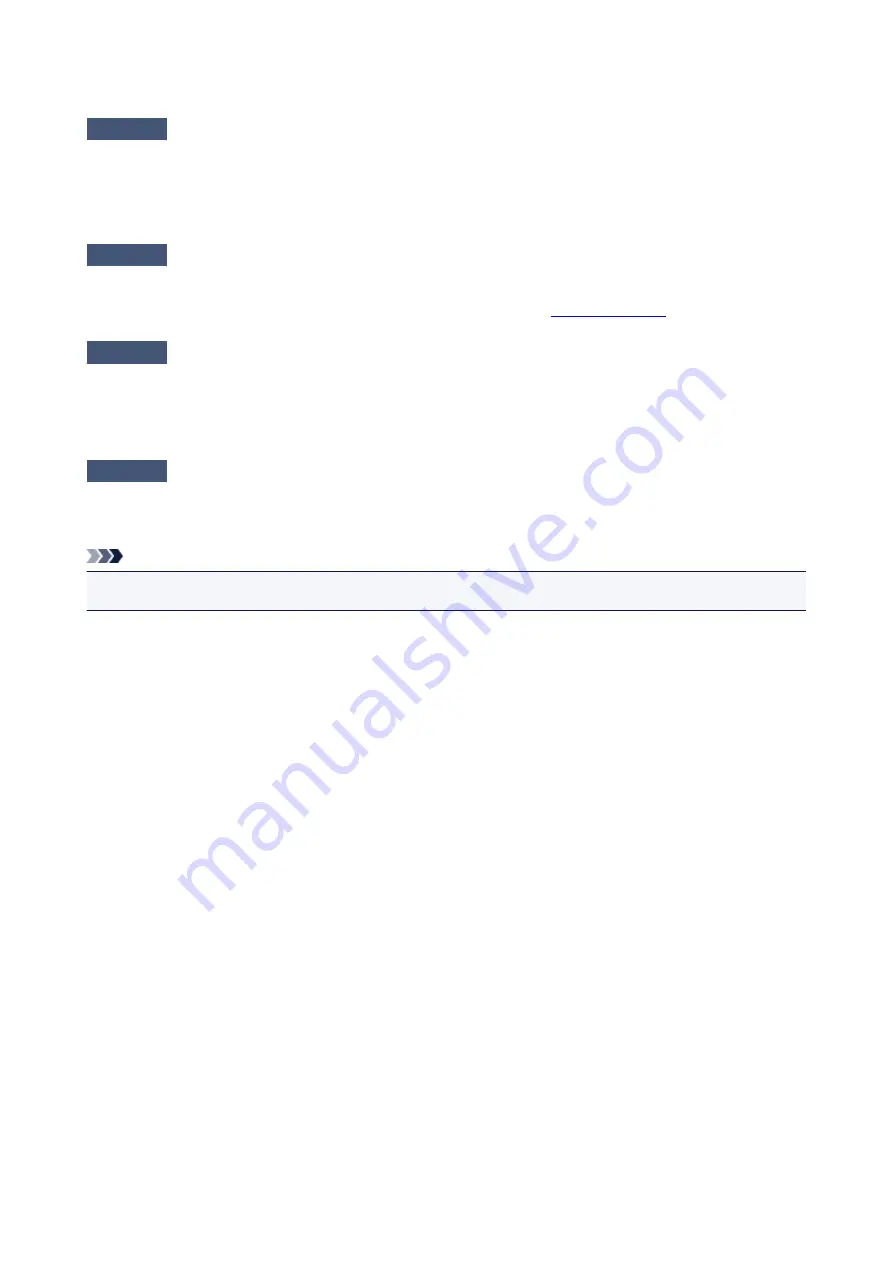
FINE Cartridge Holder Does Not Move to the Position for Replacing
Check1
Is the
ON
lamp off?
Check if the
ON
lamp is lit.
The FINE cartridge holder will not move unless the power is on. If the
ON
lamp is off, close the cover and turn
the machine on.
Check2
Is the
Alarm
lamp flashing?
Close the cover, confirm the number of times the
Alarm
lamp is flashing, take the appropriate action to resolve
the error, and then reopen it. For details on how to resolve the error, see
.
Check3
Has the cover been left open for 10 minutes or longer?
If the cover is left open for more than 10 minutes, the FINE cartridge holder moves to the position to protect it to
prevent the print head from drying out. Close and reopen the cover to return the FINE cartridge holder to the
position for replacing.
Check4
Has the machine been printing continuously for a long period?
If the machine has been printing continuously for a long time, the FINE cartridge holder may not move to the
position for replacing since the print head may overheat.
Note
• Do not open the cover while printing is in progress; otherwise, an error occurs.
654
Summary of Contents for MG2900 Series
Page 62: ... 8 Display area The display changes based on the menu you select 62 ...
Page 82: ...Safety Guide Safety Precautions Regulatory and Safety Information 82 ...
Page 88: ...Main Components and Basic Operations Main Components About the Power Supply of the Machine 88 ...
Page 89: ...Main Components Front View Rear View Inside View Operation Panel 89 ...
Page 102: ...Loading Paper Originals Loading Paper Loading Originals 102 ...
Page 119: ...Loading Originals Loading Originals on the Platen Glass Originals You Can Load 119 ...
Page 123: ...Replacing a FINE Cartridge Replacing a FINE Cartridge Checking the Ink Status 123 ...
Page 128: ...Important Check if the FINE cartridge is installed correctly 128 ...
Page 169: ...Note The effects of the quiet mode may be less depending on the print quality settings 169 ...
Page 179: ...Information about Network Connection Useful Information about Network Connection 179 ...
Page 225: ...5 Delete Deletes the selected IP address from the list 225 ...
Page 267: ...Information in this guide is subject to change without notice 267 ...
Page 269: ...Printing Printing from a Computer Printing from a Digital Camera 269 ...
Page 285: ...Note Selecting Scaled changes the printable area of the document 285 ...
Page 315: ...Note During Grayscale Printing inks other than black ink may be used as well 315 ...
Page 320: ...Adjusting Brightness Adjusting Intensity Adjusting Contrast 320 ...
Page 402: ...Copying Making Copies Basic Switching the Page Size between A4 and Letter 402 ...
Page 406: ...Scanning Scanning from a Computer 406 ...
Page 474: ...Related Topic Scanning Items Larger than the Platen Image Stitch 474 ...
Page 495: ...495 ...
Page 518: ...Related Topic Scanning in Basic Mode 518 ...
Page 571: ...When scanning is completed the scanned image appears in the application 571 ...
Page 610: ...Problems with Printing Quality Print Results Not Satisfactory Ink Is Not Ejected 610 ...
Page 707: ...5B00 Cause Printer error has occurred Action Contact the service center 707 ...
Page 708: ...5B01 Cause Printer error has occurred Action Contact the service center 708 ...






























