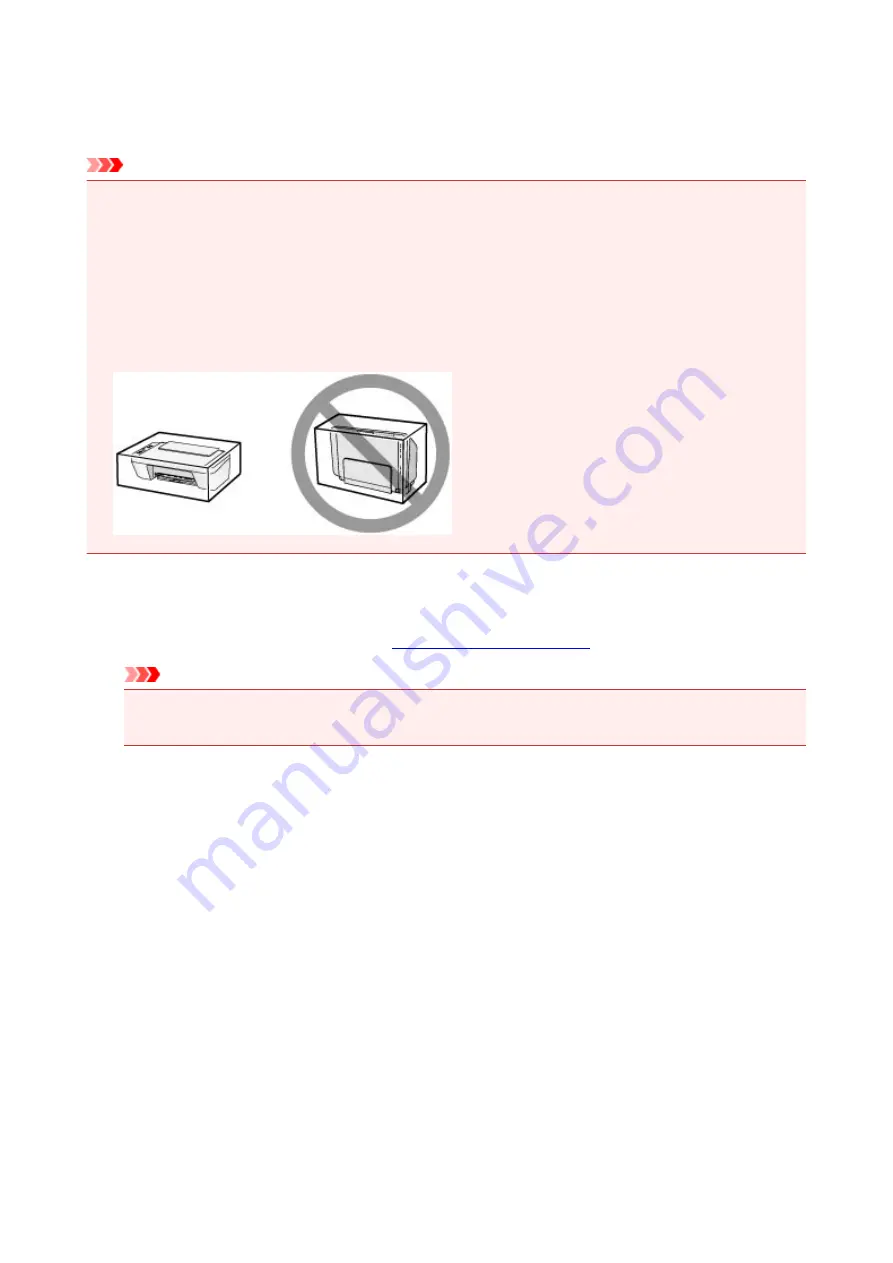
Precautions for Safe Transport of the Machine
When relocating the machine, make sure of the following.
Important
• Pack the machine in a sturdy box so that it is placed with its bottom facing down, using sufficient
protective material to ensure safe transport.
• With the FINE cartridge left installed in the machine, press the
ON
button to turn off the power. This
allows the machine to automatically cap the print head, thus preventing it from drying.
• After packing, do not tilt the box containing the machine or turn it on its side or upside down. Doing so
may cause the ink to leak during transport and cause damage to the machine.
• When a shipping agent is handling transport of the machine, have its box marked "THIS SIDE UP" to
keep the machine with its bottom facing down. Mark also with "FRAGILE" or "HANDLE WITH CARE".
1. Turn the machine off.
2. Confirm that the
ON
.
Important
• Do not unplug the machine while the
ON
lamp is lit or flashing, as it may cause malfunction or
damage to the machine, making the machine unable to print.
3. Retract the paper output tray and the output tray extension, then close the paper support.
4. Unplug the printer cable from the computer and from the machine, then unplug the power
cord from the machine.
5. Use adhesive tape to secure all the covers on the machine to keep them from opening
during transportation. Then pack the machine in the plastic bag.
6. Attach the protective material to the machine when packing the machine in the box.
262
Summary of Contents for MG2900 Series
Page 62: ... 8 Display area The display changes based on the menu you select 62 ...
Page 82: ...Safety Guide Safety Precautions Regulatory and Safety Information 82 ...
Page 88: ...Main Components and Basic Operations Main Components About the Power Supply of the Machine 88 ...
Page 89: ...Main Components Front View Rear View Inside View Operation Panel 89 ...
Page 102: ...Loading Paper Originals Loading Paper Loading Originals 102 ...
Page 119: ...Loading Originals Loading Originals on the Platen Glass Originals You Can Load 119 ...
Page 123: ...Replacing a FINE Cartridge Replacing a FINE Cartridge Checking the Ink Status 123 ...
Page 128: ...Important Check if the FINE cartridge is installed correctly 128 ...
Page 169: ...Note The effects of the quiet mode may be less depending on the print quality settings 169 ...
Page 179: ...Information about Network Connection Useful Information about Network Connection 179 ...
Page 225: ...5 Delete Deletes the selected IP address from the list 225 ...
Page 267: ...Information in this guide is subject to change without notice 267 ...
Page 269: ...Printing Printing from a Computer Printing from a Digital Camera 269 ...
Page 285: ...Note Selecting Scaled changes the printable area of the document 285 ...
Page 315: ...Note During Grayscale Printing inks other than black ink may be used as well 315 ...
Page 320: ...Adjusting Brightness Adjusting Intensity Adjusting Contrast 320 ...
Page 402: ...Copying Making Copies Basic Switching the Page Size between A4 and Letter 402 ...
Page 406: ...Scanning Scanning from a Computer 406 ...
Page 474: ...Related Topic Scanning Items Larger than the Platen Image Stitch 474 ...
Page 495: ...495 ...
Page 518: ...Related Topic Scanning in Basic Mode 518 ...
Page 571: ...When scanning is completed the scanned image appears in the application 571 ...
Page 610: ...Problems with Printing Quality Print Results Not Satisfactory Ink Is Not Ejected 610 ...
Page 707: ...5B00 Cause Printer error has occurred Action Contact the service center 707 ...
Page 708: ...5B01 Cause Printer error has occurred Action Contact the service center 708 ...






























