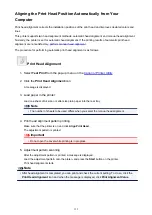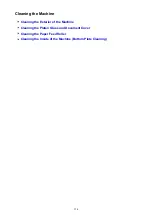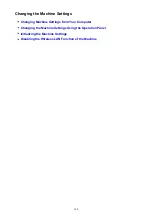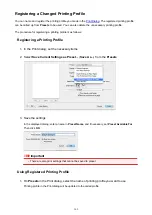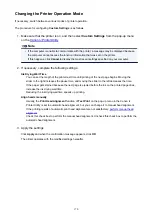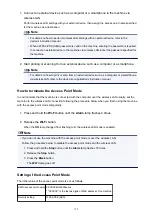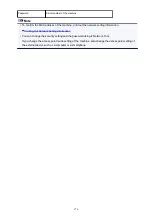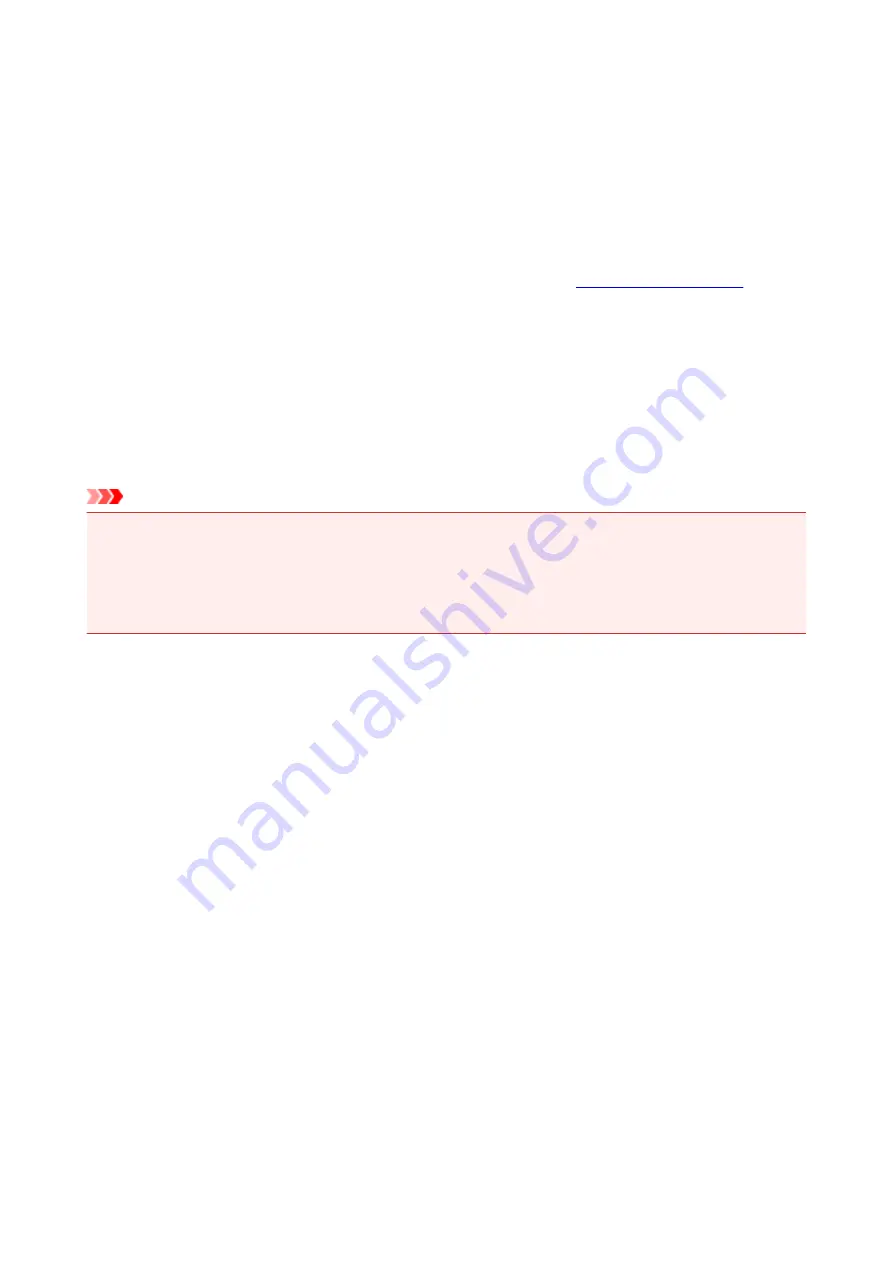
Setting the Ink Cartridge to be Used
This feature enables you to specify the most appropriate FINE cartridge among installed cartridges
according to an intended use.
When one of the FINE cartridges becomes empty and cannot be replaced immediately by a new one, you
can specify the other FINE cartridge that still has ink and continue printing.
The procedure for specifying the FINE cartridge is as follows:
1. Select
Ink Cartridge Settings
2. Select the FINE cartridge to be used
Select the FINE cartridge you use for printing, and click
Apply
.
3. Complete the setup
Click
OK
when the confirmation message appears.
The specified FINE cartridge will be used from the next printing.
Important
• When a paper type other than
Plain Paper
or
Envelope
is selected from the
Media Type
of the
Quality & Media
on the pop-up menu in the Print dialog,
Black Only
does not function because the
printer uses the color FINE cartridge to print documents.
• Do not detach the FINE cartridge that is not in use. Printing cannot be performed while either FINE
cartridge is detached.
165
Summary of Contents for MG2900 Series
Page 61: ...61...
Page 81: ...Safety Guide Safety Precautions Regulatory and Safety Information 81...
Page 87: ...Main Components and Basic Operations Main Components About the Power Supply of the Machine 87...
Page 88: ...Main Components Front View Rear View Inside View Operation Panel 88...
Page 101: ...Loading Paper Originals Loading Paper Loading Originals 101...
Page 113: ...Printing Area Printing Area Other Sizes than Letter Legal Envelopes Letter Legal Envelopes 113...
Page 118: ...Loading Originals Loading Originals on the Platen Glass Originals You Can Load 118...
Page 122: ...Replacing a FINE Cartridge Replacing a FINE Cartridge Checking the Ink Status 122...
Page 127: ...Important Check if the FINE cartridge is installed correctly 127...
Page 179: ...Information about Network Connection Useful Information about Network Connection 179...
Page 233: ...Information in this guide is subject to change without notice 233...
Page 235: ...Printing Printing from a Computer Printing from a Digital Camera 235...
Page 262: ...Adjusting Color Balance Adjusting Brightness Adjusting Intensity Adjusting Contrast 262...
Page 300: ...Copying Making Copies Basic Switching the Page Size between A4 and Letter 300...
Page 304: ...Scanning Scanning from a Computer 304...
Page 337: ...Defaults You can restore the settings in the displayed screen to the default settings 337...
Page 347: ...Defaults You can restore the settings in the displayed screen to the default settings 347...
Page 419: ...Problems with Printing Quality Print Results Not Satisfactory Ink Is Not Ejected 419...
Page 436: ...Problems with Scanning Problems with Scanning Scan Results Not Satisfactory 436...
Page 503: ...5B00 Cause Printer error has occurred Action Contact the service center 503...
Page 504: ...5B01 Cause Printer error has occurred Action Contact the service center 504...