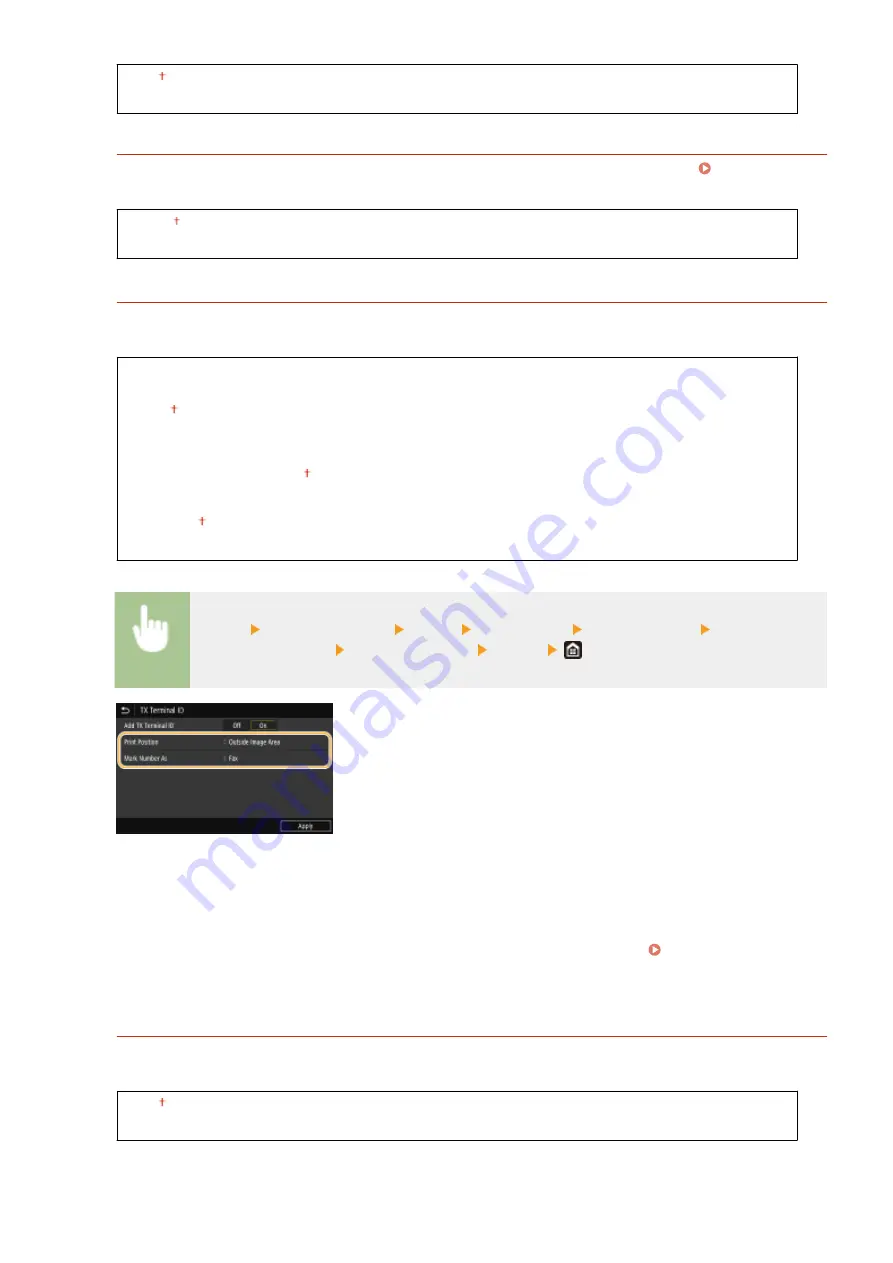
<Off>
<On>
<Register Log Dest to Addr Book>
Specify whether to disable registering destinations from fax send logs to the Address Book. Disabling
Destination Registration from Logs to the Address Book(P. 418)
<Allow>
<Do Not Allow>
<TX Terminal ID>
Specify settings for adding the sender information, including the fax number and the name of the machine, to
the fax header. The recipient can check who sent the fax by looking at the added information.
<Add TX Terminal ID>
<Off>
<On>
<Print Position>
<Inside Image Area>
<Outside Image Area>
<Mark Number As>
<Fax>
<Tel>
<Menu> <Function Settings> <Send> <Fax Settings> <TX Terminal ID> Select <On> in
<Add TX Terminal ID> Specify the settings <Apply>
<Print Position>
Specifies the position to print the terminal ID information in the sent fax. Select <Inside Image Area> to print
the information inside the image area, or <Outside Image Area> to print the information outside the image
area.
<Mark Number As>
Adds the "Fax" or "Tel" mark in front of the fax number registered for the machine ( Registering the Fax
Number and Unit Name(P. 81) ). Select <Tel> to indicate that the notified number is a telephone number.
<Auto Adjust VoIP Comm. Speed>
When you want to perform a successful fax communication with a partner device or on a line with which errors
tend to occur easily, you can use this function to reduce communication errors.
<Off>
<On>
Setting Menu List
570
Summary of Contents for MF746Cx
Page 13: ...LINKS Viewing User s Guide P 689 Setting Up 5 ...
Page 112: ...Basic Operations 104 ...
Page 122: ...LINKS Loading Paper in the Paper Drawer P 145 Basic Operations 114 ...
Page 166: ...Basic Operations 158 ...
Page 183: ...5 Select Apply LINKS Basic Operation P 132 Basic Operations 175 ...
Page 201: ...Saving Data to a USB Memory Device P 293 Basic Operations 193 ...
Page 229: ... Sending and Receiving Faxes via the Internet Using Internet Fax I Fax P 254 Faxing 221 ...
Page 250: ...6 Select Apply Faxing 242 ...
Page 331: ...Sending I Faxes P 255 Scanning 323 ...
Page 334: ...LINKS Checking Status and Log for Scanned Originals P 308 Scanning 326 ...
Page 337: ...LINKS Using ScanGear MF P 330 Scanning 329 ...
Page 360: ...5 Specify the destination 6 Click Fax Fax sending starts Linking with Mobile Devices 352 ...
Page 417: ...LINKS Configuring the Key and Certificate for TLS P 388 Managing the Machine 409 ...
Page 445: ...5 Click Edit 6 Specify the required settings 7 Click OK Managing the Machine 437 ...
Page 456: ... You cannot set or change the security policy on this machine Managing the Machine 448 ...
Page 586: ... Off Only When Error Occurs Setting Menu List 578 ...
Page 637: ...5 Select Apply Maintenance 629 ...
Page 650: ...Troubleshooting FAQ Troubleshooting FAQ 643 Troubleshooting FAQ 642 ...
Page 730: ... 19 MD4 RSA Data Security Inc MD4 Message Digest Algorithm ...
Page 761: ... 19 MD4 RSA Data Security Inc MD4 Message Digest Algorithm ...






























