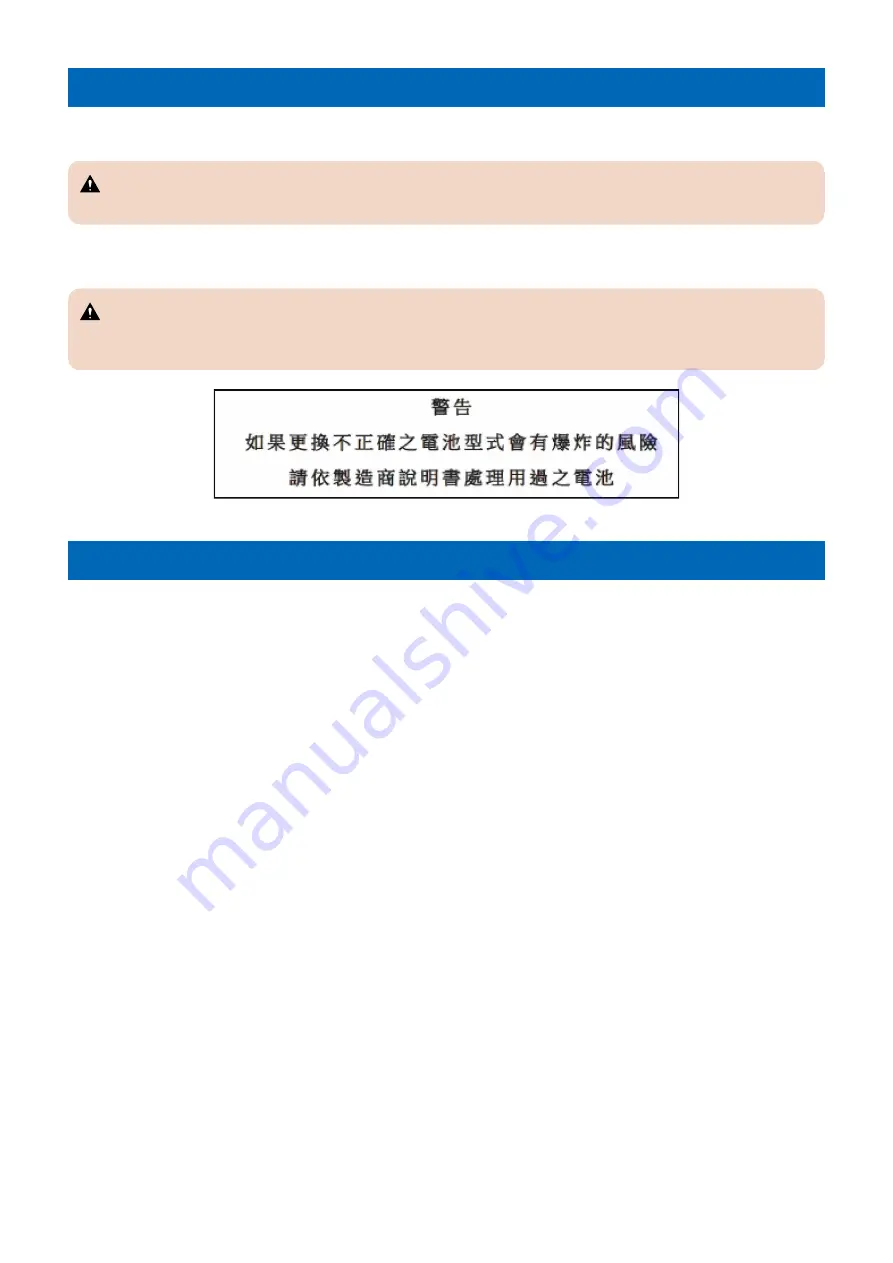
Notes When Handling a Lithium Battery
Dispose of used batteries according to the instructions.
CAUTION:
Risk of explosion if battery is replaced by an incorrect type.
The following warnings are given to comply with Safety Principles (EN60950-1).
CAUTION:
Wenn mit dem falschen Typ ausgewechselt, besteht Explosionsgefahr.
Gebrauchte Batterien gemäß der Anleitung beseitigen.
Notes on Assembly/Disassembly
Follow the items below to assemble/disassemble the device.
1. Disconnect the power plug to avoid any potential dangers during assembling/disassembling works.
2. If not specially instructed, reverse the order of disassembly to reinstall.
3. Ensure to use the right screw type (length, diameter, etc.) at the right position when assembling.
4. To keep electric conduction, binding screws with washers are used to attach the grounding wire and the varistor. Ensure to
use the right screw type when assembling.
5. Unless it is specially needed, do not operate the device with some parts removed.
6. Never remove the paint-locked screws when disassembling.
Safety Precautions
3
Summary of Contents for MF735C Series
Page 1: ...Revision 2 0 MF735C Series Service Manual ...
Page 13: ...Product Overview 1 Product Lineup 5 Specifications 7 Parts Name 10 ...
Page 23: ...No Name 6 Home key 7 Stop key 8 NFC Near Field Communication mark 1 Product Overview 14 ...
Page 83: ...Consumable Parts This machine does not have any consumable parts 4 Periodical Service 74 ...
Page 118: ... Procedure 1 Remove the ADF Sensor Unit 2x 5 Parts Replacement and Cleaning 109 ...
Page 144: ... Procedure 1 Remove the Memory Relay PCB 2x 1x 5 Parts Replacement and Cleaning 135 ...
Page 159: ...3 Remove the PCB Holder 3x 4 Remove the Drum Motor 4x 1x 5 Parts Replacement and Cleaning 150 ...
Page 180: ...7 Remove the Registration Unit 2x 5 Parts Replacement and Cleaning 171 ...
Page 181: ...Adjustment 6 Adjustment at Parts Replacement 173 ...
Page 211: ...Troubleshooting 7 Test Print 203 Troubleshooting Items 216 Debug Log 219 ...
Page 230: ...Error Jam Alarm 8 Overview 222 Error Code 225 Jam Code 232 Alarm Code 235 ...
Page 356: ...6 7 8 9 2x 10 1x 10 Installation 347 ...
Page 357: ...11 12 Installing the Card Reader 1 1x M4x16 2 10 Installation 348 ...
Page 358: ...3 4 NOTE Be sure that it does not protrude from the depression 5 6 7 1x 10 Installation 349 ...













































