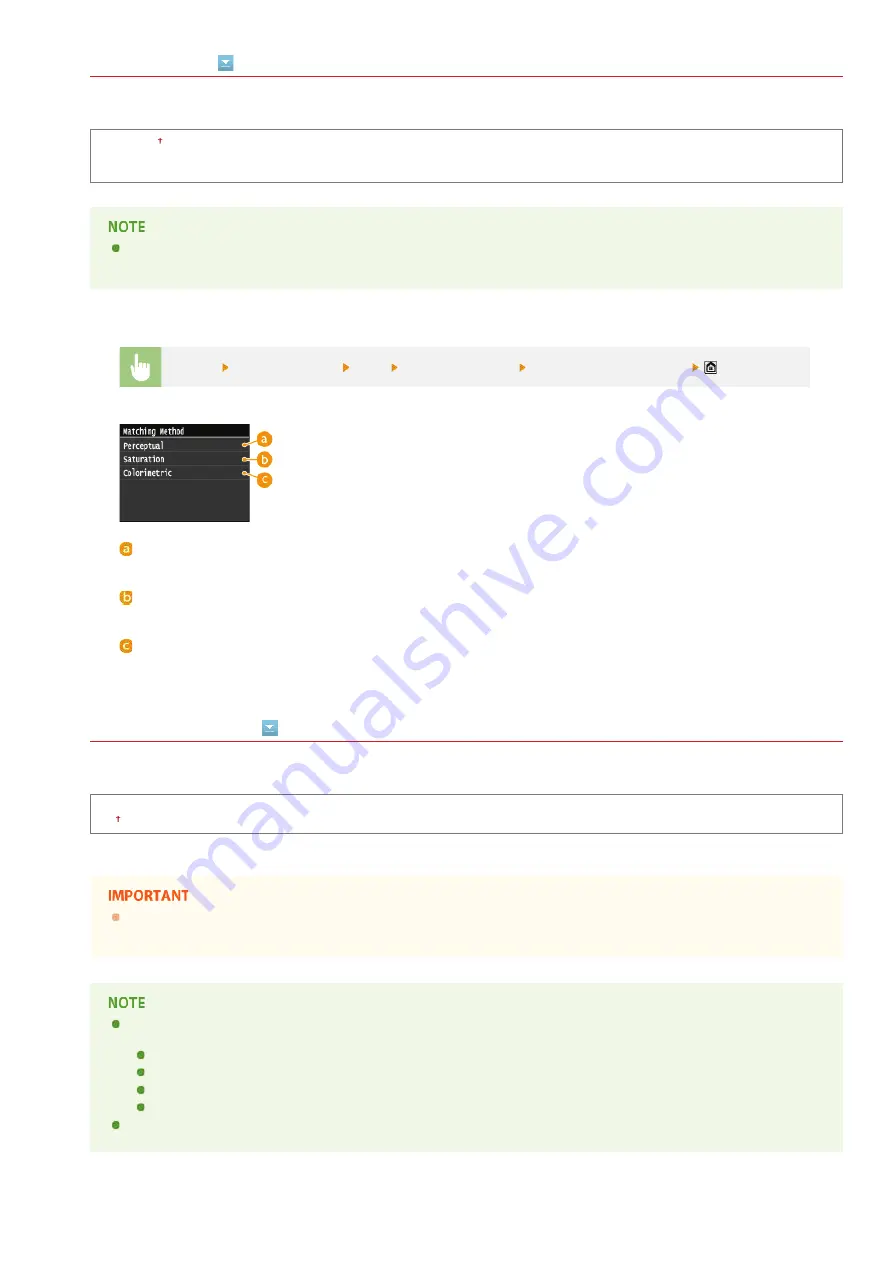
Matching Method
This setting allows you to specify a method of printing when the <RGB Source Profile> is applied. This machine includes a color
management system that provides the following color rendering styles.
Perceptual
Saturation
Colorimetric
If <None> is selected for the <RGB Source Profile> or <CMYK Simulation Profile>, and the machine receives a device
dependent color space definition that is color processed by the host computer, a Matching Method setting is not applied.
RGB Pure Black Process
This setting enables you to specify how black and gray data with the equivalent ratio of R to G to B should be processed when device
dependent RGB data is converted into device dependent CMYK data using the <RGB Source Profile> of the machine.
Off
On
If you can see gradations or jagged lines in the printouts of black or gray data, select <Off> in RGB Pure Black Process
and select <Photo> for <Output Profile>.
In combination with certain settings, black and gray data with the equivalent ratio of R to G to B may be printed using the
black (K) toner only, even if <Off> is selected. The following are examples.
When <On> is selected for <Pure Black Text>
When <None> is selected for <RGB Source Profile>
When <TR Normal> or <TR Photo> is selected for <Output Profile>
When [Use 100% GCR Profile] in the printer driver is selected
If <None> is selected for <RGB Source Profile>, the RGB Pure Black Process setting is not applied.
<Menu>
<Printer Settings>
<PS>
<Matching Method>
Select the matching method
<Perceptual>
This setting produces the best results for photographic or bitmapped images.
<Saturation>
This setting is best suited for printing illustrations and diagrams used in business presentations.
<Colorimetric>
This setting provides a close match to the RGB color value of the machine's printing range.
㻡㻢㻥㻌㻛㻌㻣㻟㻡
Summary of Contents for MF729Cx
Page 35: ...Display 㻟㻡㻌㻛㻌㻣㻟㻡 ...
Page 43: ...LINKS Setting the Department ID Management Setting the System Manager ID 㻠㻟㻌㻛㻌㻣㻟㻡 ...
Page 52: ...LINKS Paper Notify to Check Paper Settings 㻡㻞㻌㻛㻌㻣㻟㻡 ...
Page 89: ...LINKS Basic Copy Operations 㻤㻥㻌㻛㻌㻣㻟㻡 ...
Page 94: ...LINKS Basic Copy Operations Adjusting Color Balance Adjusting Sharpness 㻥㻠㻌㻛㻌㻣㻟㻡 ...
Page 96: ...LINKS Basic Copy Operations Adjusting Density Adjusting Sharpness 㻥㻢㻌㻛㻌㻣㻟㻡 ...
Page 115: ...LINKS Receiving Faxes MF729Cx MF728Cdw MF628Cw 㻝㻝㻡㻌㻛㻌㻣㻟㻡 ...
Page 166: ...5 㻝㻢㻢㻌㻛㻌㻣㻟㻡 ...
Page 191: ...㻝㻥㻝㻌㻛㻌㻣㻟㻡 ...
Page 201: ...LINKS Printing a Document 㻞㻜㻝㻌㻛㻌㻣㻟㻡 ...
Page 208: ...LINKS Printing a Document 㻞㻜㻤㻌㻛㻌㻣㻟㻡 ...
Page 212: ...LINKS Printing a Document Printing Borders Printing Dates and Page Numbers 㻞㻝㻞㻌㻛㻌㻣㻟㻡 ...
Page 263: ...LINKS Configuring Scan Settings in Simple Mode Scanning Using an Application 㻞㻢㻟㻌㻛㻌㻣㻟㻡 ...
Page 308: ...㻟㻜㻤㻌㻛㻌㻣㻟㻡 ...
Page 348: ...LINKS Setting IPv6 Addresses Viewing Network Settings Configuring WINS 㻟㻠㻤㻌㻛㻌㻣㻟㻡 ...
Page 354: ...Configuring DNS 㻟㻡㻠㻌㻛㻌㻣㻟㻡 ...
Page 362: ...LINKS Setting Up Print Server 㻟㻢㻞㻌㻛㻌㻣㻟㻡 ...
Page 483: ...Portal Page main page will be displayed Remote UI Screens 4 㻠㻤㻟㻌㻛㻌㻣㻟㻡 ...
Page 490: ...LINKS Remote UI Screens 㻠㻥㻜㻌㻛㻌㻣㻟㻡 ...
Page 533: ...Initial Settings for Fax Functions MF729Cx MF728Cdw MF628Cw 㻡㻟㻟㻌㻛㻌㻣㻟㻡 ...
Page 707: ...When replacing toner cartridges see How to Replace Toner Cartridges 㻣㻜㻣㻌㻛㻌㻣㻟㻡 ...
Page 717: ...Click Back Exit 6 㻣㻝㻣㻌㻛㻌㻣㻟㻡 ...
Page 736: ...㻝㻌㻛㻌㻠㻣 ...
Page 768: ...㻟㻟㻌㻛㻌㻠㻣 ...






























