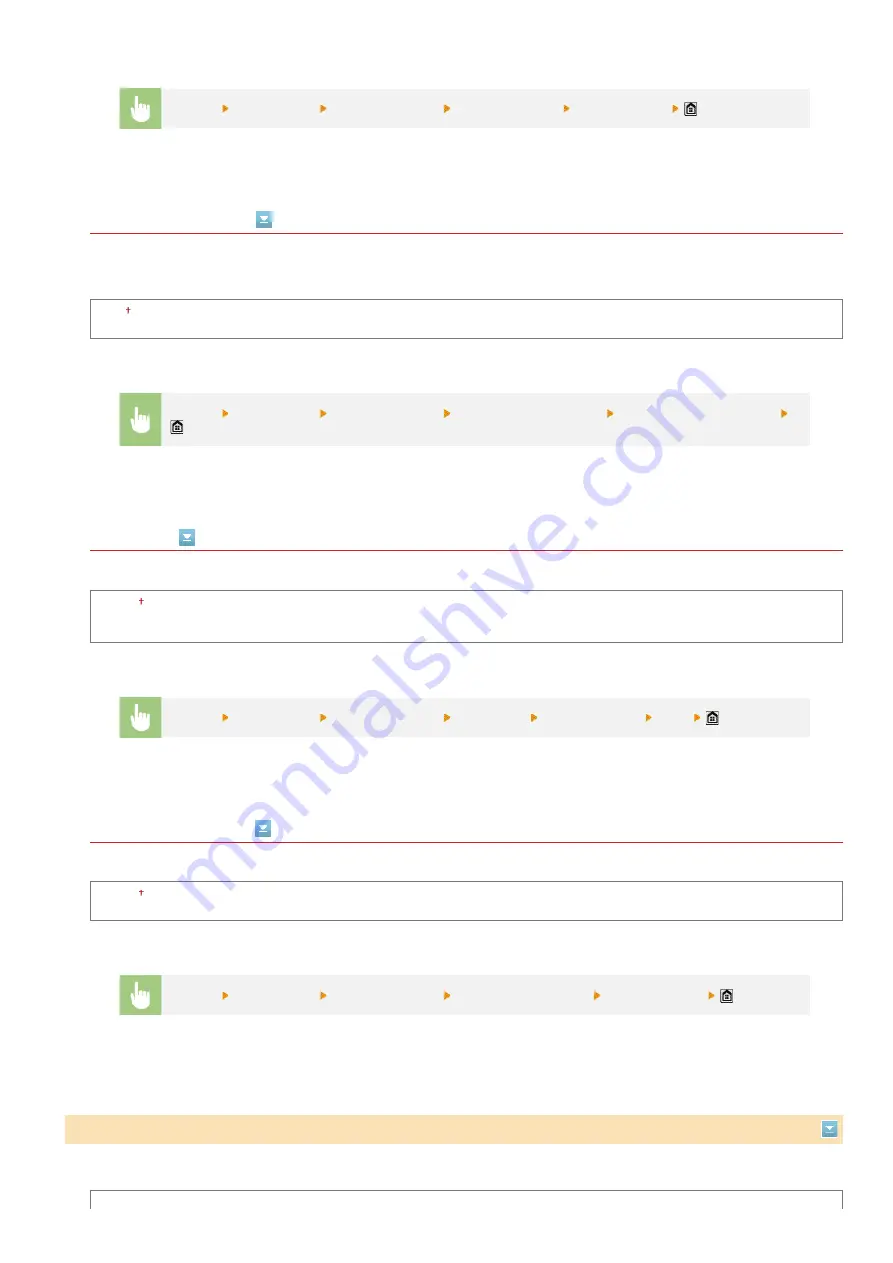
Cursor Movement Type
Configure how the cursor moves after a character is entered on the screen. Select <Auto> to automatically move the cursor to the
right of the entered character after approximately 1 second. Select <Manual> to manually move the cursor to the right of the
entered character.
Auto
Manual
Language
Select the display language used for the display, reports, and lists.
English , Japanese, French, Spanish, German, Italian, Dutch, Finnish, Portuguese, Norwegian, Swedish, Danish, Slovene, Czech,
Hungarian, Russian, Turkish, Greek, Estonian, Romanian, Slovak, Croatian, Bulgarian, Catalan, Polish, Chinese (Simplified),
Chinese (Traditional), Korean, Latvian, Lithuanian, Arabic
Remote UI Language
Select the display language used for the Remote UI screens.
English , Japanese, French, Spanish, German, Italian, Dutch, Finnish, Portuguese, Norwegian, Swedish, Danish, Czech, Hungarian,
Russian, Turkish, Polish, Chinese (Simplified), Chinese (Traditional), Korean
Specify the layout of an USB keyboard if connected to the machine.
<Menu>
<Preferences>
<Display Settings>
<Scrolling Speed>
Select the speed
<Menu>
<Preferences>
<Display Settings>
<Cursor Movement Type>
Select <Auto> or <Manual>
*3
<Menu>
<Preferences>
<Display Settings>
<Language>
Select a language
<Yes>
*3
<Menu>
<Preferences>
<Display Settings>
<Remote UI Language>
Select a language
English Keyboard Layout
㻡㻝㻟㻌㻛㻌㻣㻟㻡
Summary of Contents for MF729Cx
Page 35: ...Display 㻟㻡㻌㻛㻌㻣㻟㻡 ...
Page 43: ...LINKS Setting the Department ID Management Setting the System Manager ID 㻠㻟㻌㻛㻌㻣㻟㻡 ...
Page 52: ...LINKS Paper Notify to Check Paper Settings 㻡㻞㻌㻛㻌㻣㻟㻡 ...
Page 89: ...LINKS Basic Copy Operations 㻤㻥㻌㻛㻌㻣㻟㻡 ...
Page 94: ...LINKS Basic Copy Operations Adjusting Color Balance Adjusting Sharpness 㻥㻠㻌㻛㻌㻣㻟㻡 ...
Page 96: ...LINKS Basic Copy Operations Adjusting Density Adjusting Sharpness 㻥㻢㻌㻛㻌㻣㻟㻡 ...
Page 115: ...LINKS Receiving Faxes MF729Cx MF728Cdw MF628Cw 㻝㻝㻡㻌㻛㻌㻣㻟㻡 ...
Page 166: ...5 㻝㻢㻢㻌㻛㻌㻣㻟㻡 ...
Page 191: ...㻝㻥㻝㻌㻛㻌㻣㻟㻡 ...
Page 201: ...LINKS Printing a Document 㻞㻜㻝㻌㻛㻌㻣㻟㻡 ...
Page 208: ...LINKS Printing a Document 㻞㻜㻤㻌㻛㻌㻣㻟㻡 ...
Page 212: ...LINKS Printing a Document Printing Borders Printing Dates and Page Numbers 㻞㻝㻞㻌㻛㻌㻣㻟㻡 ...
Page 263: ...LINKS Configuring Scan Settings in Simple Mode Scanning Using an Application 㻞㻢㻟㻌㻛㻌㻣㻟㻡 ...
Page 308: ...㻟㻜㻤㻌㻛㻌㻣㻟㻡 ...
Page 348: ...LINKS Setting IPv6 Addresses Viewing Network Settings Configuring WINS 㻟㻠㻤㻌㻛㻌㻣㻟㻡 ...
Page 354: ...Configuring DNS 㻟㻡㻠㻌㻛㻌㻣㻟㻡 ...
Page 362: ...LINKS Setting Up Print Server 㻟㻢㻞㻌㻛㻌㻣㻟㻡 ...
Page 483: ...Portal Page main page will be displayed Remote UI Screens 4 㻠㻤㻟㻌㻛㻌㻣㻟㻡 ...
Page 490: ...LINKS Remote UI Screens 㻠㻥㻜㻌㻛㻌㻣㻟㻡 ...
Page 533: ...Initial Settings for Fax Functions MF729Cx MF728Cdw MF628Cw 㻡㻟㻟㻌㻛㻌㻣㻟㻡 ...
Page 707: ...When replacing toner cartridges see How to Replace Toner Cartridges 㻣㻜㻣㻌㻛㻌㻣㻟㻡 ...
Page 717: ...Click Back Exit 6 㻣㻝㻣㻌㻛㻌㻣㻟㻡 ...
Page 736: ...㻝㻌㻛㻌㻠㻣 ...
Page 768: ...㻟㻟㻌㻛㻌㻠㻣 ...
















































