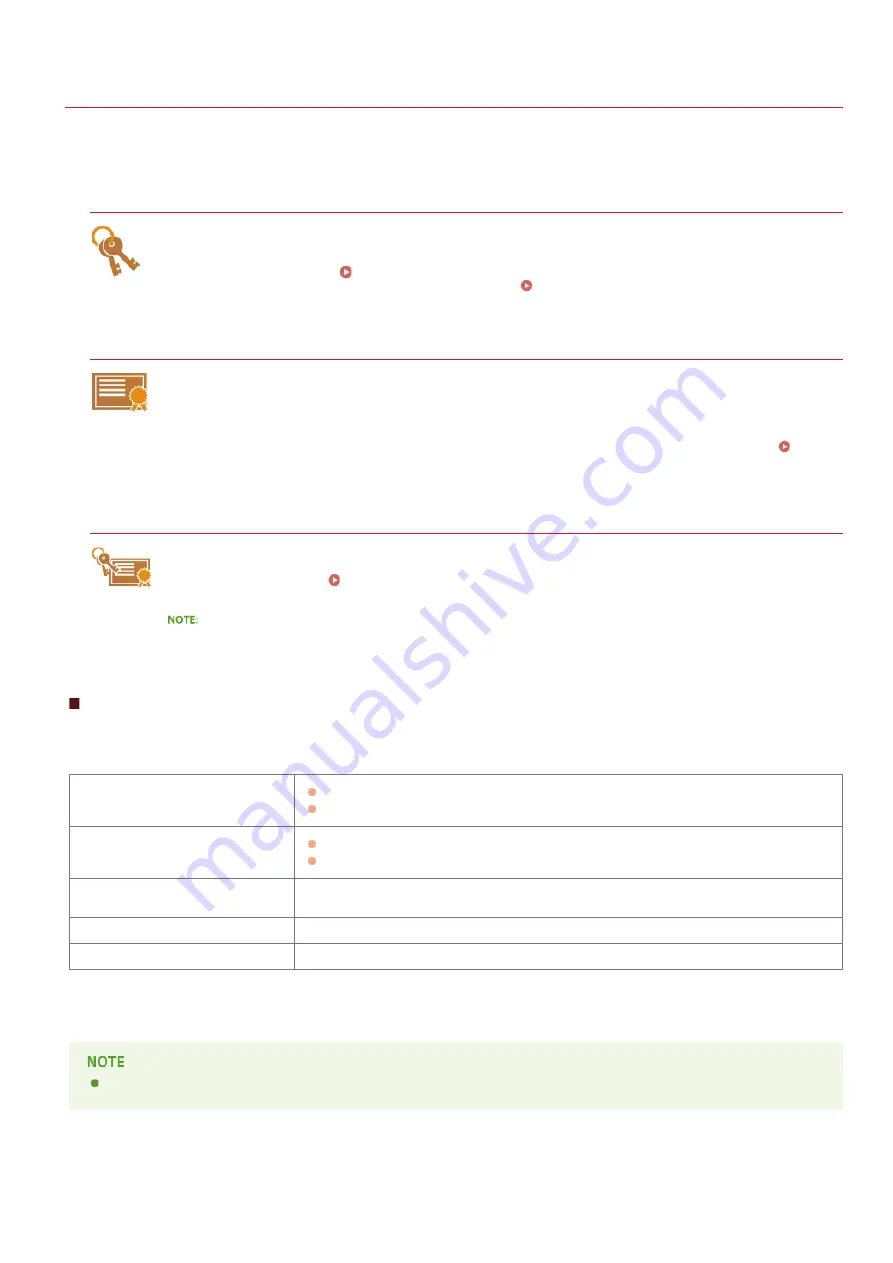
0SCJ-09H
Configuring Settings for Key Pairs and Digital Certificates
In order to encrypt communication with a remote device, an encryption key must be sent and received over an unsecured network
beforehand. This problem is solved by public-key cryptography. Public-key cryptography ensures secure communication by protecting
important and valuable information from attacks, such as sniffing, spoofing, and tampering of data as it flows over a network.
Key Pair
A key pair consists of a public key and a secret key, both of which are required for encrypting or decrypting data.
Because data that has been encrypted with one of the key pair cannot be returned to its original data form without
the other, public-key cryptography ensures secure communication of data over the network. Up to four key pairs can
be generated to the machine (
Using CA-issued Key Pairs and Digital Certificates
). For SSL encrypted
communication, a key pair can be generated for the machine (
CA Certificate
Digital certificates including CA certificates are similar to other forms of identification, such as driver's licenses. A
digital certificate contains a digital signature, which enables the machine to detect any spoofing or tampering of data.
It is extremely difficult for third parties to abuse digital certificates. A digital certificate that contains a public key of a
certification authority (CA) is referred to as a CA certificate. CA certificates are used for verifying the device the
machine is communicating with for features such as printing with Google Cloud Print or IEEE 802.1X authentication.
Up to 67 CA certificates can be registered, including the 62 certificates that are preinstalled in the machine (
CA-issued Key Pairs and Digital Certificates
).
Device Signature Key and Certificate (MF729Cx)
A device signature key and certificate are digital certification to show that a document was scanned from the
machine. The machine generates this certification by itself. The certification can be appended when a scanned original
is converted to PDF format (
Generating a Device Signature Key (MF729Cx)
). It cannot be used with SSL
encrypted communication or IPsec digital signature.
An optional Send PDF Security Feature Set is required.
Key and Certificate Requirements
The certificate contained in a key pair generated with the machine conforms to X.509v3. If you install a key pair or a CA certificate from
a computer, make sure that they meet the following requirements:
Format
Key pair: PKCS#12
CA certificate: X.509v1 or X.509v3, DER (encoded binary)
File extension
Key pair: ".p12" or ".pfx"
CA certificate: ".cer"
Public key algorithm
(and key length)
RSA (512 bits, 1024 bits, 2048 bits, or 4096 bits)
Certificate signature algorithm
SHA1-RSA, SHA256-RSA, SHA384-RSA
, SHA512-RSA
, MD5-RSA, or MD2-RSA
Certificate thumbprint algorithm
SHA1
Requirements for the certificate contained in a key pair are pursuant to CA certificates.
SHA384-RSA and SHA512-RSA are available only when the RSA key length is 1024 bits or more.
The machine does not support use of a certificate revocation list (CRL).
*1
*2
*2
*1
*2
㻠㻢㻣㻌㻛㻌㻣㻟㻡
Summary of Contents for MF729Cx
Page 35: ...Display 㻟㻡㻌㻛㻌㻣㻟㻡 ...
Page 43: ...LINKS Setting the Department ID Management Setting the System Manager ID 㻠㻟㻌㻛㻌㻣㻟㻡 ...
Page 52: ...LINKS Paper Notify to Check Paper Settings 㻡㻞㻌㻛㻌㻣㻟㻡 ...
Page 89: ...LINKS Basic Copy Operations 㻤㻥㻌㻛㻌㻣㻟㻡 ...
Page 94: ...LINKS Basic Copy Operations Adjusting Color Balance Adjusting Sharpness 㻥㻠㻌㻛㻌㻣㻟㻡 ...
Page 96: ...LINKS Basic Copy Operations Adjusting Density Adjusting Sharpness 㻥㻢㻌㻛㻌㻣㻟㻡 ...
Page 115: ...LINKS Receiving Faxes MF729Cx MF728Cdw MF628Cw 㻝㻝㻡㻌㻛㻌㻣㻟㻡 ...
Page 166: ...5 㻝㻢㻢㻌㻛㻌㻣㻟㻡 ...
Page 191: ...㻝㻥㻝㻌㻛㻌㻣㻟㻡 ...
Page 201: ...LINKS Printing a Document 㻞㻜㻝㻌㻛㻌㻣㻟㻡 ...
Page 208: ...LINKS Printing a Document 㻞㻜㻤㻌㻛㻌㻣㻟㻡 ...
Page 212: ...LINKS Printing a Document Printing Borders Printing Dates and Page Numbers 㻞㻝㻞㻌㻛㻌㻣㻟㻡 ...
Page 263: ...LINKS Configuring Scan Settings in Simple Mode Scanning Using an Application 㻞㻢㻟㻌㻛㻌㻣㻟㻡 ...
Page 308: ...㻟㻜㻤㻌㻛㻌㻣㻟㻡 ...
Page 348: ...LINKS Setting IPv6 Addresses Viewing Network Settings Configuring WINS 㻟㻠㻤㻌㻛㻌㻣㻟㻡 ...
Page 354: ...Configuring DNS 㻟㻡㻠㻌㻛㻌㻣㻟㻡 ...
Page 362: ...LINKS Setting Up Print Server 㻟㻢㻞㻌㻛㻌㻣㻟㻡 ...
Page 483: ...Portal Page main page will be displayed Remote UI Screens 4 㻠㻤㻟㻌㻛㻌㻣㻟㻡 ...
Page 490: ...LINKS Remote UI Screens 㻠㻥㻜㻌㻛㻌㻣㻟㻡 ...
Page 533: ...Initial Settings for Fax Functions MF729Cx MF728Cdw MF628Cw 㻡㻟㻟㻌㻛㻌㻣㻟㻡 ...
Page 707: ...When replacing toner cartridges see How to Replace Toner Cartridges 㻣㻜㻣㻌㻛㻌㻣㻟㻡 ...
Page 717: ...Click Back Exit 6 㻣㻝㻣㻌㻛㻌㻣㻟㻡 ...
Page 736: ...㻝㻌㻛㻌㻠㻣 ...
Page 768: ...㻟㻟㻌㻛㻌㻠㻣 ...
















































