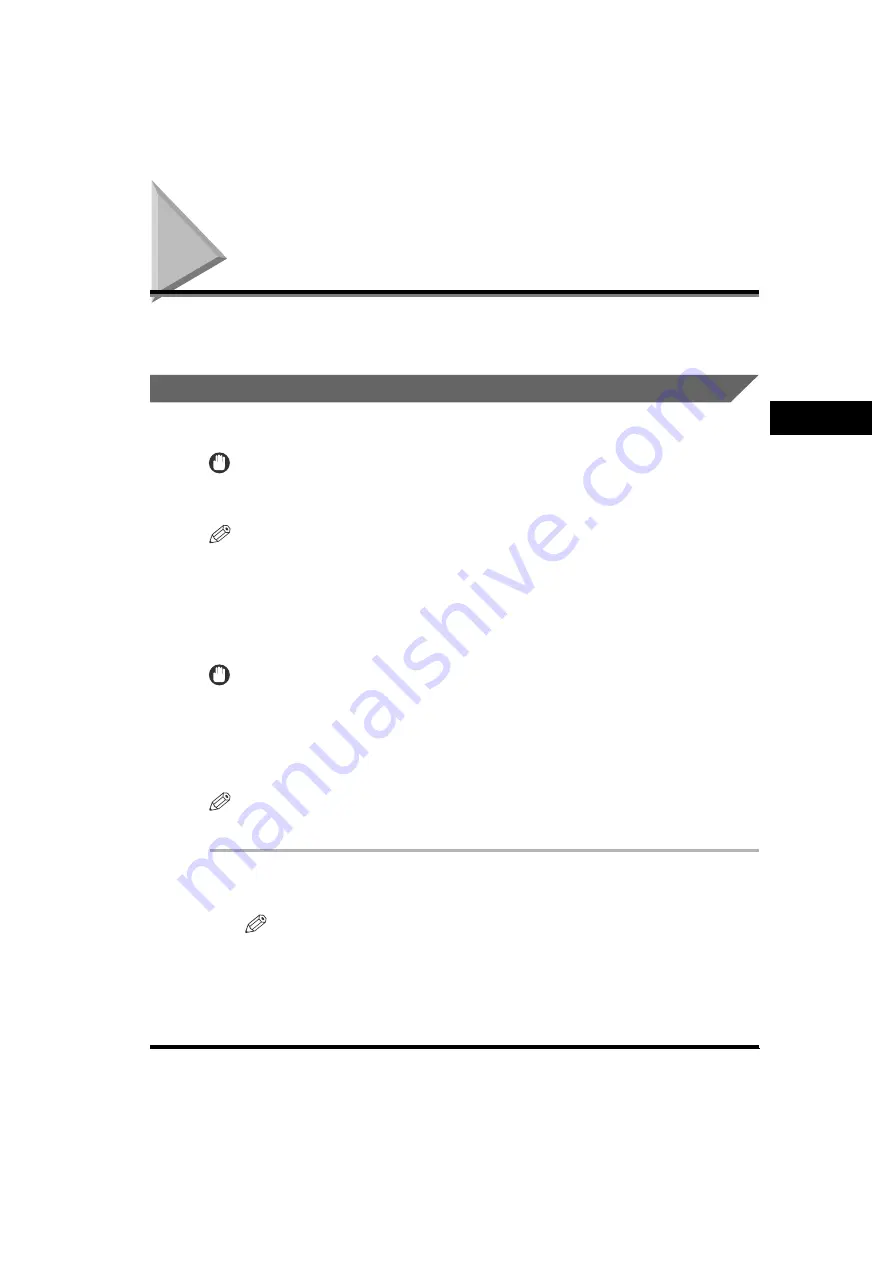
Scan Settings
3-5
3
Scanni
ng F
eature
s
Scan Settings
To match the original you are sending, set the color mode (Color or B&W),
document size, resolution, density, and original type.
Changing the Color Mode
This machine comes with two Color modes: Color and B&W (black and white).
IMPORTANT
If the destination is a fax number or I-fax address, the original is always scanned and sent
in the B&W mode.
NOTE
The default setting is ' B&W'.
Color
The Color mode always scans in color regardless of whether the original is in color
or black-and-white.
IMPORTANT
•
If you select the Color mode and select JPEG as the file format, you can select
100x100dpi, 150x150dpi, 200x100dpi, or 300x300dpi as the resolution.
•
If you select the Color mode and select PDF (Compact) as the file format, 300x300dpi is
available as the resolution.
•
Color is not available when sending documents to an I-fax address.
NOTE
If a black-and-white original is scanned in the Color mode, it is counted as a color scan.
1
Place your originals
➞
specify the destination.
NOTE
•
For instructions on placing your originals, see "Placing Originals," on p. 1-31.
•
For more information on specifying the destination, see Chapter 2, "Basic Sending
Methods."






























