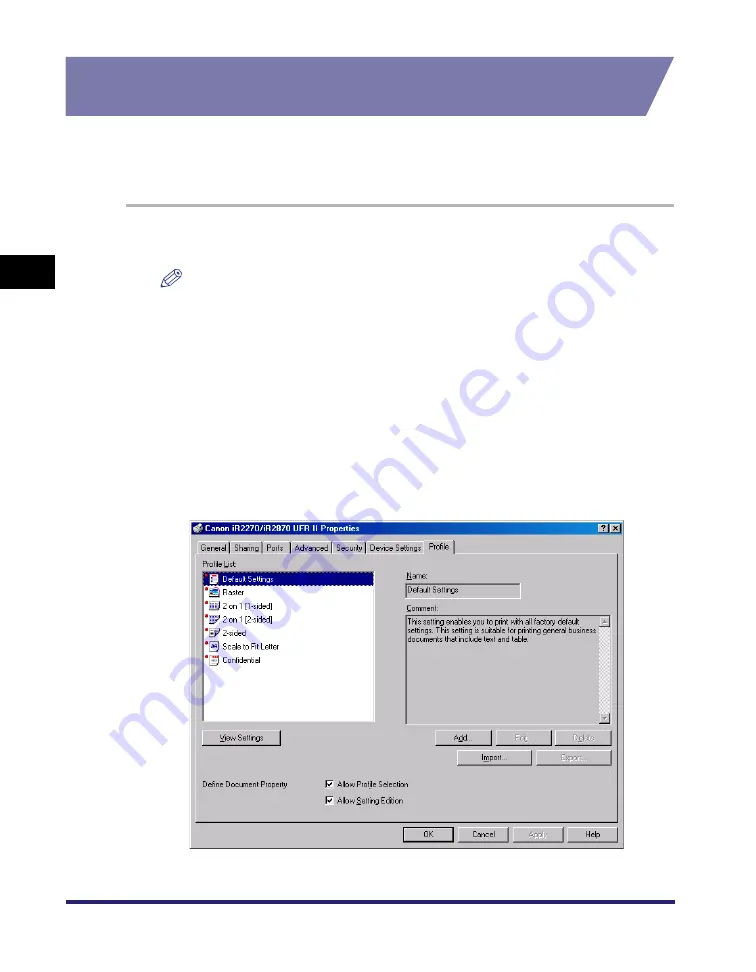
Using Profiles for Printing
3-10
3
Basic Pr
in
t Op
ti
ons
Adding or Editing Profiles in the Profile Sheet (Windows
2000/XP/Server 2003)
Profiles specified in the printer properties dialog box that is opened from the
[Printers] folder can be accessed and used by all the clients connected to the
server.
1
On the [Start] menu, point to [Settings]
➞
click [Printers].
NOTE
•
If you are using Windows XP Professional/Server 2003, on the [Start] menu, click
[Printers and Faxes].
•
If you are using Windows XP Home Edition, on the [Start] menu, click [Control
Panel]
➞
[Printers and Other Hardware]
➞
[Printers and Faxes].
2
In the [Printers] folder, right-click the printer icon for your
printer
➞
click [Properties].
3
In the printer properties dialog box, click the [Profile] tab.
The [Profile] sheet is displayed.
Summary of Contents for MF7280 - ImageCLASS B/W Laser
Page 2: ......
Page 3: ...UFR II Driver Guide 0 Ot...
Page 4: ......
Page 68: ...Printing a Document 2 48 2 Getting Started...
Page 113: ...Using Cover or Sheet Insertion Options 3 45 3 Basic Print Options 6 Click OK...
Page 122: ...Printing a Banner Page with a Print Job 3 54...
Page 158: ...Specifying the Color and Grayscale Settings 4 36 4 Special Print Options...
Page 178: ...Index 5 20 5 Appendix...
Page 179: ......






























