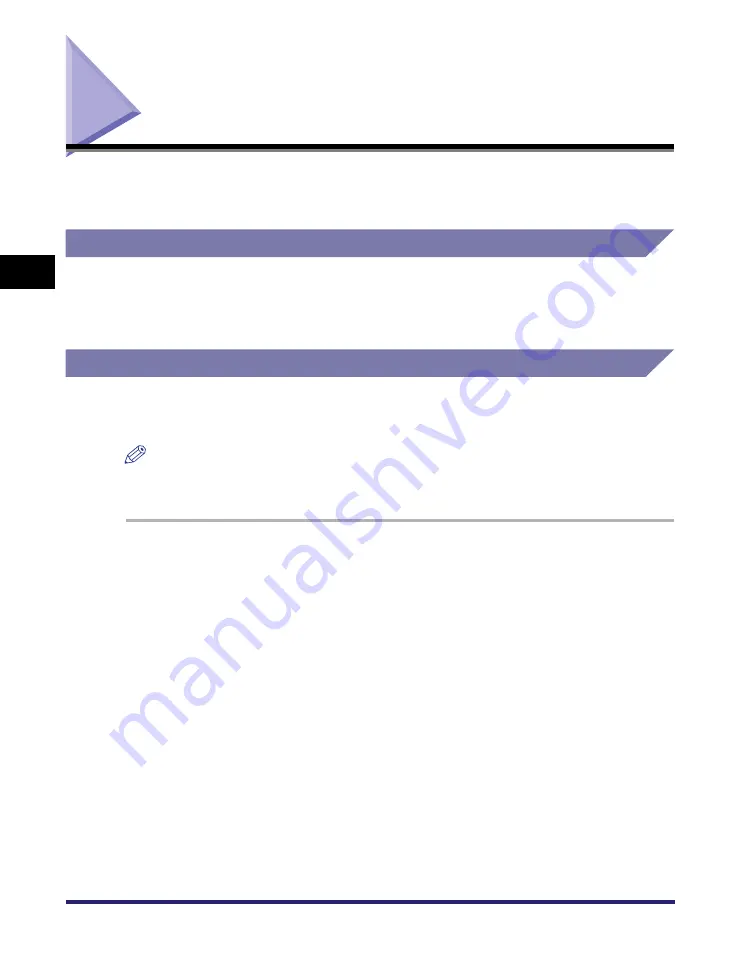
Using Profiles for Printing
3-8
3
Basic Pr
in
t Op
ti
ons
Using Profiles for Printing
This section describes what a profile is, how to select a profile, and how to add or
edit profiles.
What Is a Profile?
Various printer driver settings are saved as profiles. You can also save printer driver
settings that you frequently use as profiles. If you select a profile, the document is
printed with the saved settings.
Selecting a Profile for Printing
If you select a profile, the document is printed with the settings of the selected
profile.
NOTE
For Windows 2000/XP/Server 2003, you can select a profile only if [Allow Profile
Selection] is selected in the [Profile] sheet in the printer properties dialog box.
1
From the printer properties dialog box, display either the
[Page Setup], [Finishing], [Paper Source], or [Quality] sheets.
2
Select the profile you want from [Profile].
3
Click [OK].
Summary of Contents for MF7280 - ImageCLASS B/W Laser
Page 2: ......
Page 3: ...UFR II Driver Guide 0 Ot...
Page 4: ......
Page 68: ...Printing a Document 2 48 2 Getting Started...
Page 113: ...Using Cover or Sheet Insertion Options 3 45 3 Basic Print Options 6 Click OK...
Page 122: ...Printing a Banner Page with a Print Job 3 54...
Page 158: ...Specifying the Color and Grayscale Settings 4 36 4 Special Print Options...
Page 178: ...Index 5 20 5 Appendix...
Page 179: ......






























