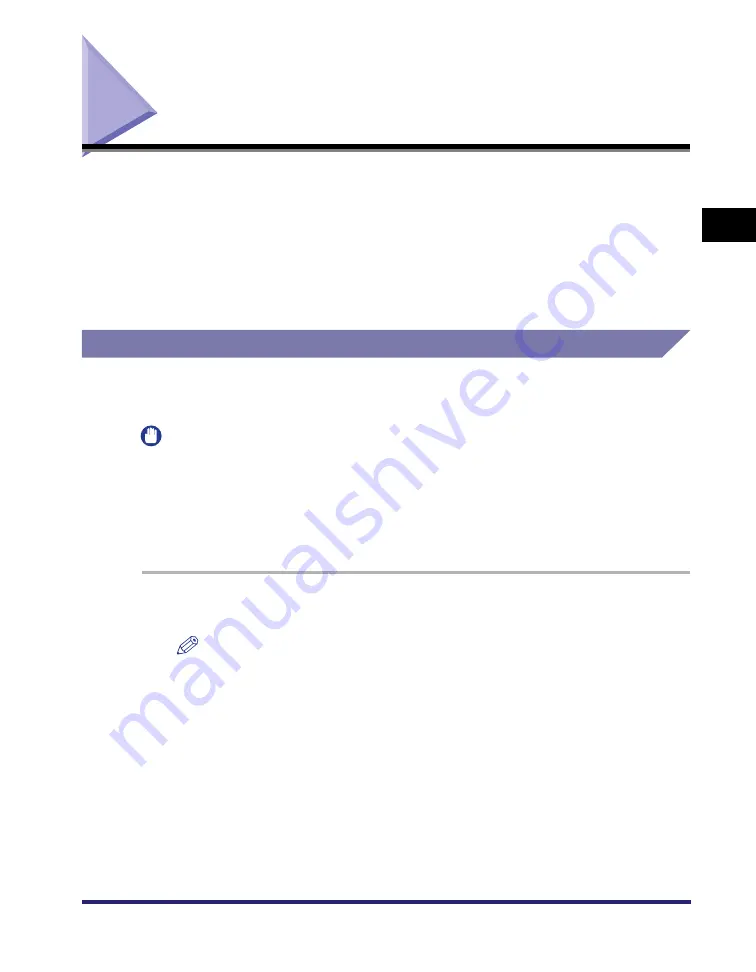
Setting Up the Printer Configuration
2-39
2
Gett
ing St
ar
ted
Setting Up the Printer Configuration
In order to use the functions of an optional unit attached to the printer, you need to
specify the paper source options, output options, and other options in the printer
driver, by setting up the printer configuration.
The printer configuration can be set up automatically while installing the driver,
depending on the port selected for the machine. If the machine cannot be
configured during the installation, follow the procedure below. There are two
methods for setting up the printer configuration: automatic and manual.
Configuring Automatically
If your printer is connected to a network, you can set up the printer configuration
automatically.
IMPORTANT
•
If you are using a shared printer in the Print Server (Point and Print) environment, it is
necessary to install the Canon Driver Information Assist Service in the server PC in order
to set up the printer configuration automatically (see "Installing the Canon Driver
Information Assist Service," on p. 2-29).
•
If you are using a local printer (connected to an LPT port, USB port, etc.), you cannot set
up the printer configuration automatically.
1
On the [Start] menu, point to [Settings]
➞
click [Printers].
NOTE
•
If you are using Windows XP Professional/Server 2003, on the [Start] menu, click
[Printers and Faxes].
•
If you are using Windows XP Home Edition, on the [Start] menu, click [Control
Panel]
➞
[Printers and Other Hardware]
➞
[Printers and Faxes].
Summary of Contents for MF7280 - ImageCLASS B/W Laser
Page 2: ......
Page 3: ...UFR II Driver Guide 0 Ot...
Page 4: ......
Page 68: ...Printing a Document 2 48 2 Getting Started...
Page 113: ...Using Cover or Sheet Insertion Options 3 45 3 Basic Print Options 6 Click OK...
Page 122: ...Printing a Banner Page with a Print Job 3 54...
Page 158: ...Specifying the Color and Grayscale Settings 4 36 4 Special Print Options...
Page 178: ...Index 5 20 5 Appendix...
Page 179: ......






























