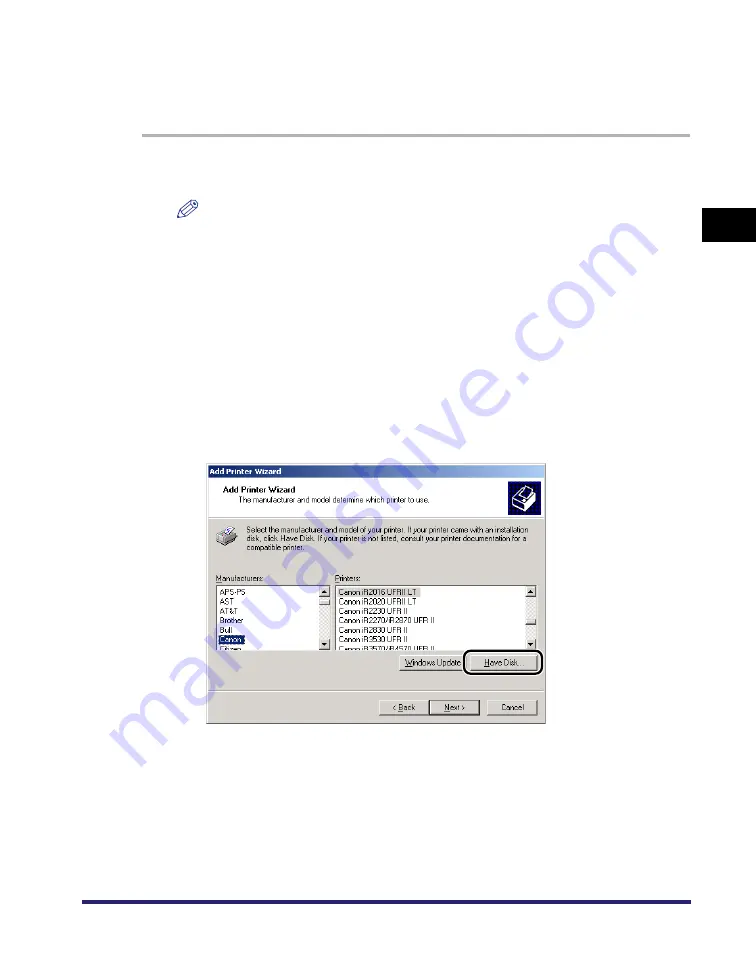
Installing the Software
2-19
2
Gett
ing St
ar
ted
Using the Add Printer Wizard
To install a printer driver from the [Printers] folder in the Windows Control Panel,
follow the procedure below.
1
On the [Start] menu, point to [Settings]
➞
click [Printers].
NOTE
•
If you are using Windows XP Professional/Server 2003, on the [Start] menu, click
[Printers and Faxes].
•
If you are using Windows XP Home Edition, on the [Start] menu, click [Control
Panel]
➞
[Printers and Other Hardware]
➞
[Printers and Faxes].
2
In the [Printers] folder, double-click the [Add Printer] icon to
start the Add Printer Wizard
➞
follow the instructions on the
screen to continue the installation.
3
Insert the Printer Driver Software CD-ROM into the CD-ROM
drive
➞
click [Have Disk].
Summary of Contents for MF7280 - ImageCLASS B/W Laser
Page 2: ......
Page 3: ...UFR II Driver Guide 0 Ot...
Page 4: ......
Page 68: ...Printing a Document 2 48 2 Getting Started...
Page 113: ...Using Cover or Sheet Insertion Options 3 45 3 Basic Print Options 6 Click OK...
Page 122: ...Printing a Banner Page with a Print Job 3 54...
Page 158: ...Specifying the Color and Grayscale Settings 4 36 4 Special Print Options...
Page 178: ...Index 5 20 5 Appendix...
Page 179: ......






























