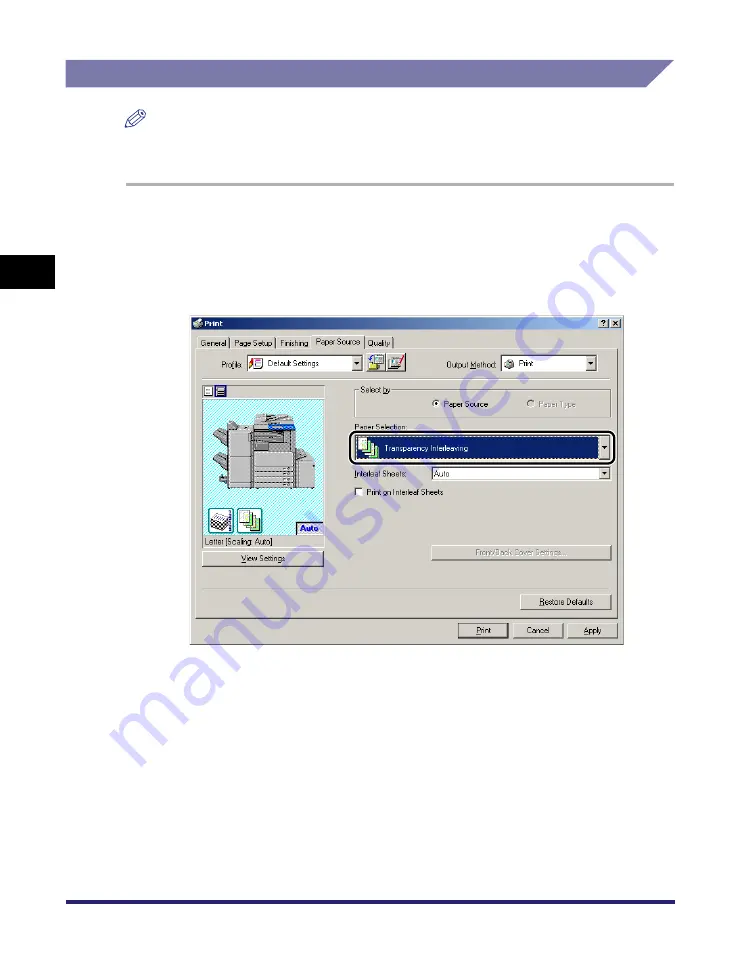
Specifying the Paper Source
3-34
3
Basic Pr
in
t Op
ti
ons
Printing on Transparencies
NOTE
This option is not available for the imageRUNNER 2016, imageRUNNER 2020, and
MF7280.
1
From the printer properties dialog box, click the [Paper
Source] tab.
2
Select [Transparency Interleaving] from [Paper Selection].
3
Select the paper source required for the interleaf sheets from
[Transparencies] and [Interleaf Sheets].
4
Select [Print on Interleaf Sheets] if you want to print the same
data on the interleaving and transparencies.
5
Click [OK].
Summary of Contents for MF7280 - ImageCLASS B/W Laser
Page 2: ......
Page 3: ...UFR II Driver Guide 0 Ot...
Page 4: ......
Page 68: ...Printing a Document 2 48 2 Getting Started...
Page 113: ...Using Cover or Sheet Insertion Options 3 45 3 Basic Print Options 6 Click OK...
Page 122: ...Printing a Banner Page with a Print Job 3 54...
Page 158: ...Specifying the Color and Grayscale Settings 4 36 4 Special Print Options...
Page 178: ...Index 5 20 5 Appendix...
Page 179: ......






























