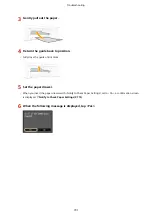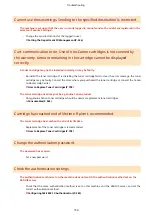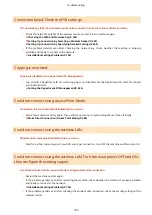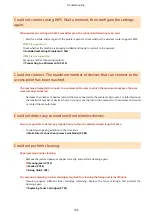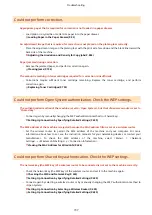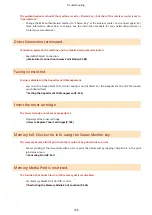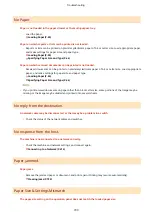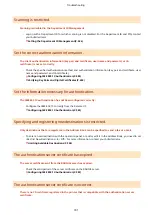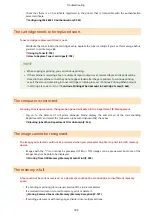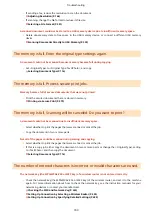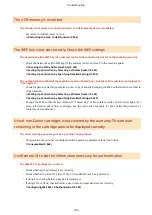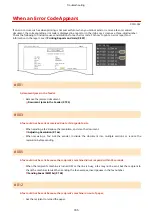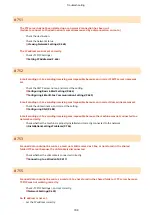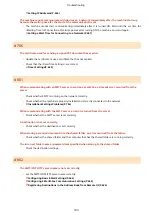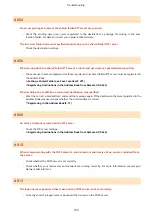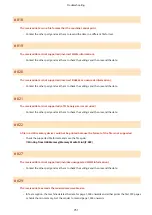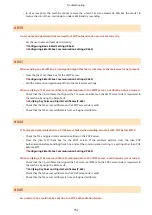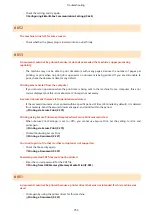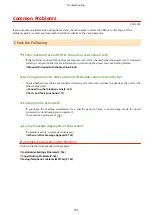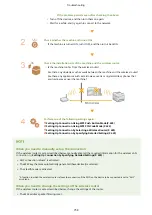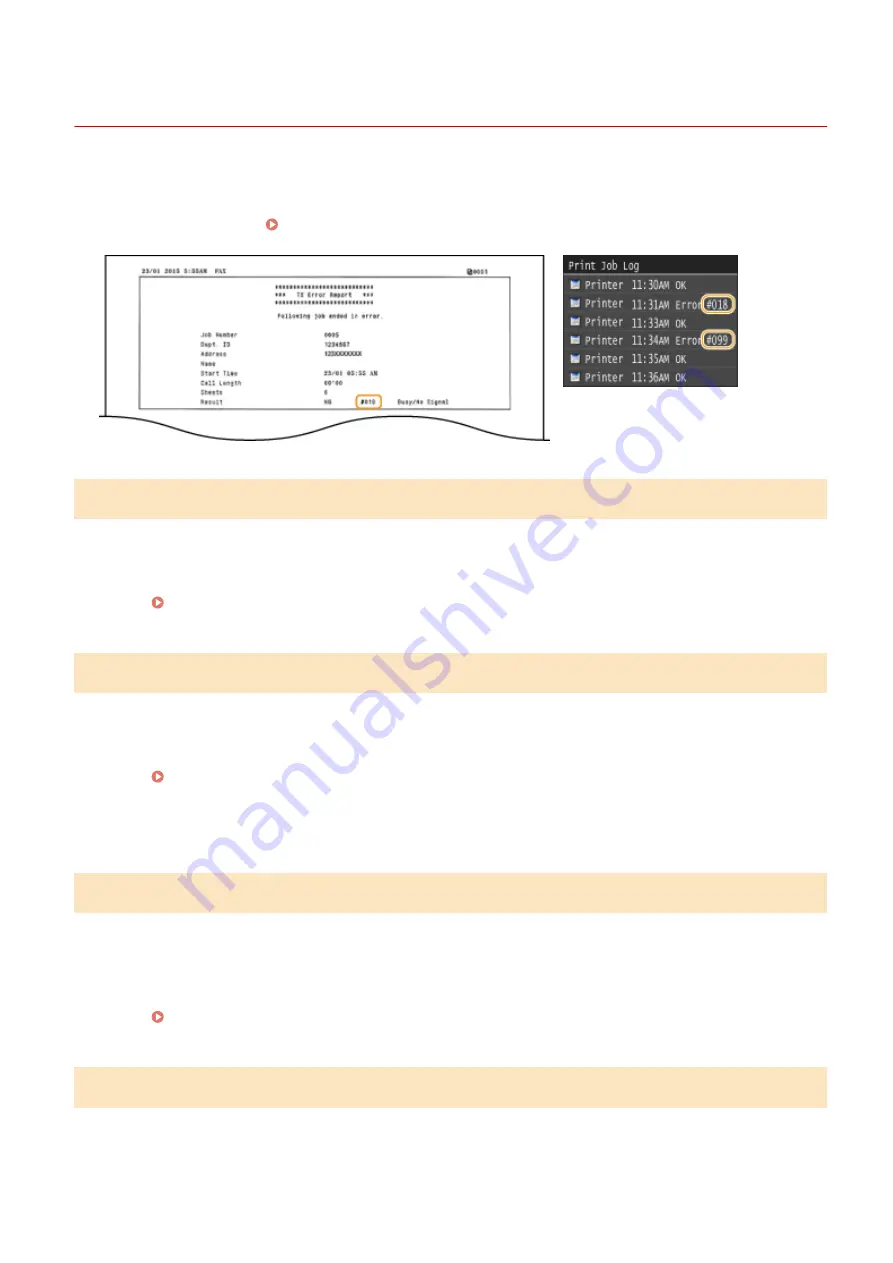
When an Error Code Appears
0Y9U-0AY
If an error occurs such as when printing is not successful or when you cannot send or receive a fax or scanned
document, the corresponding error code is displayed in a report or in the <Job Log> screen as a three-digit number.
Check the following to find out causes and solutions for each error code. For how to print an error report and
information in the report, see Printing Reports and Lists(P. 807) .
#001
A document jams in the feeder.
●
Remove the jammed document.
Document Jams in the Feeder(P. 723)
#003
A fax could not be sent or received due to its large data size.
●
When sending a fax: Reduce the resolution, and scan the document.
●
When receiving a fax: Ask the sender to divide the document into multiple sections or reduce the
resolution before sending.
#005
A fax could not be sent because the recipient's machine did not respond within 35 seconds.
●
When the recipient's machine is turned OFF or the line is busy, a fax may not be sent. Ask the recipient to
check the machine status. When sending the fax overseas, insert pauses in the fax number.
Sending Faxes (MF515x)(P. 148)
#012
A fax could not be sent because the recipient's machine ran out of paper.
●
Ask the recipient to reload the paper.
Troubleshooting
745
Summary of Contents for MF515 Series
Page 1: ...MF515x MF512x User s Guide USRMA 0856 00 2016 04 en Copyright CANON INC 2016...
Page 30: ...Power socket Connect the power cord Basic Operations 21...
Page 41: ...LINKS Customizing the Home Screen P 33 Using the Display P 37 Basic Operations 32...
Page 120: ...LINKS Basic Copy Operations P 106 Checking the Copying Status and Log P 112 Copying 111...
Page 129: ...LINKS Basic Copy Operations P 106 Adjusting Density P 117 Copying 120...
Page 134: ...2 Sided Copying P 121 Copying 125...
Page 169: ...LINKS Sending Faxes MF515x P 148 Faxing 160...
Page 179: ...LINKS Sending Faxes MF515x P 148 Adjusting Density P 167 Faxing 170...
Page 221: ...Faxing 212...
Page 241: ...LINKS Checking Status and Log for Sent and Received Documents MF515x P 200 Faxing 232...
Page 245: ...Using the Machine as a Printer 236...
Page 274: ...LINKS Printing a Document P 237 Using the Machine as a Printer 265...
Page 284: ...Printing a Document P 237 Various Print Settings P 246 Using the Machine as a Printer 275...
Page 287: ...LINKS Printing via Secure Print P 279 Using the Machine as a Printer 278...
Page 357: ...Setting Gamma Values P 360 Using the Machine as a Scanner 348...
Page 400: ...Can Be Used Conveniently with a Mobile Device 391...
Page 412: ...6 Click Fax Fax sending starts Can Be Used Conveniently with a Mobile Device 403...
Page 437: ...Connecting to a Wireless LAN P 418 Network 428...
Page 461: ...LINKS Configuring Printer Ports P 453 Network 452...
Page 466: ...3 Click OK 4 Click Close LINKS Setting Up Print Server P 458 Network 457...
Page 562: ...LINKS Using Google Cloud Print P 405 Security 553...
Page 598: ...The machine does not support use of a certificate revocation list CRL Security 589...
Page 730: ...Troubleshooting 721...
Page 819: ...Maintenance 810...
Page 855: ...For more information about this function see Scanning Using an Application P 311 Appendix 846...
Page 887: ...Appendix 878...
Page 895: ...Manual Display Settings 0Y9U 0H2 Appendix 886...