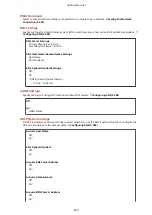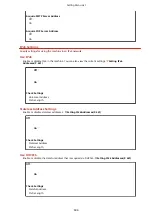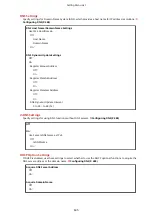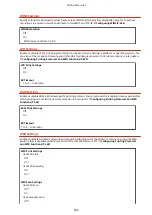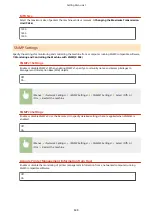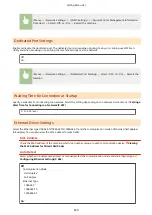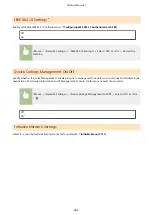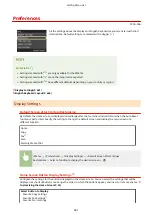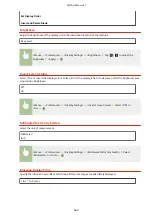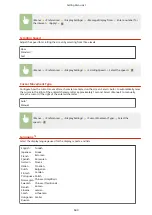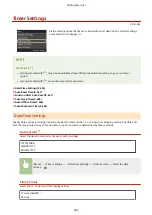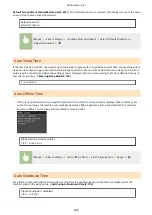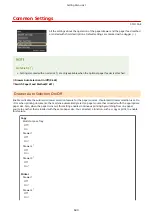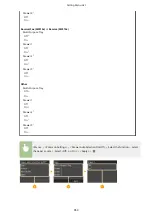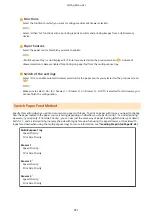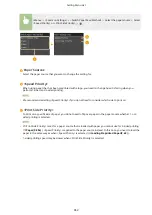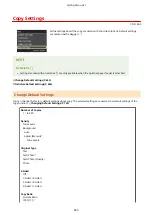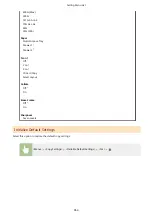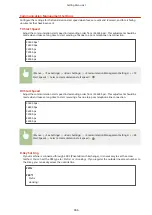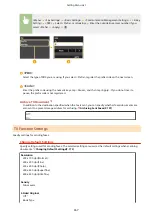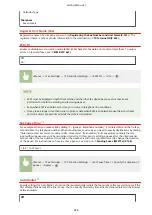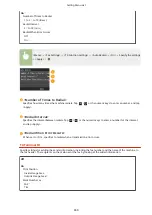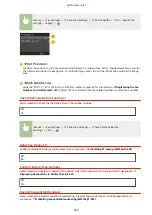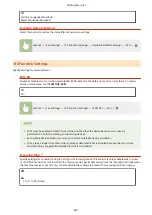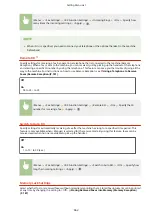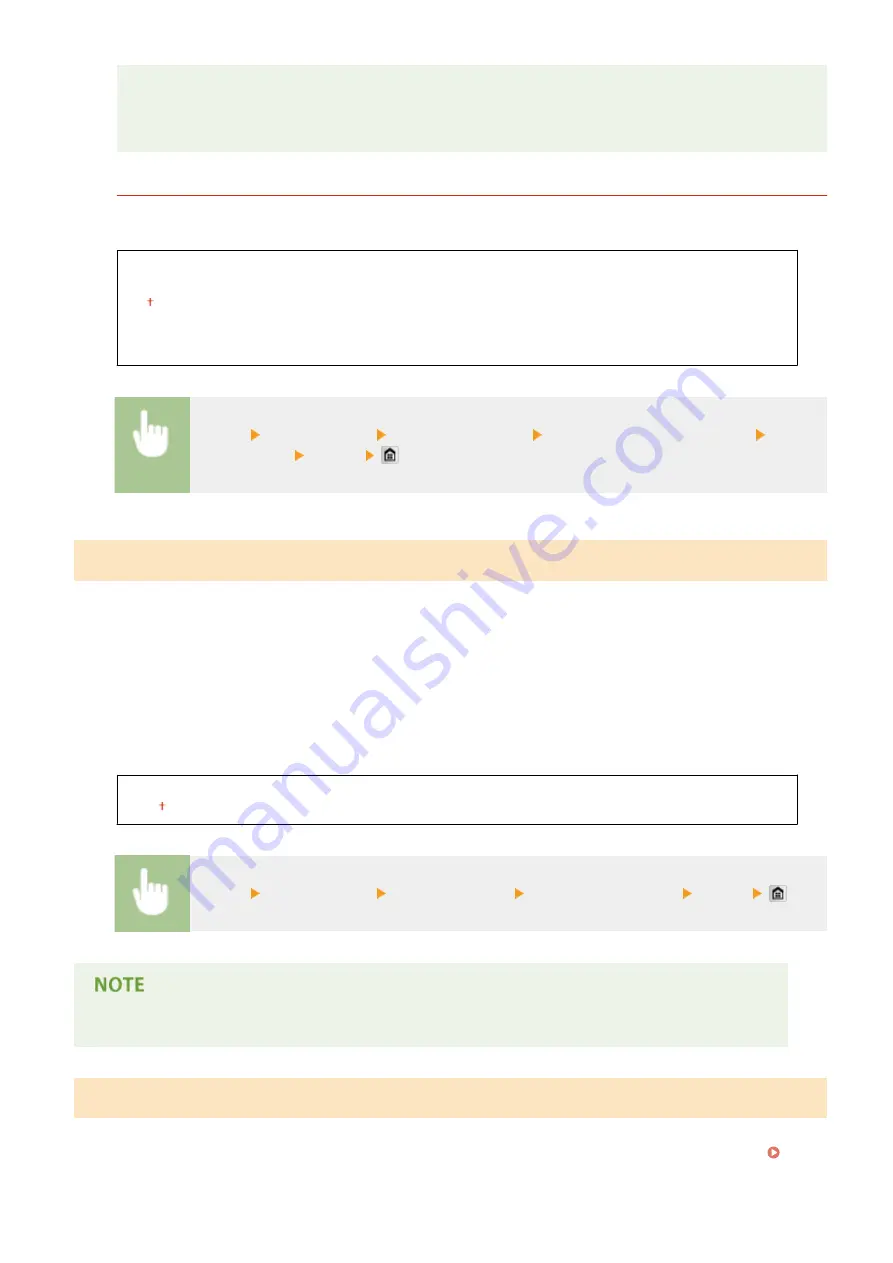
UTC
●
Coordinated Universal Time (UTC) is the primary time standard by which the world regulates clocks
and time. The correct UTC time zone setting is required for Internet communications.
Daylight Saving Time Settings
*1
Enable or disable daylight saving time. If daylight saving time is enabled, specify the dates from which and to
which daylight saving time is in effect.
Off
On
Start: Month, Week, Day
End: Month, Week, Day
<Menu> <Timer Settings> <Date/Time Settings> <Daylight Saving Time Settings> Select a
month and day <Apply>
Auto Reset Time
If a key is not pressed for a specified period of time, the screen and the settings are initialized to display the
default screen (Auto Reset). Specify the interval at which the Auto Reset is performed. Select <0> to disable the
Auto Reset function. The Auto Reset is not performed in the following cases:
●
The setting menu is displayed.
●
The machine is processing data, such as when printing documents or sending or receiving faxes.
●
An error message is displayed and the Error indicator is blinking (However, Auto Reset is performed when the
error does not prevent the user from continuing to use a function.)
0 (Auto Reset is disabled.)
1 to 2 to 9 (min.)
<Menu> <Timer Settings> <Auto Reset Time> Set the Auto Reset time <Apply>
●
The screen displayed after the Auto Reset is performed can be selected in <Function After Auto Reset>.
Function After Auto Reset
Select whether to return the display to the default screen after the Auto Reset is performed. If <Default Function> is
selected, the main screen of the function selected in <Default Screen after Startup/Restoration> is displayed (
Setting Menu List
647
Summary of Contents for MF515 Series
Page 1: ...MF515x MF512x User s Guide USRMA 0856 00 2016 04 en Copyright CANON INC 2016...
Page 30: ...Power socket Connect the power cord Basic Operations 21...
Page 41: ...LINKS Customizing the Home Screen P 33 Using the Display P 37 Basic Operations 32...
Page 120: ...LINKS Basic Copy Operations P 106 Checking the Copying Status and Log P 112 Copying 111...
Page 129: ...LINKS Basic Copy Operations P 106 Adjusting Density P 117 Copying 120...
Page 134: ...2 Sided Copying P 121 Copying 125...
Page 169: ...LINKS Sending Faxes MF515x P 148 Faxing 160...
Page 179: ...LINKS Sending Faxes MF515x P 148 Adjusting Density P 167 Faxing 170...
Page 221: ...Faxing 212...
Page 241: ...LINKS Checking Status and Log for Sent and Received Documents MF515x P 200 Faxing 232...
Page 245: ...Using the Machine as a Printer 236...
Page 274: ...LINKS Printing a Document P 237 Using the Machine as a Printer 265...
Page 284: ...Printing a Document P 237 Various Print Settings P 246 Using the Machine as a Printer 275...
Page 287: ...LINKS Printing via Secure Print P 279 Using the Machine as a Printer 278...
Page 357: ...Setting Gamma Values P 360 Using the Machine as a Scanner 348...
Page 400: ...Can Be Used Conveniently with a Mobile Device 391...
Page 412: ...6 Click Fax Fax sending starts Can Be Used Conveniently with a Mobile Device 403...
Page 437: ...Connecting to a Wireless LAN P 418 Network 428...
Page 461: ...LINKS Configuring Printer Ports P 453 Network 452...
Page 466: ...3 Click OK 4 Click Close LINKS Setting Up Print Server P 458 Network 457...
Page 562: ...LINKS Using Google Cloud Print P 405 Security 553...
Page 598: ...The machine does not support use of a certificate revocation list CRL Security 589...
Page 730: ...Troubleshooting 721...
Page 819: ...Maintenance 810...
Page 855: ...For more information about this function see Scanning Using an Application P 311 Appendix 846...
Page 887: ...Appendix 878...
Page 895: ...Manual Display Settings 0Y9U 0H2 Appendix 886...