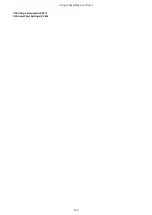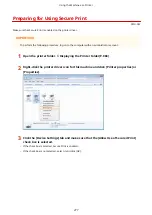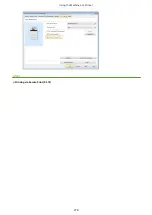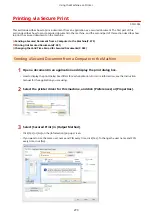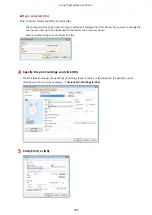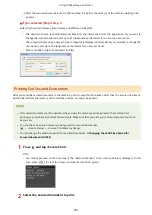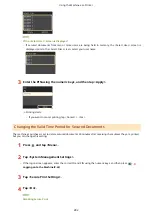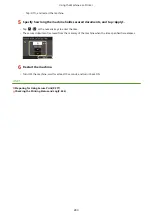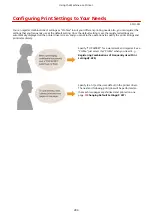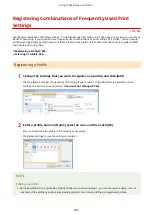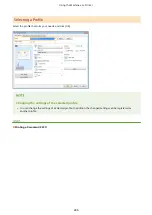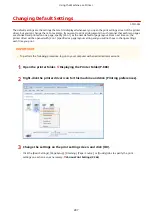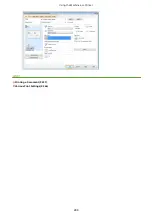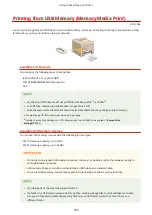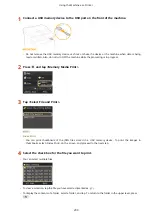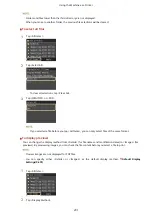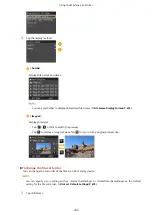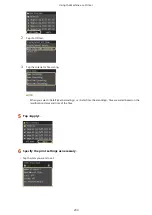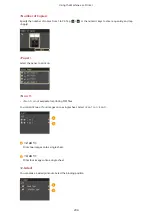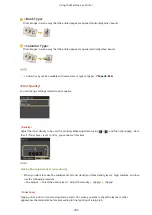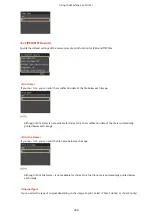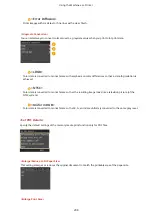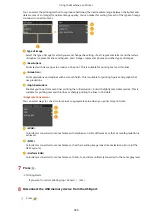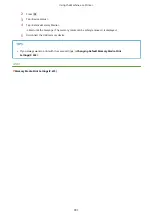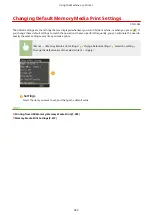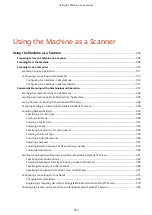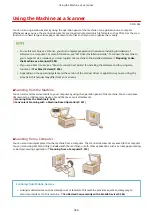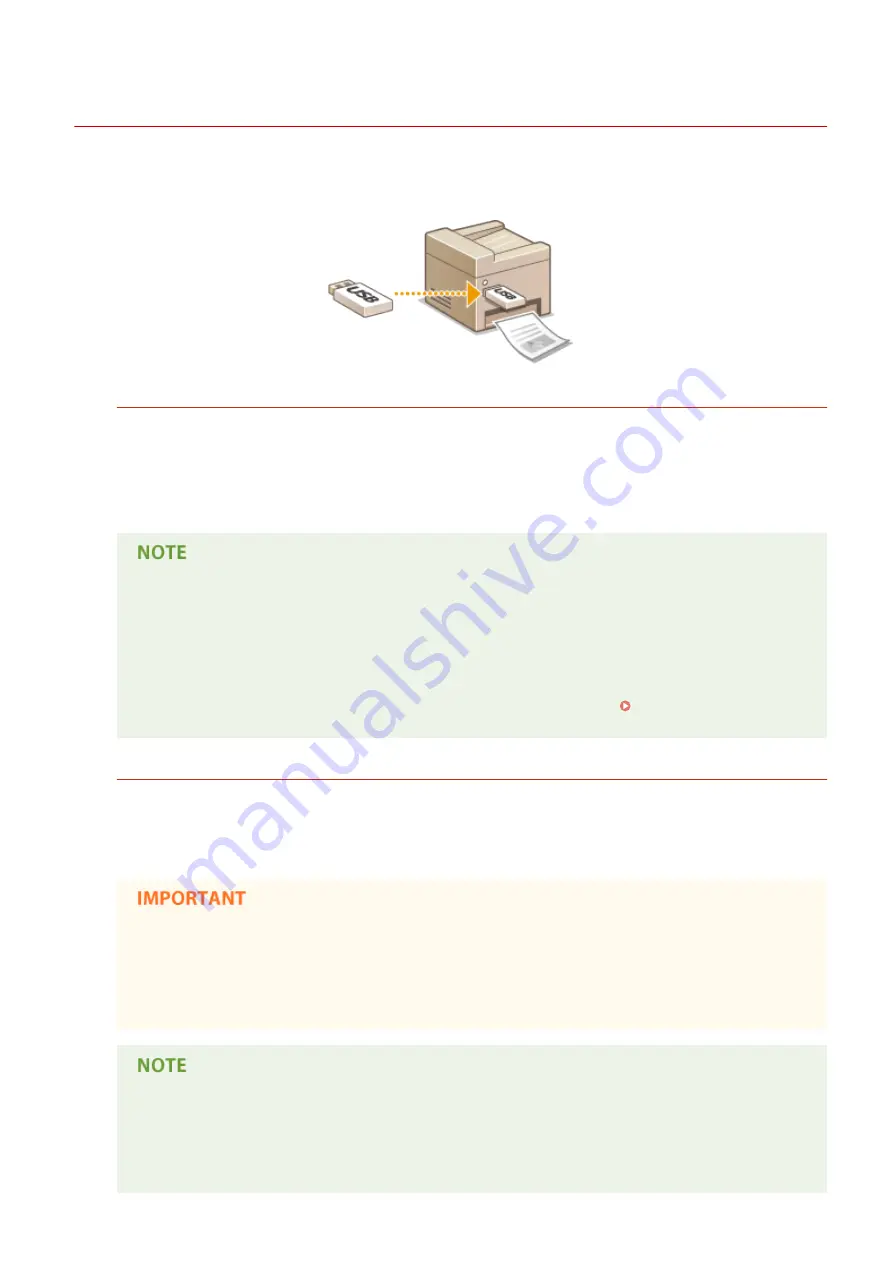
Printing from USB Memory (Memory Media Print)
0Y9U-054
You can print image files and PDF files stored in a USB memory device by connecting it directly to the machine. Using
this function, you can print without using a computer.
Available File Formats
You can print the following types of image files.
●
JPEG (DCF/Exif 2.21 or earlier/JFIF)
●
TIFF (JPEG/MH/MR/MMR compression)
●
●
For JPEG and TIFF files, maximum printable data size per file
*1
is 20 MB
*2
.
●
For PDF files, maximum printable data size per file is 2 GB.
●
Note that even some files smaller than the size described above may not be printed correctly.
*1
For multi-page TIFF files, maximum data size is per page.
*2
Setting <Secure Print Settings> to <Off> allows data of up to 50 MB to be printed ( Secure Print
Available USB Memory Devices
You can use USB memory devices with the following format styles.
●
FAT16 (memory capacity: up to 2 GB)
●
FAT32 (memory capacity: up to 32 GB)
●
Do not use non-standard USB memory devices. You may not be able to print the images properly in
some USB memory devices.
●
USB memory devices cannot be connected via a USB hub or an extension cable.
●
Do not use USB memory devices with special functions such as built-in security functions.
●
The USB ports of the machine support USB 2.0.
●
If a folder in a USB memory device has many files, scanning image files to print will take more time.
Use your computer to delete unnecessary files on your USB memory device or move them to a
different folder.
Using the Machine as a Printer
289
Summary of Contents for MF515 Series
Page 1: ...MF515x MF512x User s Guide USRMA 0856 00 2016 04 en Copyright CANON INC 2016...
Page 30: ...Power socket Connect the power cord Basic Operations 21...
Page 41: ...LINKS Customizing the Home Screen P 33 Using the Display P 37 Basic Operations 32...
Page 120: ...LINKS Basic Copy Operations P 106 Checking the Copying Status and Log P 112 Copying 111...
Page 129: ...LINKS Basic Copy Operations P 106 Adjusting Density P 117 Copying 120...
Page 134: ...2 Sided Copying P 121 Copying 125...
Page 169: ...LINKS Sending Faxes MF515x P 148 Faxing 160...
Page 179: ...LINKS Sending Faxes MF515x P 148 Adjusting Density P 167 Faxing 170...
Page 221: ...Faxing 212...
Page 241: ...LINKS Checking Status and Log for Sent and Received Documents MF515x P 200 Faxing 232...
Page 245: ...Using the Machine as a Printer 236...
Page 274: ...LINKS Printing a Document P 237 Using the Machine as a Printer 265...
Page 284: ...Printing a Document P 237 Various Print Settings P 246 Using the Machine as a Printer 275...
Page 287: ...LINKS Printing via Secure Print P 279 Using the Machine as a Printer 278...
Page 357: ...Setting Gamma Values P 360 Using the Machine as a Scanner 348...
Page 400: ...Can Be Used Conveniently with a Mobile Device 391...
Page 412: ...6 Click Fax Fax sending starts Can Be Used Conveniently with a Mobile Device 403...
Page 437: ...Connecting to a Wireless LAN P 418 Network 428...
Page 461: ...LINKS Configuring Printer Ports P 453 Network 452...
Page 466: ...3 Click OK 4 Click Close LINKS Setting Up Print Server P 458 Network 457...
Page 562: ...LINKS Using Google Cloud Print P 405 Security 553...
Page 598: ...The machine does not support use of a certificate revocation list CRL Security 589...
Page 730: ...Troubleshooting 721...
Page 819: ...Maintenance 810...
Page 855: ...For more information about this function see Scanning Using an Application P 311 Appendix 846...
Page 887: ...Appendix 878...
Page 895: ...Manual Display Settings 0Y9U 0H2 Appendix 886...