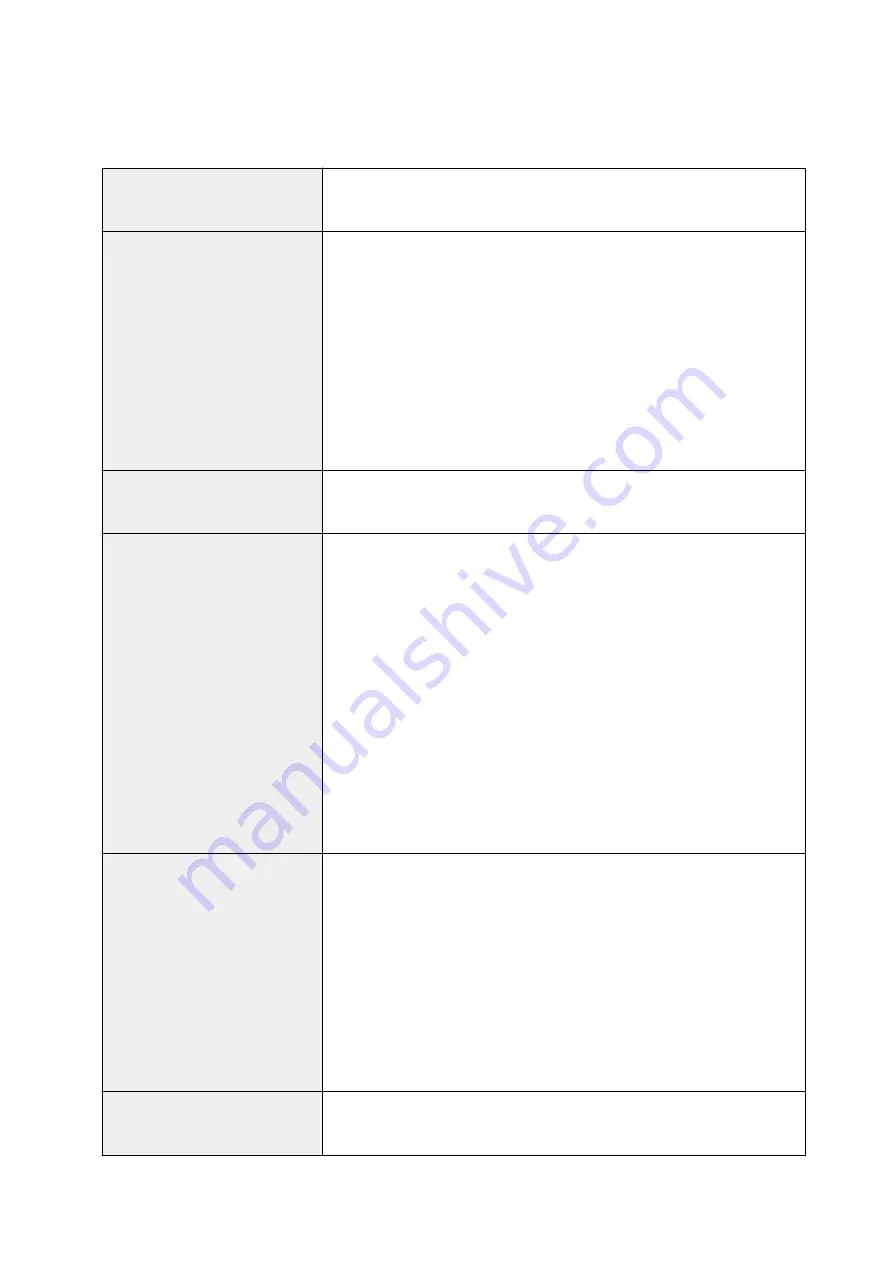
Specifications
General Specifications
Printing resolution (dpi)
4800* (horizontal) x 1200 (vertical)
* Ink droplets can be placed with a pitch of 1/4800 inch at minimum.
Interface
USB Port:
Hi-Speed USB *1
LAN Port:
Wireless LAN: IEEE802.11n / IEEE802.11g / IEEE802.11b
*1 A computer that complies with Hi-Speed USB standard is required. Since
the Hi-Speed USB interface is fully upwardly compatible with USB 1.1, it can
be used at USB 1.1.
USB and LAN can be used at the same time.
Print width
8 inches/203.2 mm
(for Borderless Printing: 8.5 inches/216 mm)
Printable area
Borderless printing:
Top/Bottom/Left/Right margin: 0.0 inch (0.0 mm)
Standard printing:
-Top margin:
• 0.12 inches (3.0 mm)
-Bottom margin:
• 0.20 inches (5.0 mm)
-Left margin:
• Letter/Legal: 0.26 inches (6.4 mm)
• Other sizes: 0.14 inches (3.4 mm)
-Right margin:
• Letter/Legal: 0.25 inches (6.3 mm)
• Other sizes: 0.14 inches (3.4 mm)
Operating environment
Temperature:
41 to 95 °F (5 to 35 °C)
Humidity:
10 to 90 % RH (no condensation)
* The performance of the printer may be reduced under certain temperature
and humidity conditions.
Recommended conditions:
Temperature:
59 to 86 °F (15 to 30 °C)
Humidity:
10 to 80 % RH (no condensation)
* For the temperature and humidity conditions of papers such as photo paper,
refer to the paper's packaging or the supplied instructions.
Storage environment
Temperature:
32 to 104 °F (0 to 40 °C)
Humidity:
5 to 95 % RH (no condensation)
138
Summary of Contents for MEGATANK G3111
Page 9: ...5012 352 5100 353 5200 354 5B00 355 6000 356...
Page 50: ...Handling Paper Originals Ink Tanks etc Loading Paper Loading Originals Refilling Ink Tanks 49...
Page 51: ...Loading Paper Loading Plain Paper Photo Paper Loading Envelopes 50...
Page 59: ...Loading Originals Loading Originals on the Platen Glass Supported Originals 58...
Page 63: ...Refilling Ink Tanks Refilling Ink Tanks Checking Ink Level Ink Tips 62...
Page 90: ...Safety Safety Precautions Regulatory Information WEEE EU EEA 89...
Page 110: ...Main Components and Their Use Main Components Power Supply Indication of LCD 109...
Page 111: ...Main Components Front View Rear View Inside View Operation Panel 110...
Page 149: ...Printing Printing from Computer Printing from Smartphone Tablet 148...
Page 164: ...Note Selecting Scaled changes the printable area of the document 163...
Page 180: ...In such cases take the appropriate action as described 179...
Page 218: ...Scanning Scanning from Computer Windows Scanning Using Smartphone Tablet 217...
Page 222: ...Note To set the applications to integrate with see Settings Dialog Box 221...
Page 232: ...ScanGear Scanner Driver Screens Basic Mode Tab Advanced Mode Tab 231...
Page 284: ...Other Network Problems Checking Network Information Restoring to Factory Defaults 283...
Page 307: ...Scanning Problems Windows Scanning Problems 306...
Page 308: ...Scanning Problems Scanner Does Not Work ScanGear Scanner Driver Does Not Start 307...
Page 320: ...Errors and Messages An Error Occurs Message Support Code Appears 319...
Page 332: ...For paper jam support codes see also List of Support Code for Error Paper Jams 331...






























