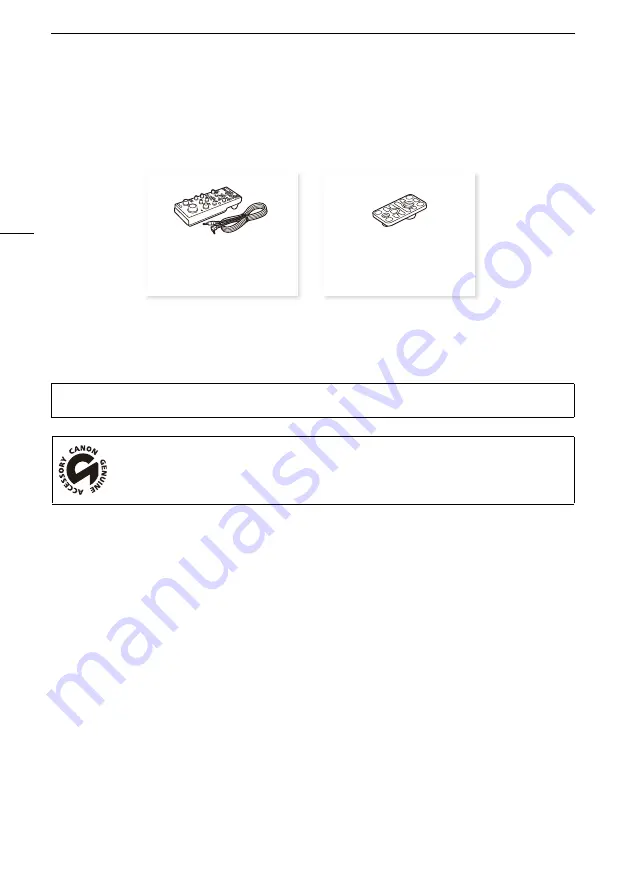
Optional Accessories
36
Optional Accessories
The following optional accessories are compatible with this camera. Some accessories are not available in
certain countries or regions.
For our customers in the USA:
Call or visit your local retailer/dealer for genuine Canon video accessories. You
can also obtain genuine accessories for your Canon camera by calling:
1-800-828-4040, Canon U.S.A. Information Center.
Use of genuine Canon accessories is recommended.
This product is designed to achieve excellent performance when used with genuine Canon accessories.
This mark identifies genuine Canon video accessories.
RC-V100
Remote Controller
TB-1 Tripod Adapter Base
Summary of Contents for ME20F-SHN
Page 39: ...BIE 7222 000 CANON INC 2017...




































