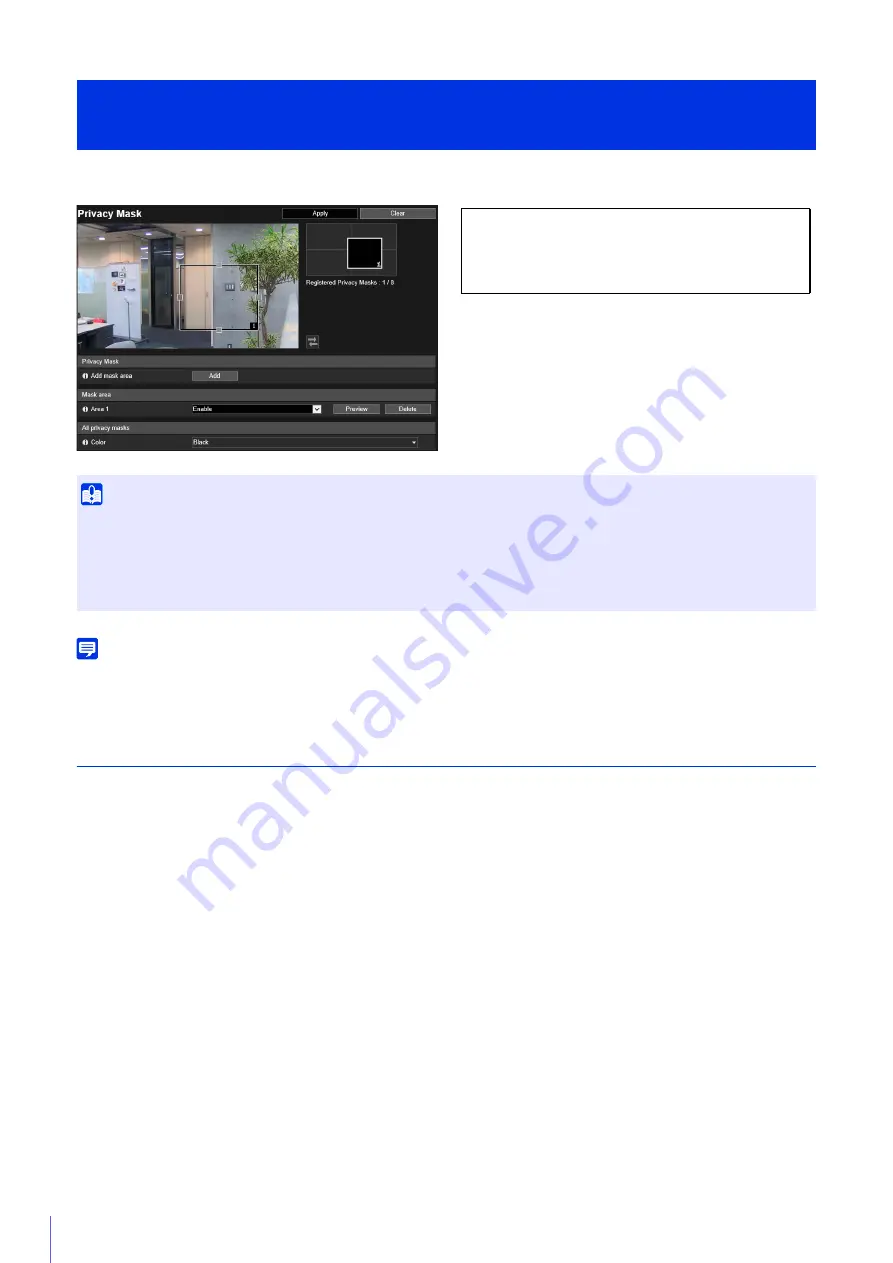
96
Mask any areas of the camera video. You can check the camera video and set up to eight privacy masks.
Note
Privacy masks are not displayed in the video on the external monitor that is connected using the 3G/HD-SDI terminal or HDMI OUT
terminal.
Registering Privacy Masks
Use the mouse to position and size the privacy mask areas, then save the settings to the camera.
The preview frame attached with the area number is shown on the video display area. The privacy mask area for
the corresponding number is also displayed on the privacy mask registration area.
[Video and Audio] > [Privacy Mask]
Setting Privacy Mask
Important
• Privacy masks are applied to all video transmitted from the camera (live video, recorded video and video recorded to a memory card).
• Privacy masks are not available in the following situation.
– When the camera is launched immediately after being turned on
• Intelligent Function detection also works in the privacy mask areas. The [Intelligent Function] Setting Page displays the profile line of
detected objects, etc., so you may be able to tell the movement of subjects even if a mask is applied.
The following settings can be configured here.
• Privacy Mask
• Mask area
• All privacy masks
1
In [Add mask area], click [Add].






























