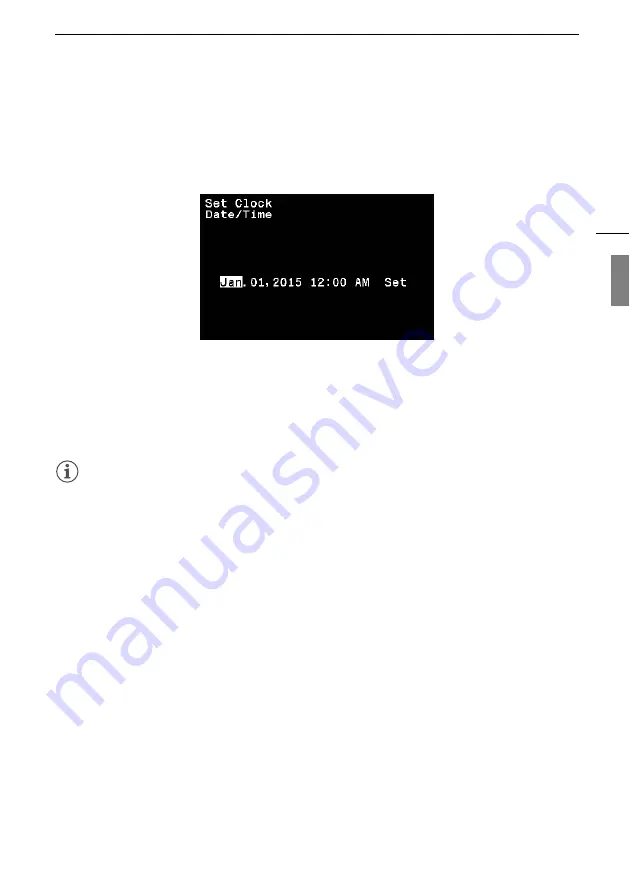
Date and Time Settings
19
Date and Time Settings
You will need to set the date and time of the camera before you can start using it. When the camera's
clock is not set, the [Date/Time] screen will appear automatically with the first field selected (month or
day, depending on the country/region of purchase).
1 Push the joystick up/down to change the month/day then push it right to move to the next
field.
• To move to the next field you can also press the joystick itself.
2 Change the rest of the fields in the same way.
3 Select [Set] and then press the joystick to start the clock and close the screen.
NOTES
• While a recording command is being output to an external recorder to start recording (
A
cannot change the date/time or time zone.
• With the following settings, you can change the time zone, date and time also after the initial setup.
You can also change the date format and clock format (12 or 24 hours).
- [Other Functions]
>
[Time Zone]
- [Other Functions]
>
[Set Clock]
>
[Date/Time] and [Date Format]
• When the built-in rechargeable lithium battery is exhausted, the date and time setting may be lost. In
such case, recharge the built-in lithium battery (
A
65) and set the time zone, date and time again.
Similarly, if the camera's settings have been reset, you will need to perform the setup again.
• The time indicated on the screen is approximate.
• You can display the date/time on the screen with the [Other Functions]
>
[Custom Display]
>
[Date/Time] setting.






























