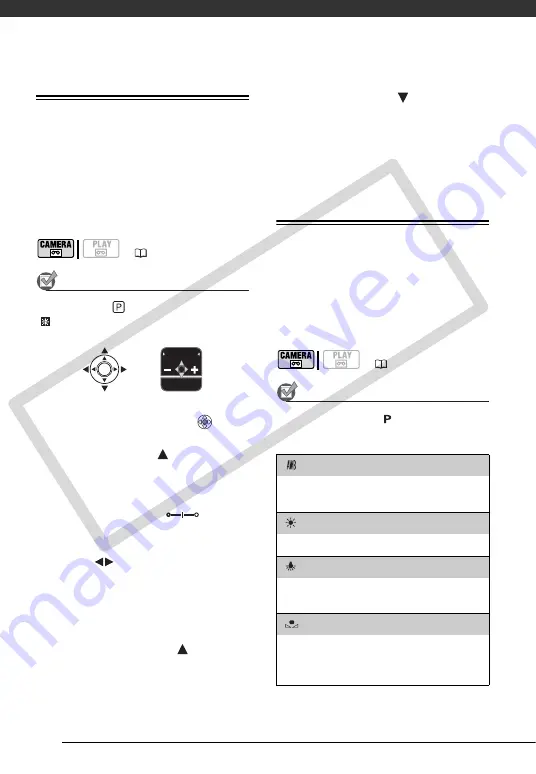
Video
42
Manual Exposure Adjustment
At times, backlit subjects may appear
too dark (underexposed) or subjects
under very strong lights may appear too
bright or glaring (overexposed). To
correct this, you can manually adjust
the exposure.
POINTS TO CHECK
Mode switch:
(except for the
[
FIREWORKS] recording program).
1
If the joystick guide does not
appear on screen, press (
) to
display it.
2
Push the joystick (
) toward
[EXP].
[EXP] on the joystick guide changes
to light blue and the exposure
adjustment indicator
and the
neutral value “±0” appear on the
screen.
3
Adjust (
) the brightness of the
image as required.
• The adjustment range and the
length of the exposure adjustment
indicator will vary depending on
the initial brightness of the picture.
• Pushing the joystick (
) toward
[EXP] again will return the
camcorder to automatic exposure.
4
Push the joystick (
) toward
[BACK] to lock and save the
exposure setting.
If you operate the zoom during
exposure lock, the brightness of the
image may change.
White Balance
The white balance function helps you
accurately reproduce colors under
different lighting conditions so that
white objects will always look truly
white in your recordings.
POINTS TO CHECK
Recording program: [
PROGRAM AE]
Options
Default value
(
EXP
BACK
(
19)
[
AUTO]
Settings are automatically set by the camcorder.
Use this setting for outdoor scenes.
[
DAYLIGHT]
For recording outdoors on a bright day.
[
TUNGSTEN]
For recording under tungsten and tungsten type
(3-wavelength) fluorescent lighting.
[
SET]
Use the custom white balance setting to make
white objects appear white under colored
lighting.
CO
PY






























