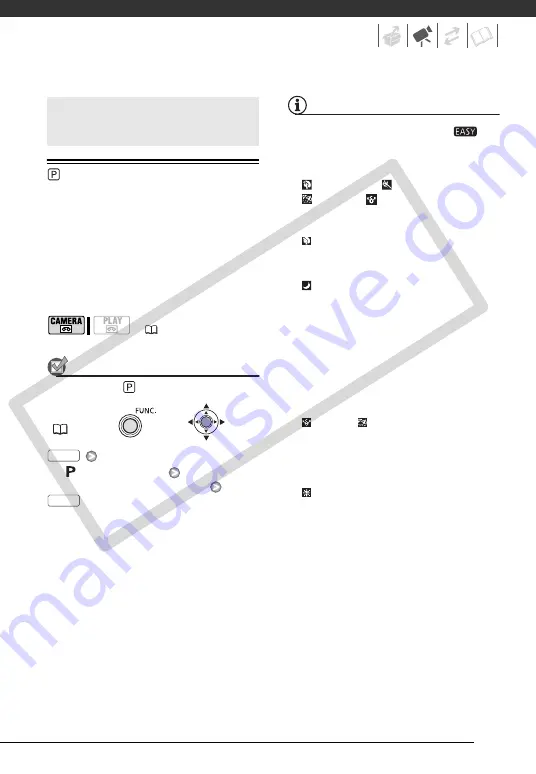
35
Advanced Function
: Special Scene Recording Programs
Recording in a very bright ski resort or
capturing the full colors of a sunset or a
fireworks display becomes as easy as
selecting a Special Scene recording
program. For details about the available
options, refer to the sidebar on
page 36.
POINTS TO CHECK
Mode switch:
[
PROGRAM AE]
Desired recording program
NOTES
• Do not set the mode switch to
during the actual recording of a scene;
the brightness of the picture may
change abruptly.
• [
PORTRAIT]/[
SPORTS]/
[
BEACH]/[
SNOW]
- The picture may not appear smooth
during playback.
• [
PORTRAIT]
- The blur effect of the background
increases the more you zoom in (
T
).
• [
NIGHT]
- Moving subjects may leave a trailing
afterimage.
- Picture quality may not be as good as
in other modes.
- White points may appear on the
screen.
- Autofocus may not work as well as in
other modes. In such case, adjust the
focus manually.
• [
SNOW]/[
BEACH]
- The subject may become
overexposed on cloudy days or in
shaded places. Check the image on
the screen.
• [
FIREWORKS]
- To avoid camcorder shake, we
recommend using a tripod.
Advanced Functions
(
FUNC.
FUNC.
FUNC.
CO
PY
















































