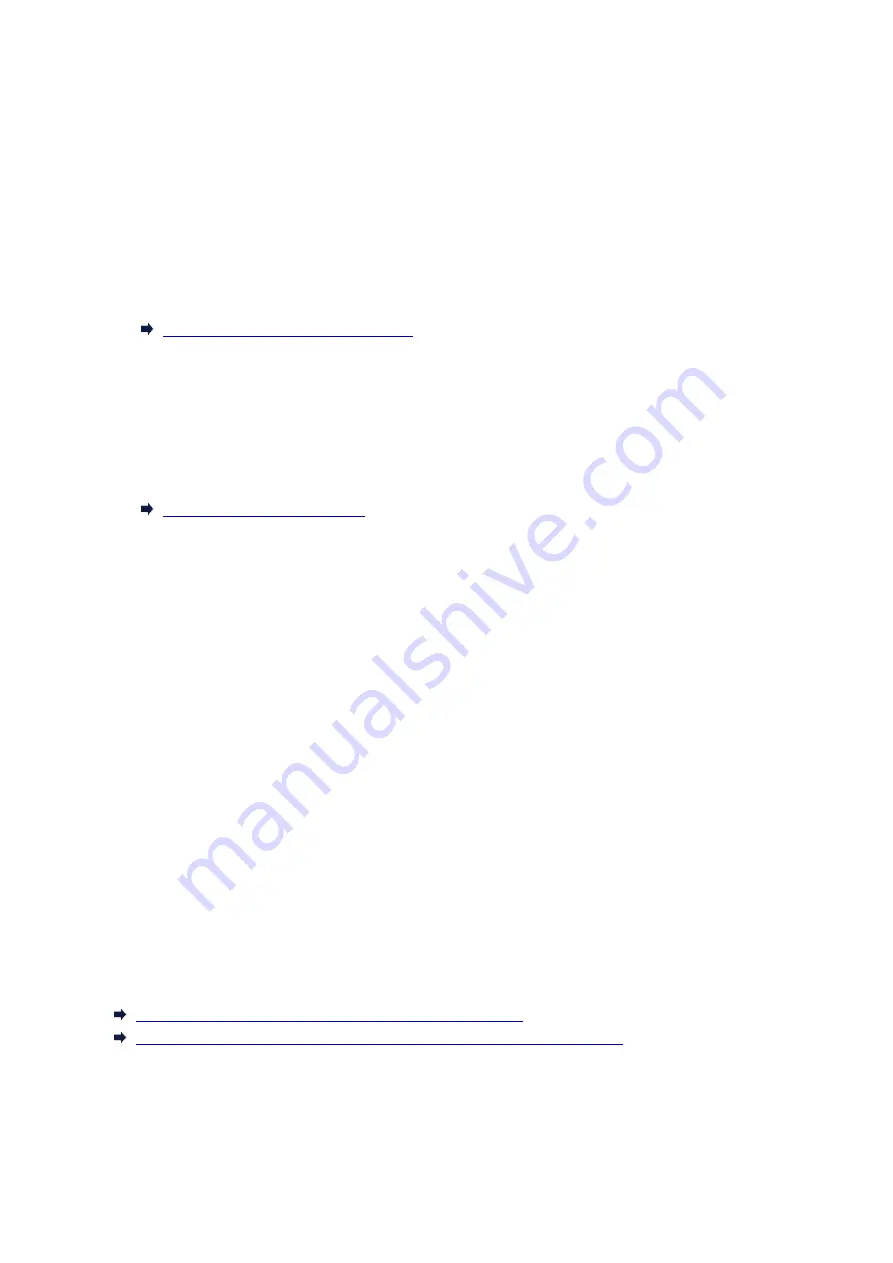
When the telephone line condition or connection is poor, selecting a lower reception start speed
may solve reception problems.
Auto print settings
•
Received documents
Selects whether to print the received fax automatically when receiving a fax.
If you select
Do not print
, the received fax is stored in the printer's memory.
For details on the received fax stored in the printer's memory:
Document Stored in Printer's Memory
•
Activity report
Selects whether to print ACTIVITY REPORT automatically.
If you select
, the printer prints ACTIVITY REPORT for the 20 histories of sent and received
faxes automatically.
For details on the procedure to print ACTIVITY REPORT manually:
•
TX report
Selects whether to print TX REPORT/ERROR TX REPORT automatically after sending a fax.
If you print the report, select
Print error only
or
Print for each TX
.
If you select
Print error only
or
Print for each TX
, you can specify the print setting that the first page
of the fax is printed along with the report.
•
RX report
Selects whether to print RX REPORT automatically after receiving a fax.
If you print RX REPORT, select
Print error only
or
Print for each RX
.
•
Print when out of ink
Sets whether to continue printing the received fax without storing it in the printer's memory when the
ink has run out.
However, part or all of the fax may not be printed since the ink has run out.
Auto save setting
Selects whether to save the received fax on the USB flash drive automatically or to forward to the shared
folder on the computer automatically after receiving a fax.
Saving Received Faxes Automatically on USB Flash Drive
Forwarding Received Faxes Automatically to Shared Folder on Computer
293
Summary of Contents for MB5100 Series
Page 20: ...B204 1145 B205 1146 B502 1147 B503 1148 B504 1149 C000 1150 ...
Page 134: ...All registered users can register and delete apps freely 134 ...
Page 170: ...Loading Paper Paper Sources Loading Plain Paper Photo Paper Loading Envelopes 170 ...
Page 190: ...Inserting a USB Flash Drive Inserting a USB Flash Drive Removing a USB Flash Drive 190 ...
Page 193: ...Replacing Ink Tanks Replacing Ink Tanks Checking Ink Status on the Touch Screen 193 ...
Page 240: ...Safety Safety Precautions Regulatory Information WEEE EU EEA 240 ...
Page 260: ...Main Components Front View Rear View Inside View Operation Panel 260 ...
Page 266: ...Device user settings 266 ...
Page 289: ...For more on setting items on the operation panel Setting Items on Operation Panel 289 ...
Page 347: ...The resending setting is completed 347 ...
Page 348: ...Network Connection Network Connection Tips 348 ...
Page 386: ...Network Communication Tips Using Card Slot over Network Technical Terms Restrictions 386 ...
Page 418: ...Print Area Print Area Standard Sizes Envelopes 418 ...
Page 423: ...Administrator Settings Sharing the Printer on a Network 423 ...
Page 450: ...Related Topic Changing the Printer Operation Mode 450 ...
Page 462: ...Adjusting Color Balance Adjusting Brightness Adjusting Intensity Adjusting Contrast 462 ...
Page 479: ...Related Topic Printing a Color Document in Monochrome 479 ...
Page 572: ...See Two Sided Copying for two sided copying 572 ...
Page 580: ...Note Refer to Settings Dialog for how to set the applications to integrate with 580 ...
Page 624: ...Defaults You can restore the settings in the displayed screen to the default settings 624 ...
Page 662: ...Defaults You can restore the settings in the displayed screen to the default settings 662 ...
Page 674: ...Related Topic Scanning Originals Larger than the Platen Image Stitch 674 ...
Page 685: ...Scanning Tips Resolution Data Formats 685 ...
Page 708: ... Print send log Prints out the send log of the printer Tap Yes to start printing 708 ...
Page 749: ...8 Specify number of time and tap OK 9 Tap OK The Function list screen is displayed 749 ...
Page 790: ...5 Tap Complete to finalize changing 790 ...
Page 847: ...Sending Faxes from Computer Mac OS Sending a Fax General Notes 847 ...
Page 849: ...5 Specify fax paper settings as needed 6 Enter fax telephone numbers in To 849 ...
Page 871: ...Perform setup following the instructions on the screen 871 ...
Page 913: ...Back of Paper Is Smudged Uneven or Streaked Colors 913 ...
Page 973: ...Telephone Problems Cannot Dial Telephone Disconnects During a Call 973 ...
Page 1031: ...1660 Cause An ink tank is not installed What to Do Install the ink tank 1031 ...
Page 1051: ...3401 Cause Reserve copy is canceled What to Do Tap OK on the touch screen of the printer 1051 ...
Page 1054: ...3404 Cause Document is remained in ADF What to Do Wait for a while Copying will start 1054 ...
















































