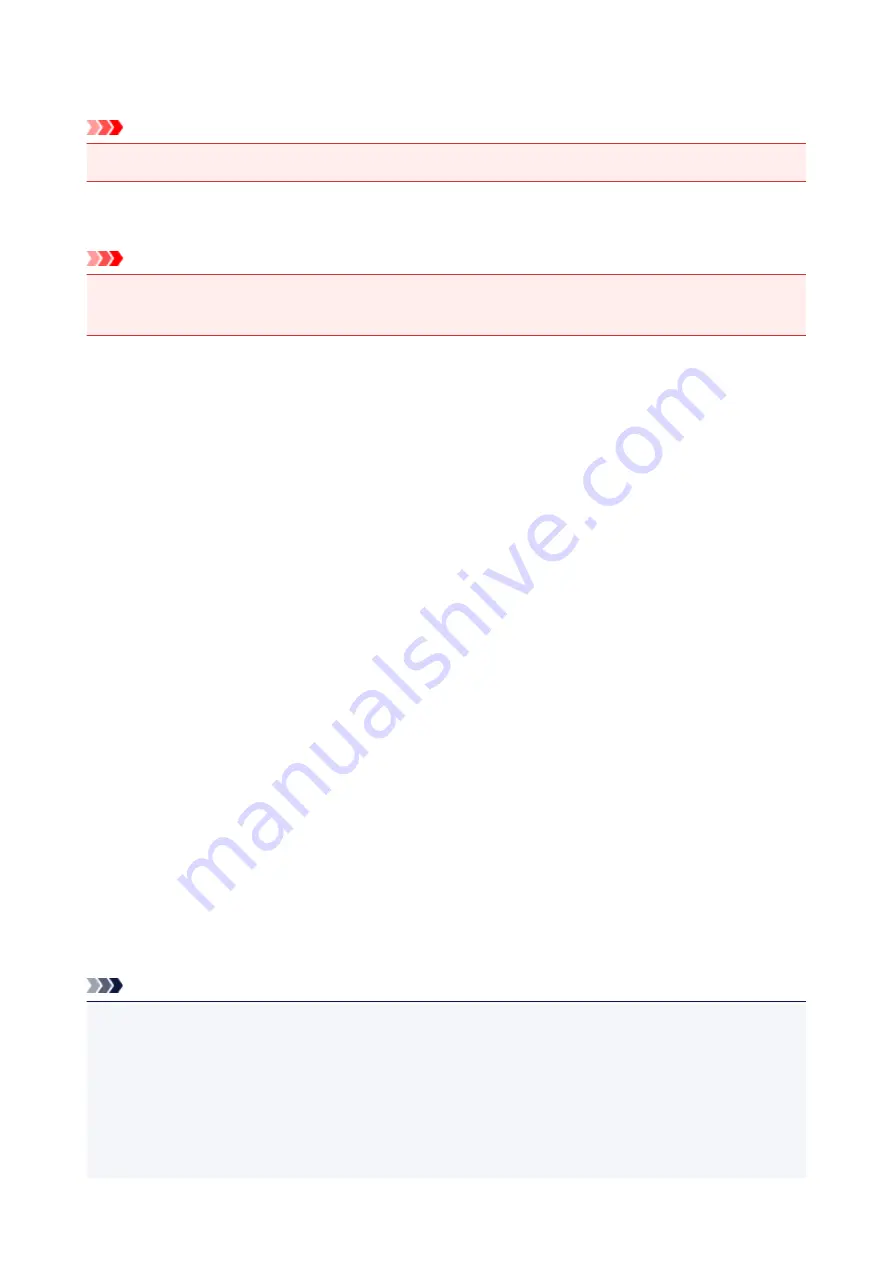
Reset setting
Important
• This setting item is for the administrator.
Reverts all settings you made to the machine back to the default. However, some data may not be changed,
depending on the current usage state of your machine.
Important
• Depending on the setting item, it is necessary to perform connection or setup again after you have
reverted the setting back to the default.
•
Web service setup only
Reverts the Web service settings back to the default.
•
LAN settings only
Reverts the LAN settings other than the administrator password back to the default.
After resetting, perform setup again as necessary.
•
Telephone number only
Reverts the telephone/fax number settings to default.
•
Settings only
Reverts the settings such as the paper size, media type, or other setting items back to the default. The
LAN settings and the telephone/fax number are not reverted.
•
Device info sending setting only
Reverts only the device information sending settings.
•
FAX settings only
Reverts the fax settings to the default. Disconnect the telephone line from the machine before you revert
this setting item.
After resetting, perform setup again as necessary.
•
Reset all
Reverts all settings you made to the machine back to the default. The administrator password specified
for the machine reverts to the default setting.
After resetting, perform setup again as necessary.
Note
• You cannot change the following setting items back to the default:
• The language displayed on the touch screen
• The current position of the print head
• The country or region selected for
Country or region
• Total use of copying, scanning, and faxing recorded in
Records of use
You can delete the registered user's name or telephone number following the procedure below.
267
Summary of Contents for MB5000 Series
Page 90: ...90 ...
Page 118: ...Manual Online This function displays the Online Manual 118 ...
Page 131: ...Safety Guide Safety Precautions Regulatory and Safety Information 131 ...
Page 139: ...139 ...
Page 141: ...Main Components Front View Rear View Inside View Operation Panel 141 ...
Page 159: ...Loading Paper Originals Loading Paper Loading Originals Inserting the USB Flash Drive 159 ...
Page 189: ...Inserting the USB Flash Drive Inserting the USB Flash Drive Removing the USB Flash Drive 189 ...
Page 192: ...Replacing an Ink Tank Replacing an Ink Tank Checking the Ink Status 192 ...
Page 236: ...236 ...
Page 281: ...Information about Network Connection Useful Information about Network Connection 281 ...
Page 328: ...5 Delete Deletes the selected IP address from the list 328 ...
Page 402: ...Note Selecting Scaled changes the printable area of the document 402 ...
Page 413: ...Related Topic Changing the Printer Operation Mode 413 ...
Page 435: ...Note During Grayscale Printing inks other than black ink may be used as well 435 ...
Page 440: ...Adjusting Intensity Adjusting Contrast 440 ...
Page 548: ...About Special Copy Menu Copying Thick Originals Such as Books 548 ...
Page 556: ...See Two Sided Copying for two sided copying 556 ...
Page 557: ...Scanning Scanning from a Computer Scanning from the Operation Panel of the Machine 557 ...
Page 561: ...Note Refer to Settings Dialog Box for how to set the applications to integrate with 561 ...
Page 571: ... Documents with colors in the background of text Documents containing multiple languages 571 ...
Page 598: ...Defaults You can restore the settings in the displayed screen to the default settings 598 ...
Page 644: ...Related Topic Scanning Items Larger than the Platen Image Stitch 644 ...
Page 665: ...665 ...
Page 688: ...Related Topic Scanning in Basic Mode 688 ...
Page 746: ...746 ...
Page 894: ...4 When a confirmation message is displayed click Yes 894 ...
Page 947: ...Problems with Printing Quality Print Results Not Satisfactory Ink Is Not Ejected 947 ...
Page 949: ...Back of the Paper Is Smudged Colors Are Uneven or Streaked 949 ...
Page 1052: ...1660 Cause The ink tank is not installed Action Install the ink tank 1052 ...
Page 1090: ...5500 Cause Ink tank has not been properly recognized Action Contact the service center 1090 ...
Page 1091: ...5501 Cause Ink tank has not been properly recognized Action Contact the service center 1091 ...
Page 1092: ...5B00 Cause Printer error has occurred Action Contact the service center 1092 ...
Page 1093: ...5B01 Cause Printer error has occurred Action Contact the service center 1093 ...






























