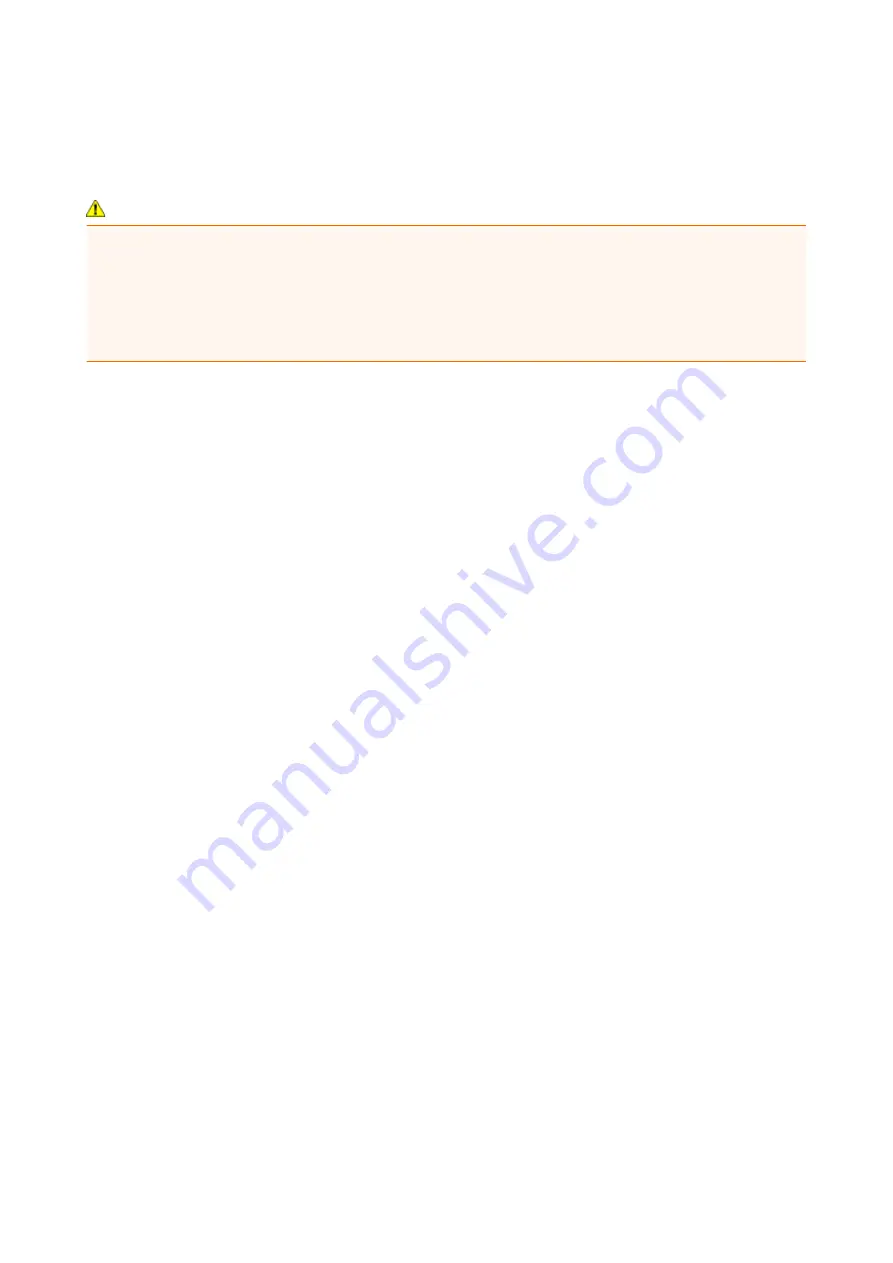
If You Cannot Resolve the Problem
If you cannot resolve the problem with any of the workarounds in this chapter, please contact the seller of
the machine or the service center.
Canon support staff are trained to be able to provide technical support to satisfy customers.
Caution
• If the machine emits any unusual sound, smoke, or odor, turn it off immediately. Unplug the power cord
from the outlet and contact the seller or the service center. Never attempt to repair or disassemble the
machine yourself.
• Attempts by customers to repair or take apart the machine will invalidate any warranty regardless of
whether the warranty has expired.
Before contacting the service center, confirm the following:
• Product name:
* Your machine's name is located on the front cover of the setup manual.
• Serial number: please refer to the setup manual
• Details of the problem
• What you tried to solve the problem, and what happened
1027
Summary of Contents for MB5000 Series
Page 90: ...90 ...
Page 118: ...Manual Online This function displays the Online Manual 118 ...
Page 131: ...Safety Guide Safety Precautions Regulatory and Safety Information 131 ...
Page 139: ...139 ...
Page 141: ...Main Components Front View Rear View Inside View Operation Panel 141 ...
Page 159: ...Loading Paper Originals Loading Paper Loading Originals Inserting the USB Flash Drive 159 ...
Page 189: ...Inserting the USB Flash Drive Inserting the USB Flash Drive Removing the USB Flash Drive 189 ...
Page 192: ...Replacing an Ink Tank Replacing an Ink Tank Checking the Ink Status 192 ...
Page 236: ...236 ...
Page 281: ...Information about Network Connection Useful Information about Network Connection 281 ...
Page 328: ...5 Delete Deletes the selected IP address from the list 328 ...
Page 402: ...Note Selecting Scaled changes the printable area of the document 402 ...
Page 413: ...Related Topic Changing the Printer Operation Mode 413 ...
Page 435: ...Note During Grayscale Printing inks other than black ink may be used as well 435 ...
Page 440: ...Adjusting Intensity Adjusting Contrast 440 ...
Page 548: ...About Special Copy Menu Copying Thick Originals Such as Books 548 ...
Page 556: ...See Two Sided Copying for two sided copying 556 ...
Page 557: ...Scanning Scanning from a Computer Scanning from the Operation Panel of the Machine 557 ...
Page 561: ...Note Refer to Settings Dialog Box for how to set the applications to integrate with 561 ...
Page 571: ... Documents with colors in the background of text Documents containing multiple languages 571 ...
Page 598: ...Defaults You can restore the settings in the displayed screen to the default settings 598 ...
Page 644: ...Related Topic Scanning Items Larger than the Platen Image Stitch 644 ...
Page 665: ...665 ...
Page 688: ...Related Topic Scanning in Basic Mode 688 ...
Page 746: ...746 ...
Page 894: ...4 When a confirmation message is displayed click Yes 894 ...
Page 947: ...Problems with Printing Quality Print Results Not Satisfactory Ink Is Not Ejected 947 ...
Page 949: ...Back of the Paper Is Smudged Colors Are Uneven or Streaked 949 ...
Page 1052: ...1660 Cause The ink tank is not installed Action Install the ink tank 1052 ...
Page 1090: ...5500 Cause Ink tank has not been properly recognized Action Contact the service center 1090 ...
Page 1091: ...5501 Cause Ink tank has not been properly recognized Action Contact the service center 1091 ...
Page 1092: ...5B00 Cause Printer error has occurred Action Contact the service center 1092 ...
Page 1093: ...5B01 Cause Printer error has occurred Action Contact the service center 1093 ...






























