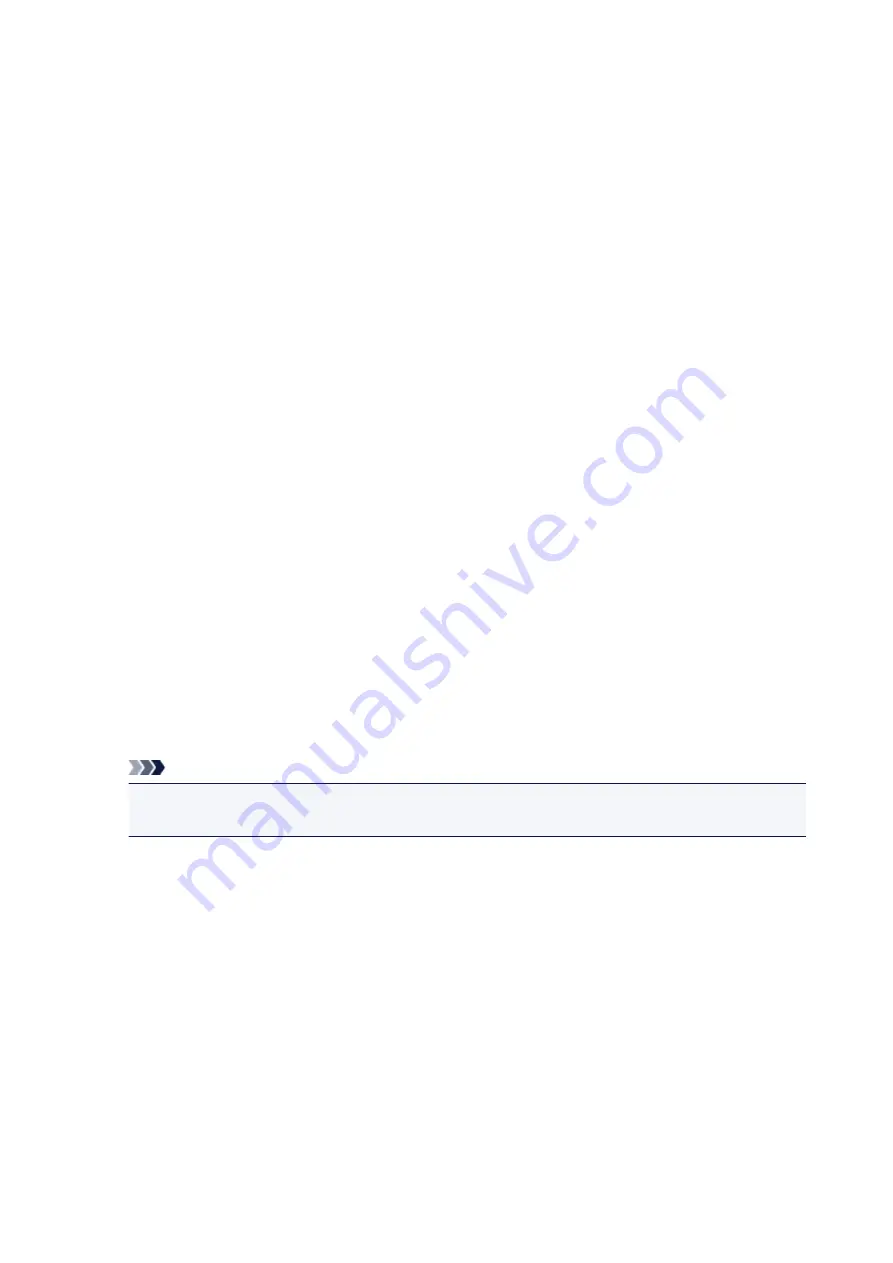
Instructions for Use (Printer Driver)
This printer driver is subject to the following restrictions. Keep the following points in mind when using the
printer driver.
Restrictions on the Printer Driver
• With some applications, the
Copies
setting in the
Page Setup
tab of the printer driver may not be
enabled.
In this case, use the copies setting in the
dialog box of the application software.
• If the selected
Language
in the
About
dialog box of the
Maintenance
tab does not match the
operating system interface language, the printer driver setup window may not be displayed properly.
• Do not change the
Advanced
tab items of the printer properties. If you change any of the items, you
will not be able to use the following functions correctly.
Also, if
Print to file
is selected in the
dialog box of the application software and with applications
that prohibit EMF spooling, such as Adobe Photoshop LE and MS Photo Editor, the following
functions will not operate.
◦
Preview before printing
on the
Main
tab
◦
Prevention of Print Data Loss
in the
Print Options
dialog box on the
Page Setup
tab
◦
Page Layout
,
Tiling/Poster
,
Booklet
,
Duplex Printing
,
Specify Margin...
,
Print from Last
Page
,
Collate
, and
Stamp/Background...
(
Stamp...
) on the
Page Setup
tab
◦
Print a pattern for color adjustment
on the
Color Adjustment
tab in the
Manual Color
Adjustment
dialog box
• Since the resolution in the preview display differs from the printing resolution, text and lines in the
preview display may appear different from the actual print result.
• With some applications, the printing is divided into multiple print jobs.
To cancel printing, delete all divided print jobs.
• If image data is not printed correctly, display the
Print Options
dialog box from the
Page Setup
tab
and change the setting of
Disable ICM required from the application software
. This may solve the
problem.
Note
•
Disable ICM required from the application software
cannot be used when the XPS printer
driver is used.
• Do not start up the Canon IJ Network Tool while printing.
• Do not print when the Canon IJ Network Tool is running.
Points to Note About Applications with Restrictions
• There are following restrictions in Microsoft Word (Microsoft Corporation).
◦ When Microsoft Word has the same printing functions as the printer driver, use Word to specify
them.
◦ When
Fit-to-Page
,
Scaled
, or
Page Layout
is used for
Page Layout
on the
Page Setup
tab of
the printer driver, the document may not print normally in certain versions of Word.
◦ When
Page Size
in Word is set to "XXX Enlarge/Reduce", the document may not print normally in
certain versions of Word.
If this happens, follow the procedure below.
533
Summary of Contents for MAXIFY MB5150
Page 22: ...B204 1351 B205 1352 B502 1353 B503 1354 B504 1355 C000 1356...
Page 136: ...All registered users can register and delete apps freely 136...
Page 172: ...Loading Paper Paper Sources Loading Plain Paper Photo Paper Loading Envelopes 172...
Page 192: ...Inserting a USB Flash Drive Inserting a USB Flash Drive Removing a USB Flash Drive 192...
Page 195: ...Replacing Ink Tanks Replacing Ink Tanks Checking Ink Status on the Touch Screen 195...
Page 241: ...Safety Safety Precautions Regulatory Information WEEE EU EEA 241...
Page 261: ...Main Components Front View Rear View Inside View Operation Panel 261...
Page 267: ...Device user settings 267...
Page 287: ...Note The effects of the quiet mode may be less depending on the print quality settings 287...
Page 292: ...For more on setting items on the operation panel Setting Items on Operation Panel 292...
Page 350: ...The resending setting is completed 350...
Page 351: ...Network Connection Network Connection Tips 351...
Page 394: ...IJ Network Device Setup Utility Menus Printer Menu View Menu Option Menu Help Menu 394...
Page 401: ...Other Network Information Technical Terms Restrictions Firewall 401...
Page 432: ...Print Area Print Area Standard Sizes Envelopes 432...
Page 437: ...Administrator Settings Sharing the Printer on a Network 437...
Page 498: ...Related Topic Displaying the Print Results before Printing 498...
Page 501: ...Note During Grayscale Printing inks other than black ink may be used as well 501...
Page 506: ...Adjusting Color Balance Adjusting Brightness Adjusting Intensity Adjusting Contrast 506...
Page 637: ...Copying Making Copies Basics Reducing Enlarging Copies Two Sided Copying Special Copy Menu 637...
Page 663: ...See Two Sided Copying for two sided copying 663...
Page 670: ...Note Refer to Settings Dialog Box for how to set the applications to integrate with 670...
Page 770: ...Related Topic Scanning Originals Larger than the Platen Image Stitch 770...
Page 791: ...None Medium 791...
Page 854: ...Other Scanning Methods Scanning with WIA Driver 854...
Page 863: ...Scanning Tips Resolution Data Formats Color Matching 863...
Page 890: ...Print send log Prints out the send log of the printer Tap Yes to start printing 890...
Page 931: ...8 Specify number of time and tap OK 9 Tap OK The Function list screen is displayed 931...
Page 972: ...5 Tap Complete to finalize changing 972...
Page 1039: ...4 When a confirmation message is displayed click Yes 1039...
Page 1047: ...Sending Faxes from Computer Mac OS Sending a Fax General Notes 1047...
Page 1049: ...5 Specify fax paper settings as needed 6 Enter fax telephone numbers in To 1049...
Page 1071: ...Perform setup following the instructions on the screen 1071...
Page 1113: ...Back of Paper Is Smudged Uneven or Streaked Colors 1113...
Page 1179: ...Telephone Problems Cannot Dial Telephone Disconnects During a Call 1179...
Page 1237: ...1660 Cause An ink tank is not installed What to Do Install the ink tank 1237...
Page 1257: ...3401 Cause Reserve copy is canceled What to Do Tap OK on the touch screen of the printer 1257...
Page 1260: ...3404 Cause Document is remained in ADF What to Do Wait for a while Copying will start 1260...






























