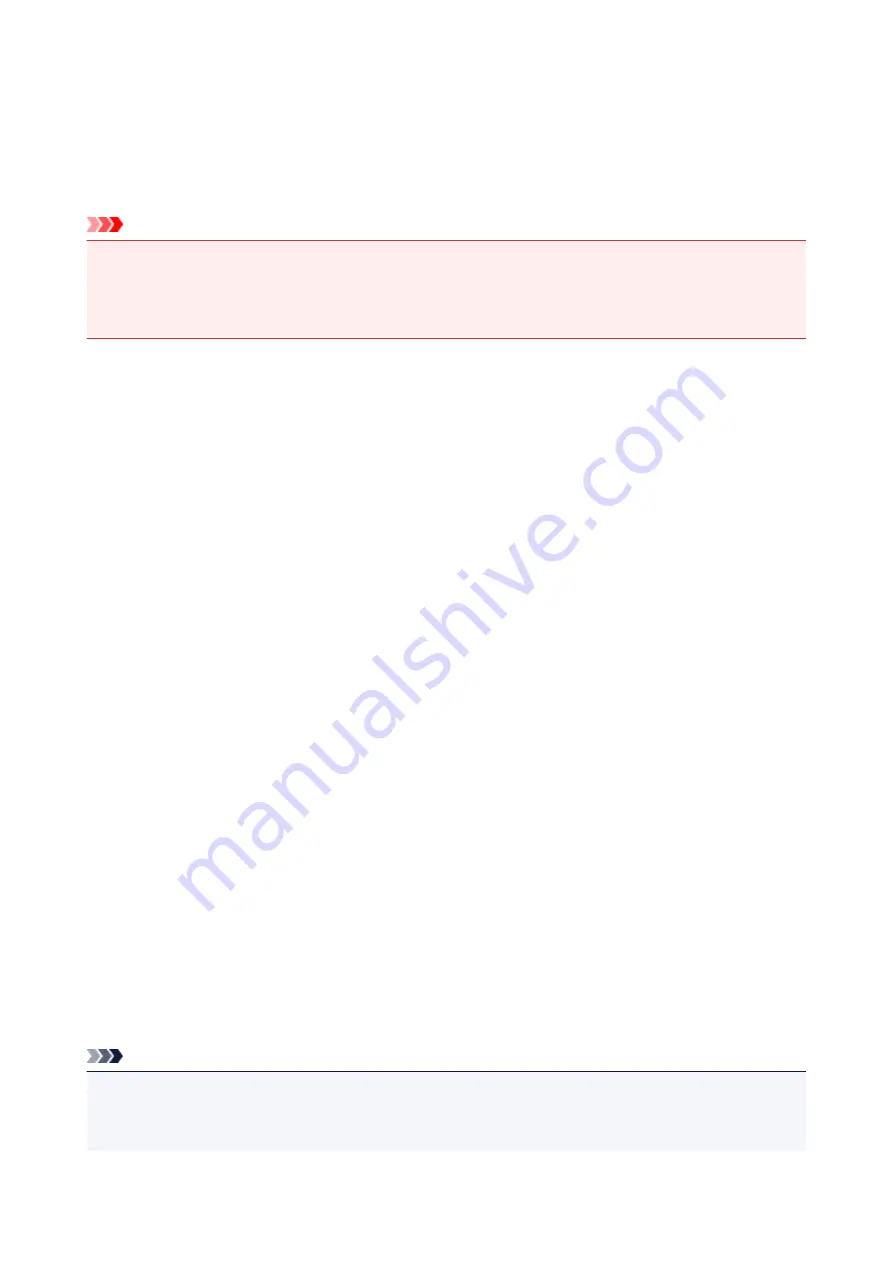
Reset setting
Select this setting item from
Device settings
on
Setup
.
Returns all settings you made to the printer back to the default. However, some data may not be changed,
depending on the current usage state of your printer.
Important
• The administrator password is required to change settings if it is enabled for changing settings using
the operation panel.
• Depending on the setting item, it is necessary to perform connection or setup again after you have
returned the setting back to the default.
•
Web service setup only
Deletes IJ Cloud Printing Center and Google Cloud Print registrations.
•
LAN settings only
Sets the LAN settings other than the administrator password back to the default.
After resetting, perform setup again as necessary.
•
Telephone number only
Deletes all registered telephone/fax numbers.
•
Settings only
Returns the settings such as the paper size, media type, or other setting items back to the default. The
LAN settings and the telephone/fax number are not returned back to the default.
•
Device info sending setting only
Applies the setting not to send the device information to Canon.
•
E-mail address book entries only
Deletes all registered e-mail addresses.
•
FAX settings only
Returns all fax settings back to the default. Disconnect the telephone line from the printer before you
return this setting item back to the default.
After resetting, perform setup again as necessary.
•
Reset all
Sets all settings you made to the printer back to the default. The administrator password specified for
the printer is set to the default setting.
After resetting, perform setup again as necessary.
Note
• You cannot set the following setting items back to the default:
• The language displayed on the touch screen
• The current position of the print head
320
Summary of Contents for MAXIFY MB2750
Page 136: ...All registered users can register and delete apps freely 136...
Page 172: ...Loading Paper Paper Sources Loading Plain Paper Photo Paper Loading Envelopes 172...
Page 175: ...175...
Page 193: ...Inserting a USB Flash Drive Inserting a USB Flash Drive Removing a USB Flash Drive 193...
Page 196: ...Replacing Ink Tanks Replacing Ink Tanks Checking Ink Status on the Touch Screen 196...
Page 242: ...Safety Safety Precautions Regulatory Information WEEE EU EEA 242...
Page 260: ...Main Components Front View Rear View Inside View Operation Panel 260...
Page 266: ...Device user settings 266...
Page 282: ...The Page Setup tab is displayed again 282...
Page 292: ...For more on setting items on the operation panel Setting Items on Operation Panel 292...
Page 350: ...The resending setting is completed 350...
Page 351: ...Network Connection Network Connection Tips 351...
Page 394: ...IJ Network Device Setup Utility Menus Printer Menu View Menu Option Menu Help Menu 394...
Page 401: ...Other Network Information Technical Terms Restrictions Firewall 401...
Page 432: ...Print Area Print Area Standard Sizes Envelopes 432...
Page 437: ...Administrator Settings Sharing the Printer on a Network 437...
Page 501: ...Related Topic Displaying the Print Results before Printing 501...
Page 504: ...Note During Grayscale Printing inks other than black ink may be used as well 504...
Page 509: ...Adjusting Color Balance Adjusting Brightness Adjusting Intensity Adjusting Contrast 509...
Page 642: ...Copying Making Copies Basics Reducing Enlarging Copies Two Sided Copying Special Copy Menu 642...
Page 666: ...See Two Sided Copying for two sided copying 666...
Page 673: ...Note Refer to Settings Dialog Box for how to set the applications to integrate with 673...
Page 768: ...Related Topic Scanning Originals Larger than the Platen Image Stitch 768...
Page 789: ...None Medium 789...
Page 852: ...Other Scanning Methods Scanning with WIA Driver 852...
Page 861: ...Scanning Tips Resolution Data Formats Color Matching 861...
Page 868: ...Insert the documents face up until a beep sounds 868...
Page 888: ...Print send log Prints out the send log of the printer Tap Yes to start printing 888...
Page 927: ...8 Specify number of time and tap OK 9 Tap OK The Function list screen is displayed 927...
Page 968: ...5 Tap Complete to finalize changing 968...
Page 1035: ...4 When a confirmation message is displayed click Yes 1035...
Page 1043: ...Sending Faxes from Computer Mac OS Sending a Fax General Notes 1043...
Page 1045: ...5 Specify fax paper settings as needed 6 Enter fax telephone numbers in To 1045...
Page 1067: ...Perform setup following the instructions on the screen 1067...
Page 1109: ...Back of Paper Is Smudged Uneven or Streaked Colors 1109...
Page 1175: ...Telephone Problems Cannot Dial Telephone Disconnects During a Call 1175...
Page 1235: ...1660 Cause An ink tank is not installed What to Do Install the ink tank 1235...
Page 1264: ...3401 Cause Reserve copy is canceled What to Do Tap OK on the touch screen of the printer 1264...
Page 1267: ...3404 Cause Document is remained in ADF What to Do Wait for a while Copying will start 1267...
















































