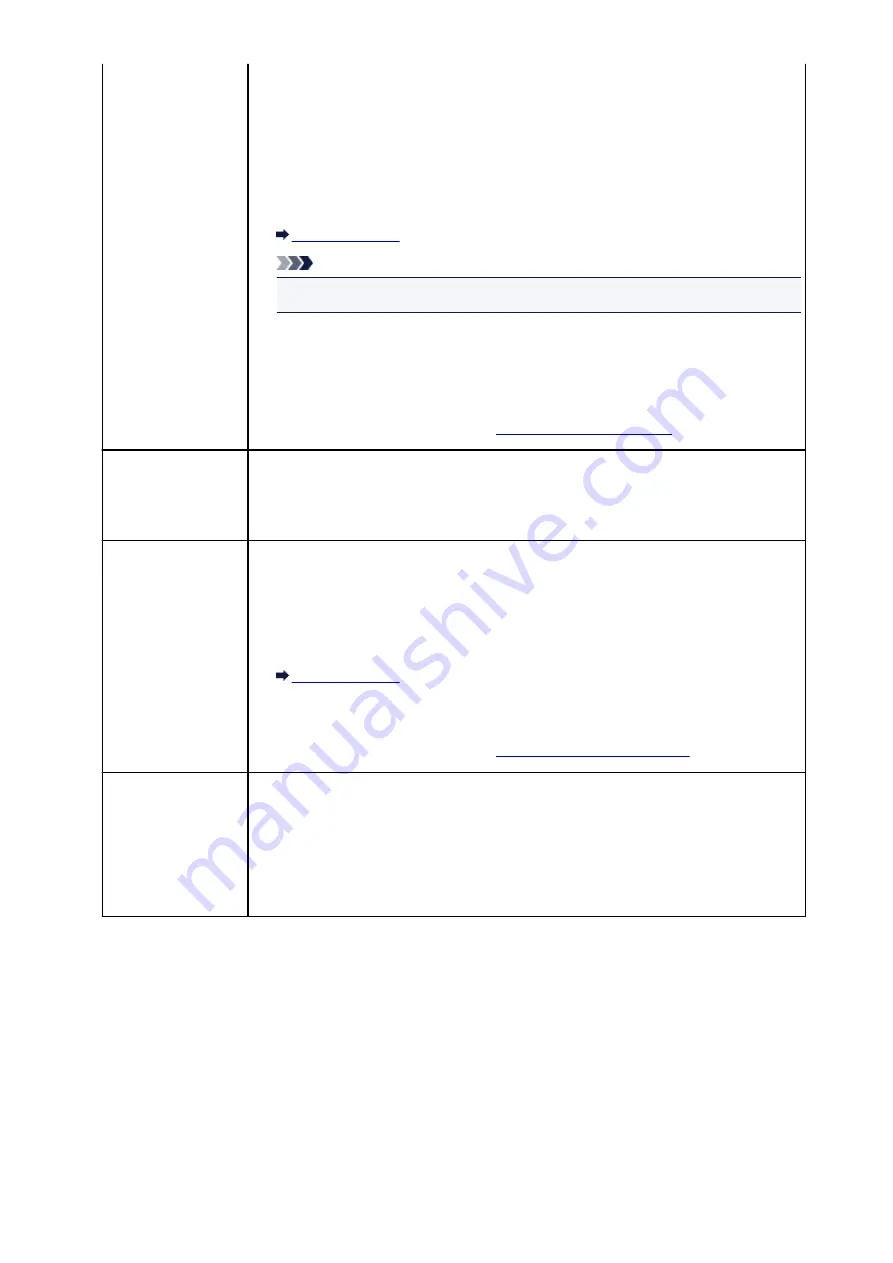
• At the time of purchase, ERROR TX REPORT is set to be printed only when a
transmission error occurred.
You can set the machine to print TX REPORT each time it sends a document, or
disable printing of the report by selecting
TX report
in
Auto print settings
under
FAX
settings
.
You can also specify the print setting so that the first page of the fax is printed along
with the report.
Note
• The first page of the fax is not printed in color transmission.
• MULTI TRANSMISSION REPORT is printed after sequential broadcasting of a
document.
• If an error occurs when you send a fax, the error number is printed on ERROR TX
REPORT (there are some errors for which the cause is also printed).
For details on the error number, see
.
MULTI
TRANSMISSION
REPORT
This report is printed after sequential broadcasting of a document.
Confirms whether the transmission to all the recipients has been completed successfully.
The procedure to print and the error number is same as TX REPORT.
RX REPORT
This report is printed after each fax reception.
• At the time of purchase, the machine is set so that RX REPORT is not printed at all.
You can set the machine to print RX REPORT each time it receives a document, or
only when an error occurs by selecting
RX report
in
Auto print settings
under
FAX
settings
.
• If an error occurs when you receive a fax, the error number is printed on RX REPORT
(there are some errors for which the cause is also printed).
For details on the error number, see
MEMORY CLEAR
REPORT
Lists the deleted faxes in the machine's memory if the faxes stored in the machine's
memory are deleted by a power failure or unplugging the power cord.
When the machine is turned on,
The power cord has been unplugged and unsent/
received docs in memory have been lost. Load paper and tap [OK] to print a list of
the lost docs.
is displayed on the touch screen. MEMORY CLEAR REPORT is printed by
tapping
OK
on the touch screen.
Printing Report or List
This section describes the procedure to print the report or the list manually.
Print the following report or list manually.
• ACTIVITY REPORT
• Directory list (RECIPIENT TELEPHONE NUMBER LIST/GROUP DIAL TELEPHONE NO. LIST)
• USER'S DATA LIST
• MEMORY LIST
• REJECTED NUMBER LIST
881
Summary of Contents for MAXIFY MB2350
Page 89: ...89...
Page 118: ...Manual Online This function displays the Online Manual 118...
Page 131: ...Safety Guide Safety Precautions Regulatory and Safety Information 131...
Page 139: ...139...
Page 141: ...Main Components Front View Rear View Inside View Operation Panel 141...
Page 159: ...Loading Paper Originals Loading Paper Loading Originals Inserting the USB Flash Drive 159...
Page 177: ...Printing Area Printing Area Other Sizes than Letter Legal Envelopes Letter Legal Envelopes 177...
Page 190: ...Inserting the USB Flash Drive Inserting the USB Flash Drive Removing the USB Flash Drive 190...
Page 193: ...Replacing an Ink Tank Replacing an Ink Tank Checking the Ink Status 193...
Page 228: ...Related Topic Cleaning the Print Heads from Your Computer 228...
Page 283: ...Information about Network Connection Useful Information about Network Connection 283...
Page 330: ...5 Delete Deletes the selected IP address from the list 330...
Page 404: ...Note Selecting Scaled changes the printable area of the document 404...
Page 415: ...Related Topic Changing the Printer Operation Mode 415...
Page 439: ...Note During Grayscale Printing inks other than black ink may be used as well 439...
Page 444: ...Adjusting Intensity Adjusting Contrast 444...
Page 485: ...Printing a Color Document in Monochrome Displaying the Print Results before Printing 485...
Page 531: ...Device user settings 531...
Page 554: ...About Special Copy Menu Copying Thick Originals Such as Books 554...
Page 562: ...See Two Sided Copying for two sided copying 562...
Page 563: ...Scanning Scanning from a Computer Scanning from the Operation Panel of the Machine 563...
Page 567: ...Note Refer to Settings Dialog Box for how to set the applications to integrate with 567...
Page 577: ...Documents with colors in the background of text Documents containing multiple languages 577...
Page 604: ...Defaults You can restore the settings in the displayed screen to the default settings 604...
Page 650: ...Related Topic Scanning Items Larger than the Platen Image Stitch 650...
Page 671: ...671...
Page 694: ...Related Topic Scanning in Basic Mode 694...
Page 752: ...752...
Page 898: ...4 When a confirmation message is displayed click Yes 898...
Page 951: ...Problems with Printing Quality Print Results Not Satisfactory Ink Is Not Ejected 951...
Page 953: ...Back of the Paper Is Smudged Colors Are Uneven or Streaked 953...
Page 1057: ...1660 Cause The ink tank is not installed Action Install the ink tank 1057...
Page 1105: ...5500 Cause Ink tank has not been properly recognized Action Contact the service center 1105...
Page 1106: ...5501 Cause Ink tank has not been properly recognized Action Contact the service center 1106...
Page 1107: ...5B00 Cause Printer error has occurred Action Contact the service center 1107...
Page 1108: ...5B01 Cause Printer error has occurred Action Contact the service center 1108...
















































