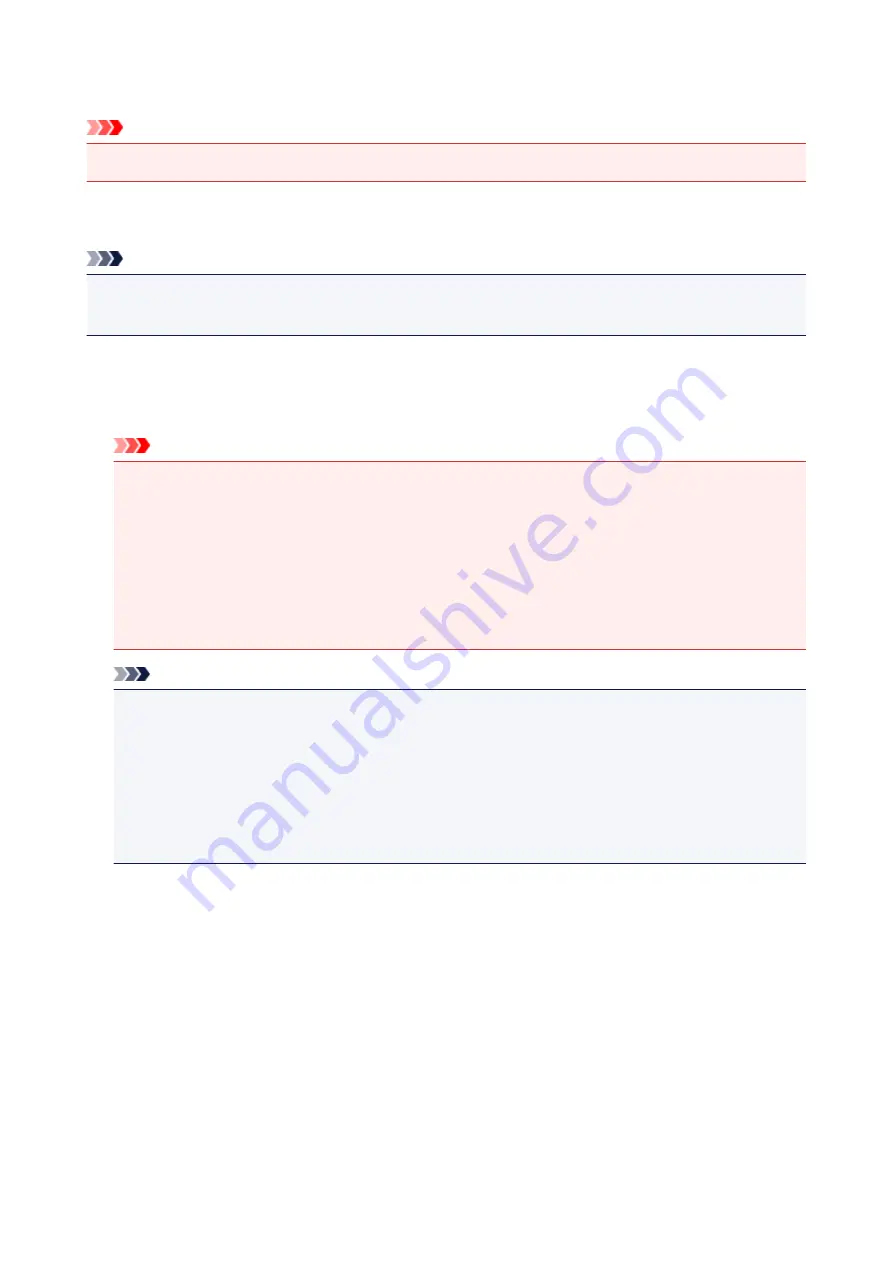
Firmware update
Important
• This setting item is for the administrator.
You can update the firmware of the machine, check the firmware version, or perform settings of a
notification screen, a DNS server and a proxy server.
Note
• Only
Check current version
is available when
Disable LAN
is selected for
Change LAN
in
LAN
settings
.
•
Install update
Performs the firmware update of the machine. If you select
Yes
, the firmware update starts. Follow the
on-screen instructions to perform update.
Important
• When you use this function, make sure that the machine is connected to the Internet.
• If the firmware update is carried out, all faxes stored in the machine's memory are deleted.
• You cannot start the firmware update under the following conditions:
• While the machine is sending or receiving a fax
• While the machine is storing the unprinted fax in machine's memory (memory reception)
• When the unsent faxes are stored in the machine's memory
Note
• If the firmware update is not complete, check the following and take an appropriate action.
• When using wired LAN, make sure that the machine is connected to the computer with a LAN
cable properly.
• Check the network settings such as an access point or a router.
• If
Cannot connect to the server.
is displayed on the touch screen, tap
OK
, then try again after
a while.
•
Check current version
You can check the current firmware version.
•
Update notification setting
When
Yes
is selected and the firmware update is available, the screen to inform you of the firmware
update is displayed on the touch screen.
•
DNS server setup
Performs settings for a DNS server. Select
Auto setup
or
Manual setup
. If you select
Manual setup
,
follow the display on the touch screen to perform settings.
•
Proxy server setup
Performs settings for a proxy server. Follow the display on the touch screen to perform settings.
265
Summary of Contents for MAXIFY MB2350
Page 89: ...89...
Page 118: ...Manual Online This function displays the Online Manual 118...
Page 131: ...Safety Guide Safety Precautions Regulatory and Safety Information 131...
Page 139: ...139...
Page 141: ...Main Components Front View Rear View Inside View Operation Panel 141...
Page 159: ...Loading Paper Originals Loading Paper Loading Originals Inserting the USB Flash Drive 159...
Page 177: ...Printing Area Printing Area Other Sizes than Letter Legal Envelopes Letter Legal Envelopes 177...
Page 190: ...Inserting the USB Flash Drive Inserting the USB Flash Drive Removing the USB Flash Drive 190...
Page 193: ...Replacing an Ink Tank Replacing an Ink Tank Checking the Ink Status 193...
Page 228: ...Related Topic Cleaning the Print Heads from Your Computer 228...
Page 283: ...Information about Network Connection Useful Information about Network Connection 283...
Page 330: ...5 Delete Deletes the selected IP address from the list 330...
Page 404: ...Note Selecting Scaled changes the printable area of the document 404...
Page 415: ...Related Topic Changing the Printer Operation Mode 415...
Page 439: ...Note During Grayscale Printing inks other than black ink may be used as well 439...
Page 444: ...Adjusting Intensity Adjusting Contrast 444...
Page 485: ...Printing a Color Document in Monochrome Displaying the Print Results before Printing 485...
Page 531: ...Device user settings 531...
Page 554: ...About Special Copy Menu Copying Thick Originals Such as Books 554...
Page 562: ...See Two Sided Copying for two sided copying 562...
Page 563: ...Scanning Scanning from a Computer Scanning from the Operation Panel of the Machine 563...
Page 567: ...Note Refer to Settings Dialog Box for how to set the applications to integrate with 567...
Page 577: ...Documents with colors in the background of text Documents containing multiple languages 577...
Page 604: ...Defaults You can restore the settings in the displayed screen to the default settings 604...
Page 650: ...Related Topic Scanning Items Larger than the Platen Image Stitch 650...
Page 671: ...671...
Page 694: ...Related Topic Scanning in Basic Mode 694...
Page 752: ...752...
Page 898: ...4 When a confirmation message is displayed click Yes 898...
Page 951: ...Problems with Printing Quality Print Results Not Satisfactory Ink Is Not Ejected 951...
Page 953: ...Back of the Paper Is Smudged Colors Are Uneven or Streaked 953...
Page 1057: ...1660 Cause The ink tank is not installed Action Install the ink tank 1057...
Page 1105: ...5500 Cause Ink tank has not been properly recognized Action Contact the service center 1105...
Page 1106: ...5501 Cause Ink tank has not been properly recognized Action Contact the service center 1106...
Page 1107: ...5B00 Cause Printer error has occurred Action Contact the service center 1107...
Page 1108: ...5B01 Cause Printer error has occurred Action Contact the service center 1108...
















































