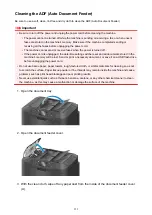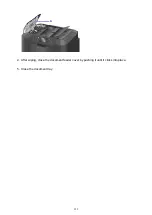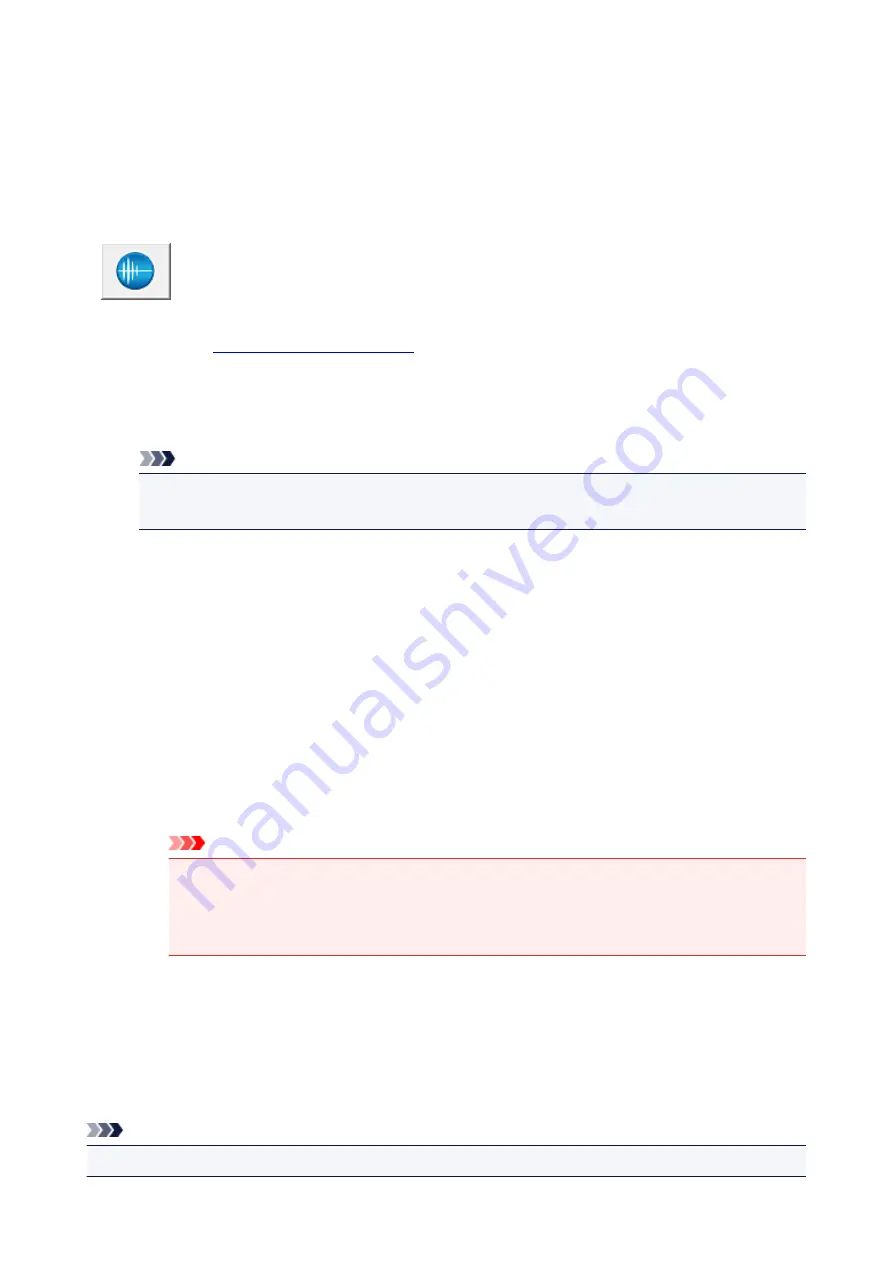
Reducing the Printer Noise
The silent function allows you to reduce the operating noise of this printer. Select when you wish to reduce
the operating noise of the printer at night, etc.
Using this function may lower the print speed.
The procedure for using the quiet mode is as follows:
Quiet Settings
1. Open the
2. Click
Quiet Settings
on the
Maintenance
tab
The
Quiet Settings
dialog box opens.
Note
• If the printer is off or if communication between the printer and the computer is disabled, an
error message may appear because the computer cannot collect the printer status.
3. Set the quiet mode
If necessary, specify one of the following items:
Do not use quiet mode
Select this option when you wish to use the printer with volume of normal operating noise.
Always use quiet mode
Select this option when you wish to reduce the operating noise of the printer.
Use quiet mode during specified hours
Select this option when you wish to reduce the operating noise of the printer during a specified
period of time.
Set the
Start time
and the
End time
of the quiet mode you wish to be activated. If both are set to
the same time, the quiet mode will not function.
Important
• You can set the quiet mode from the operation panel of the printer, the printer driver, or
ScanGear (scanner driver).
No matter how you use to set the quiet mode, the mode is applied when you perform
operations from the operation panel of the printer or printing and scanning from the computer.
4. Apply the settings
Make sure that the printer is on and click
OK
.
Click
OK
when the confirmation message appears.
The settings are enabled hereafter.
Note
• The effects of the quiet mode may be less depending on the paper source and the print quality settings.
246
Summary of Contents for MAXIFY MB2350
Page 89: ...89...
Page 118: ...Manual Online This function displays the Online Manual 118...
Page 131: ...Safety Guide Safety Precautions Regulatory and Safety Information 131...
Page 139: ...139...
Page 141: ...Main Components Front View Rear View Inside View Operation Panel 141...
Page 159: ...Loading Paper Originals Loading Paper Loading Originals Inserting the USB Flash Drive 159...
Page 177: ...Printing Area Printing Area Other Sizes than Letter Legal Envelopes Letter Legal Envelopes 177...
Page 190: ...Inserting the USB Flash Drive Inserting the USB Flash Drive Removing the USB Flash Drive 190...
Page 193: ...Replacing an Ink Tank Replacing an Ink Tank Checking the Ink Status 193...
Page 228: ...Related Topic Cleaning the Print Heads from Your Computer 228...
Page 283: ...Information about Network Connection Useful Information about Network Connection 283...
Page 330: ...5 Delete Deletes the selected IP address from the list 330...
Page 404: ...Note Selecting Scaled changes the printable area of the document 404...
Page 415: ...Related Topic Changing the Printer Operation Mode 415...
Page 439: ...Note During Grayscale Printing inks other than black ink may be used as well 439...
Page 444: ...Adjusting Intensity Adjusting Contrast 444...
Page 485: ...Printing a Color Document in Monochrome Displaying the Print Results before Printing 485...
Page 531: ...Device user settings 531...
Page 554: ...About Special Copy Menu Copying Thick Originals Such as Books 554...
Page 562: ...See Two Sided Copying for two sided copying 562...
Page 563: ...Scanning Scanning from a Computer Scanning from the Operation Panel of the Machine 563...
Page 567: ...Note Refer to Settings Dialog Box for how to set the applications to integrate with 567...
Page 577: ...Documents with colors in the background of text Documents containing multiple languages 577...
Page 604: ...Defaults You can restore the settings in the displayed screen to the default settings 604...
Page 650: ...Related Topic Scanning Items Larger than the Platen Image Stitch 650...
Page 671: ...671...
Page 694: ...Related Topic Scanning in Basic Mode 694...
Page 752: ...752...
Page 898: ...4 When a confirmation message is displayed click Yes 898...
Page 951: ...Problems with Printing Quality Print Results Not Satisfactory Ink Is Not Ejected 951...
Page 953: ...Back of the Paper Is Smudged Colors Are Uneven or Streaked 953...
Page 1057: ...1660 Cause The ink tank is not installed Action Install the ink tank 1057...
Page 1105: ...5500 Cause Ink tank has not been properly recognized Action Contact the service center 1105...
Page 1106: ...5501 Cause Ink tank has not been properly recognized Action Contact the service center 1106...
Page 1107: ...5B00 Cause Printer error has occurred Action Contact the service center 1107...
Page 1108: ...5B01 Cause Printer error has occurred Action Contact the service center 1108...