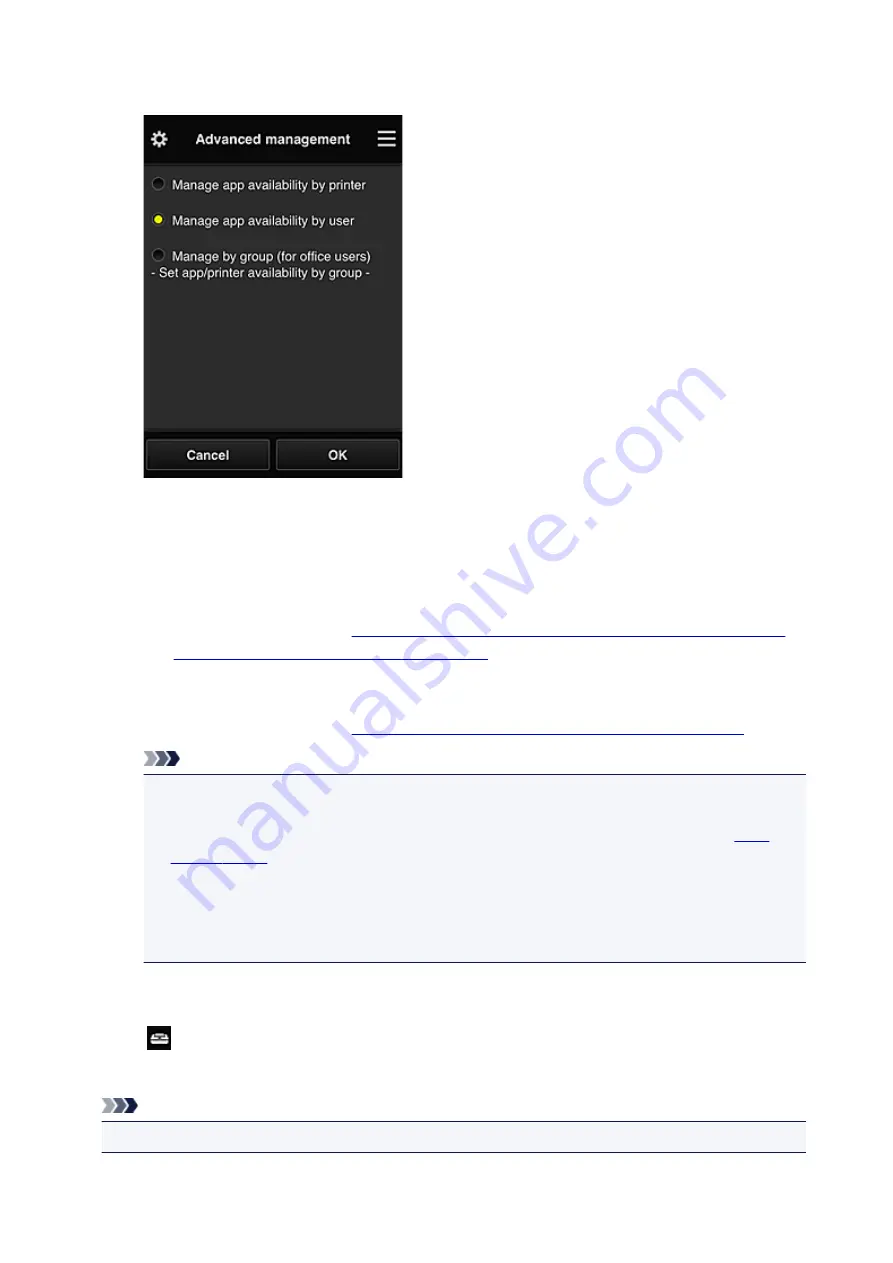
•
Select how to manage
You can change the management method for usable apps and printers.
Manage app availability by printer
If you are using multiple printers, you can manage the useable apps for each printer.
Manage app availability by user
When one printer is used, you can manage the usable apps by user.
For usage examples, see "
Tips on Using Canon Inkjet Cloud Printing Center (at Home/If you
are using PRO-1000 series or PRO-500 series)
".
Manage by group (for office users)
You can manage the usable apps and printers by group.
For usage examples, see "
Tips on Using Canon Inkjet Cloud Printing Center (at Work)
".
Note
• If you manage the usable apps by printer, the default settings will allow all users to add, delete,
and rearrange apps.
Also, if you are using a MAXIFY series printer and you select
Multiuser mode
, only the administrator will be able to add, delete, and rearrange apps.
• If you manage the usable apps by user, all users will be able to add, delete, and rearrange
apps, regardless of the
Multiuser mode
setting.
• If you manage the usable apps and printers by group, all users will only be able to rearrange
apps.
(2) Select printer
Select
, and then from the
Select printer
screen, select a printer.
If you are using a computer, you can select a printer directly from the pull-down menu.
Note
• Printers with settings that restrict their use do not appear.
92
Summary of Contents for MAXIFY iB4140
Page 1: ...iB4100 series Online Manual Printer Functions Overview Printing Troubleshooting English ...
Page 102: ...All registered users can register and delete apps freely 102 ...
Page 137: ...Loading Paper Paper Sources Loading Plain Paper Photo Paper Loading Envelopes 137 ...
Page 140: ...140 ...
Page 152: ...Replacing Ink Tanks Replacing Ink Tanks Checking Ink Status on the LCD 152 ...
Page 168: ...Aligning the Print Head Position Manually Mac OS 168 ...
Page 187: ...Safety Safety Precautions Regulatory Information WEEE EU EEA 187 ...
Page 191: ...191 ...
Page 202: ...Main Components and Their Use Main Components Power Supply LCD and Operation Panel 202 ...
Page 203: ...Main Components Front View Rear View Inside View Operation Panel 203 ...
Page 259: ...The resending setting is completed 259 ...
Page 260: ...Network Connection Network Connection Tips 260 ...
Page 297: ...Network Communication Tips Using Card Slot over Network Technical Terms Restrictions 297 ...
Page 327: ...Print Area Print Area Standard Sizes Envelopes 327 ...
Page 332: ...Administrator Settings Sharing the Printer on a Network 332 ...
Page 339: ...Printing Printing from Computer Printing from Smartphone Tablet Paper Settings 339 ...
Page 360: ...Related Topic Changing the Printer Operation Mode 360 ...
Page 374: ...Adjusting Color Balance Adjusting Brightness Adjusting Intensity Adjusting Contrast 374 ...
Page 462: ...Perform setup following the instructions on the screen 462 ...
Page 491: ...Problems while Printing from Smartphone Tablet Cannot Print from Smartphone Tablet 491 ...
Page 538: ...Errors and Messages An Error Occurs Message Appears 538 ...
Page 540: ...To resolve errors that do not have support codes see An Error Occurs 540 ...
Page 571: ...1660 Cause An ink tank is not installed What to Do Install the ink tank 571 ...






























