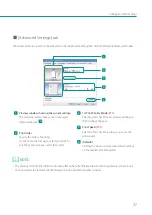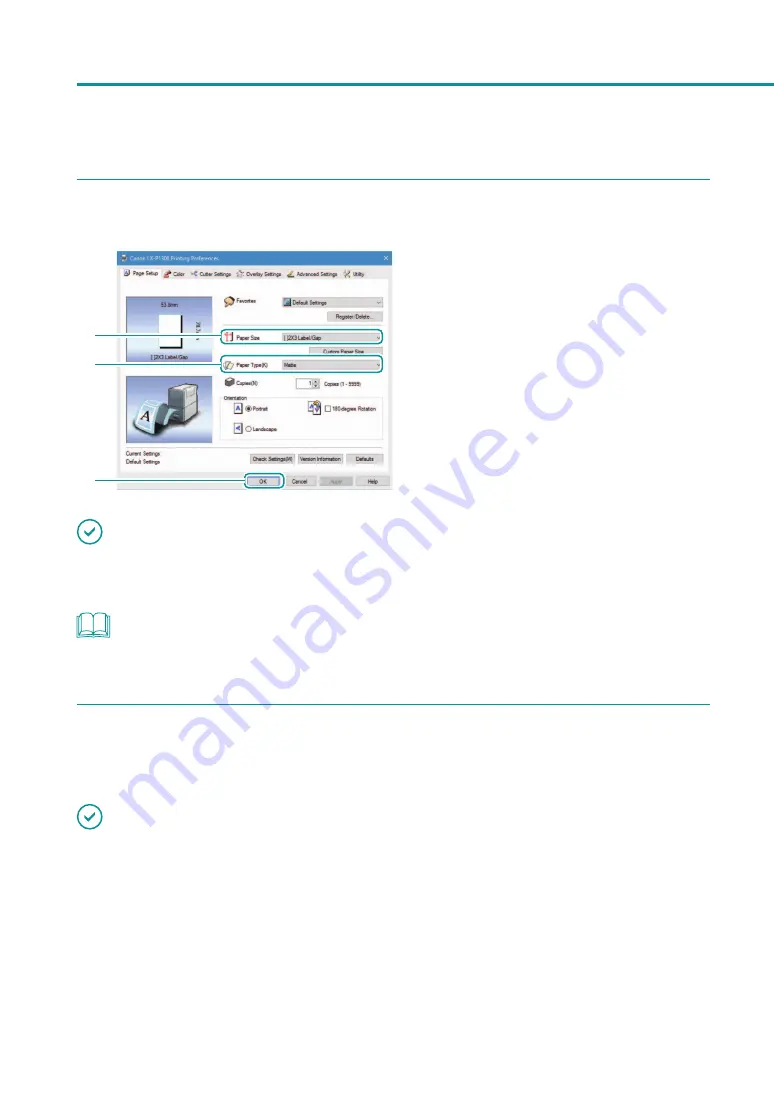
26
Chapter 1 Basic Operation
3
Set the paper size and type.
1
2
3
1. Select the paper size.
Select [2×3 label/gap].
2. Select the paper type.
Select [Matte].
3. Click
[
OK
]
.
IMPORTANT
• Selecting the wrong paper size could stain the transport area and paper guides. For how to clean the transport
area and paper guides.
NOTE
• Selecting the wrong paper type could result in poor quality prints.
4
Click [Print] in the [Print] dialog box.
Printing starts.
IMPORTANT
• While the printer is printing, observe the following precautions:
- Do not open the ink tank cover and transport unit lever. It could cause a printer failure.
- Shock or vibrations could cause a paper jam or printer failure.
• Before printing, check that the paper set in the printer is the same as the paper set with the printer driver in
terms of size, shape and type.
• Do not pull the printed paper through the ejection slot. It could cause a printer failure.
• If the printer is turned off while it is operating (for example, the power plug or AC adapter is disconnected or a