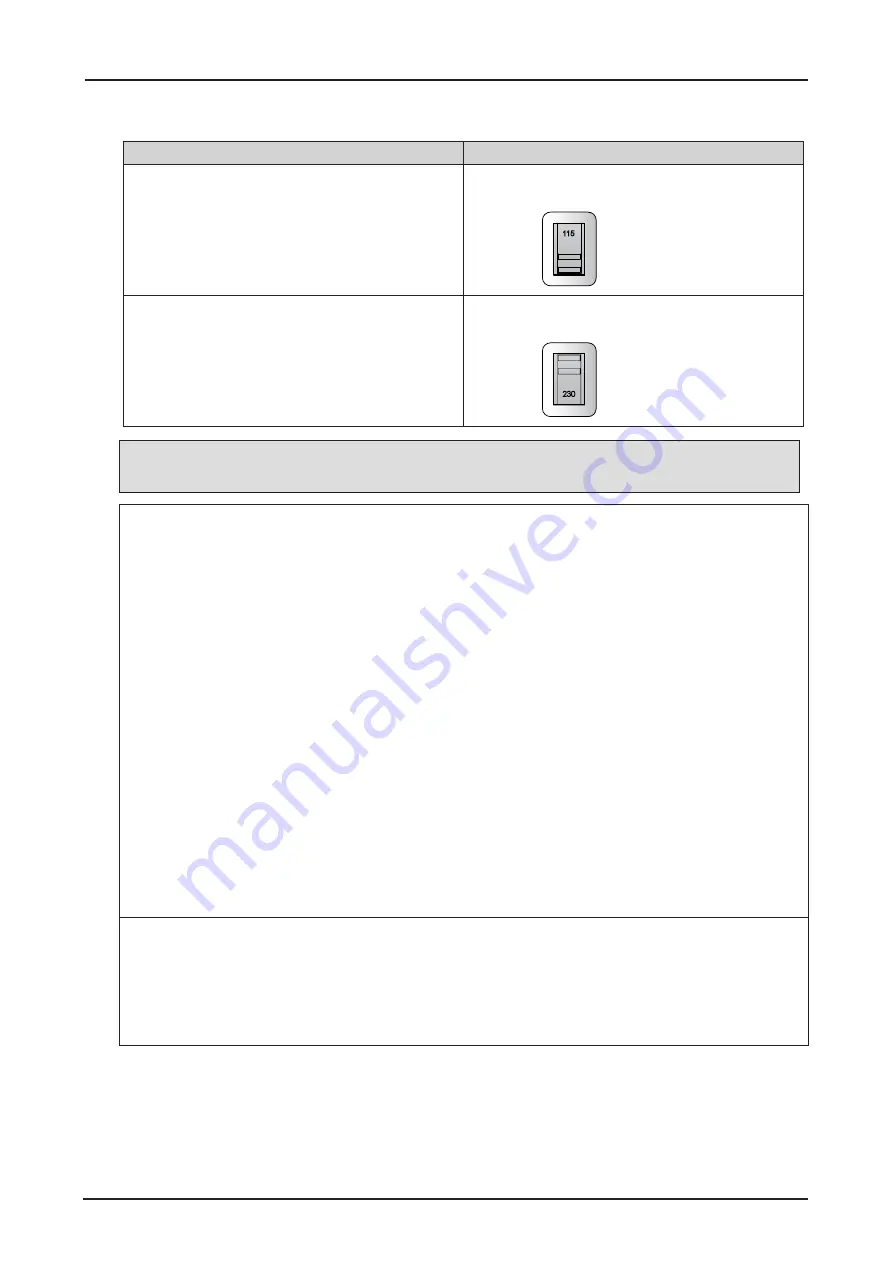
6
Voltage Selection
The VOLTAGE SELECT switch must be set to match the power supply you are using:
Voltage of Power Supply Used
Position of VOLTAGE SELECT switch
AC 100V Inlet
For LX-MU800Z/LX-MU600Z (U) and
LX-MU800Z/LX-MU600Z (J)
200-240 V~
VOLTAGE SELECT
100-130 V~
Ṍ㳩䓝⌳徱㊑
AC 220V (single phase) Inlet
For LX-MU800Z/LX-MU600Z (E) and
LX-MU800Z/LX-MU600Z (CH)
200-240 V~
VOLTAGE SELECT
100-130 V~
Ṍ㳩䓝⌳徱㊑
Caution:
Improper selection of the switch could damage the projector.
Federal Communication Commission Notice
This device complies with Part 15 of the FCC Rules. Operation is subject to the following two
conditions:
1. This device may not cause harmful interference, and
2. This device must accept any interference received, including interference that may cause
undesired operation.
Note: This equipment has been tested and found to comply with the limits for a Class A digital device,
pursuant to Part 15 of the FCC Rules.
These limits are designed to provide reasonable protection against harmful interference when the
equipment is operated in a commercial environment. This equipment generates, uses, and can
radiate radio frequency energy and, if not installed and used in accordance with the instruction
manual, may cause harmful interference to radio communications.
Operation of this equipment in a residential area is likely to cause harmful interference in which case
the user will be required to correct the interference at his own expense.
The cable with a ferrite core provided with the projector must be used with this equipment in order to
comply with Class A of the FCC Rules.
Use of a shielded cable is required to comply with Class A of FCC Rules.
Do not make any changes or modifications to the equipment unless otherwise specified in the
instructions. If such changes or modifications should be made, you could be required to stop
operation of the equipment.
Warning:
This is a class A product. In a domestic environment this product may cause radio interference in
which case the user may be required to take adequate measures.
The cable with a ferrite core provided with the projector must be used with this equipment in order to
comply with Class A.
Use of a shielded cable is required to comply with Class A.













































