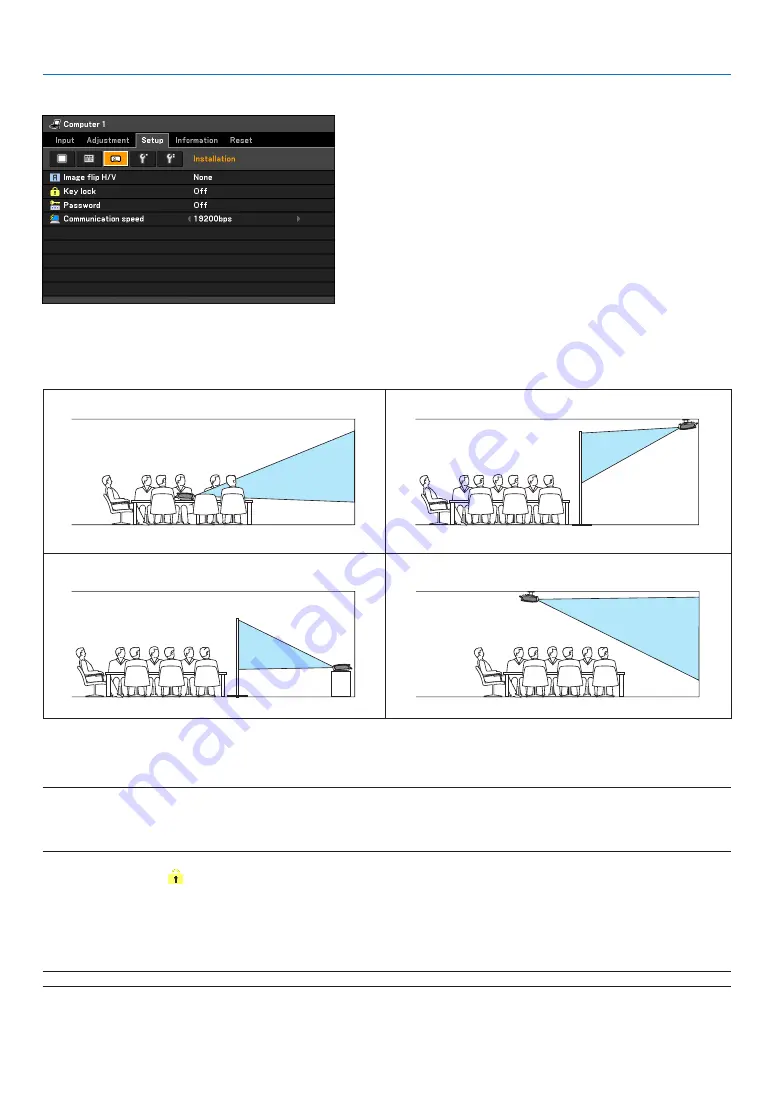
62
5. Using On-Screen Menu
[Installation]
Selecting Projector Orientation [Image flip H/V]
This sets your image for your type of projection application. The options are:
front projection, rear projection, ceiling mounted projection and rear ceiling mounted projection.
Disabling the Cabinet Buttons [Key lock]
This option turns on or off the Key Lock function for cabinet buttons.
NOTE:
• The Key lock setting will not affect the remote control or PC control functions.
• When the cabinet buttons are disabled, pressing and holding the BACK button on the projector cabinet for about 10 seconds
will change the setting to enable.
TIP:
The Key lock icon ( ) will be displayed at the top right of the menu when Key lock is enabled.
Enabling Password [Password]
This feature turns on or off the Password function.
Unless the correct password is entered, the projector cannot project an image. See page
NOTE: Your setting will not be affected even when [Reset] is done from the menu.
None
Rear, Ceiling mounted
Rear
Ceiling mounted






























