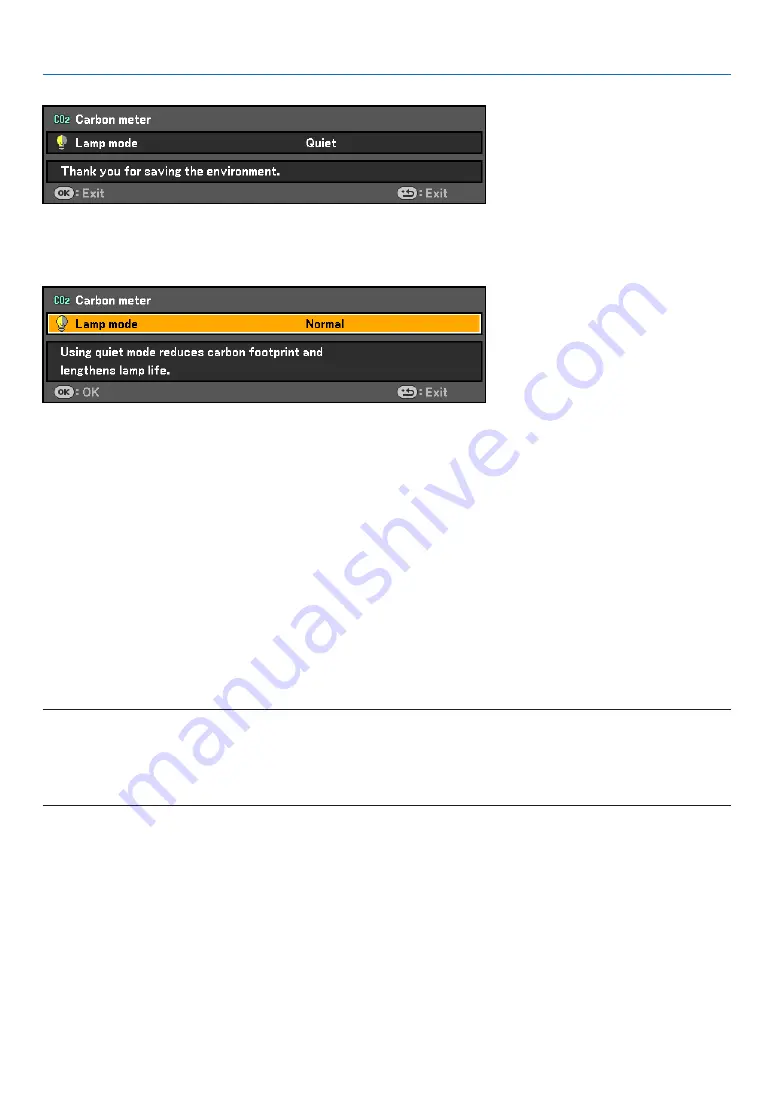
61
5. Using On-Screen Menu
When [Quiet] is selected for [Lamp mode]
To close the message, press the OK or the BACK button. The message will disappear if no button operation is done
for 30 seconds.
When [Normal] is selected for [Lamp mode]
Pressing the OK button will display the [Lamp mode] screen. (
→
page
To close the message, press the BACK button.
Selecting Menu Display Time [Display time]
This option allows you to select how long the projector waits after the last touch of a button to turn off the menu.
The preset choices are Manual, 5 sec, 15 sec, and 45 sec.
Selecting a Color for Background [No signal screen]
Use this feature to display a blue, black screen or the Canon logo screen when no signal is available.
Selecting Interval Time for Filter Message [Filter message]
The projector has a feature that informs you of the timing for cleaning the filters.
This item allows you to select the time preference between displaying the message for cleaning the filters. Clean the
filter when you get the message “Please clean filter.” See page
.
Five options are available: Off, 100(H), 200(H), 500(H), 1000(H), 1500(H)
The default setting is 1500(H). Change the interval time depending on the degree of dust and dirt on the filters.
NOTE:
1) The message for lamp replacement and filter cleaning will be displayed under the following conditions:
- one minute after the projector has been powered on.
- when the POWER button on the projector cabinet or on the remote control is pressed.
To cancel the message, press any button on the projector cabinet or the remote control.
2) Your setting will not be affected even when [Reset] is done from the menu.






























