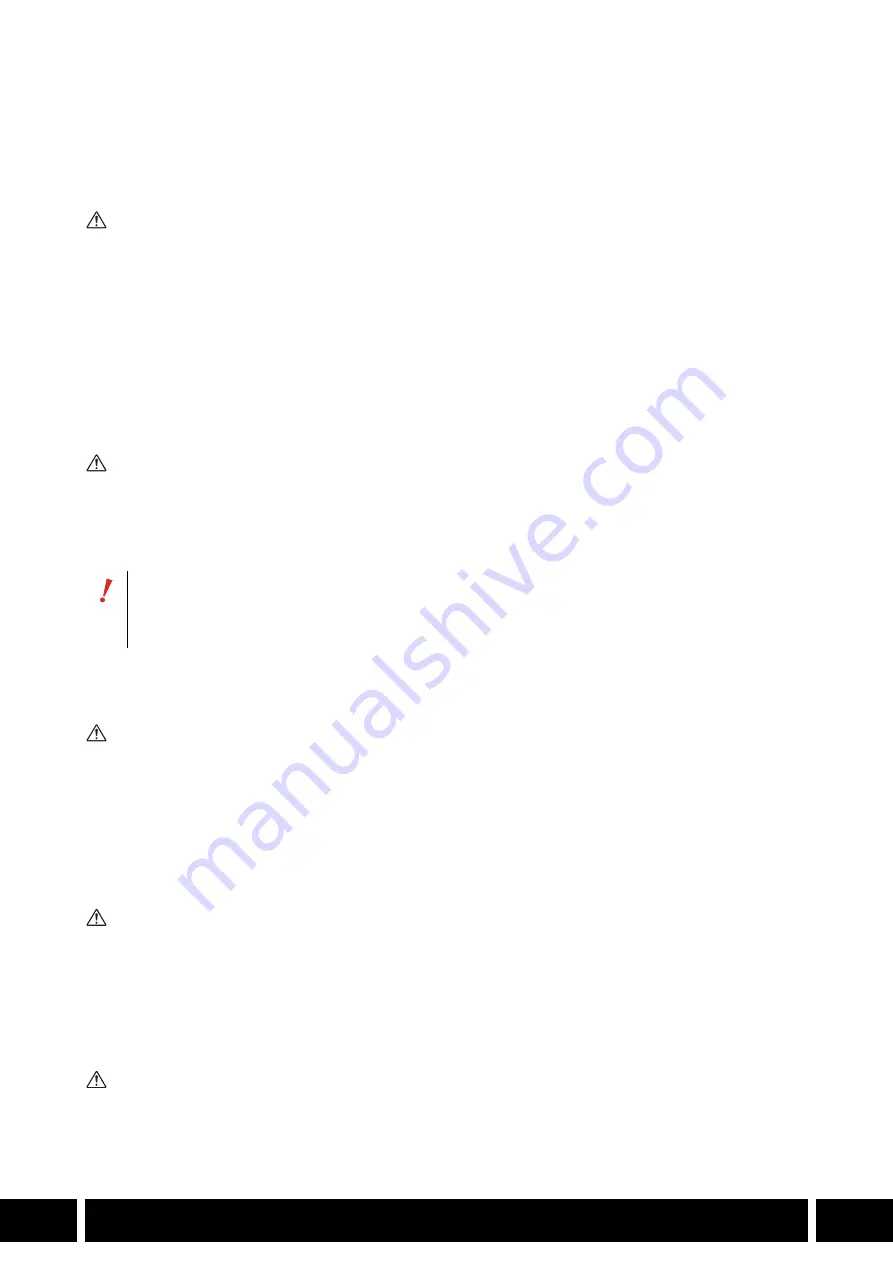
SAFETY INSTRUCTIONS
2
EN
EN
Safety Instructions
Be sure to read these instructions in order to operate the product safely. Follow these instructions to
prevent injury or harm to the operator of the product or others.
WARNING
Denotes the risk of serious injury or death.
•
Keep the product out of the reach of young children.
•
Do not disassemble or modify the product.
•
Do not expose the product to strong shocks or vibration.
•
Do not touch any exposed internal parts.
•
Stop using the product in any case of unusual circumstances such as the presence of smoke or a
strange smell.
•
Do not get the product wet. Do not insert foreign objects or liquids into the product.
CAUTION
Denotes the risk of injury.
•
Do not leave the product in places exposed to extremely high or low temperatures. The product may
become extremely hot/cold and cause burns or injury when touched.
For accessories with screens/viewfinders
CAUTION
Denotes the risk of injury.
•
Do not look at the screen or through the viewfinder for prolonged periods of time. This may induce
symptoms similar to motion sickness. In such a case, stop using the product immediately and rest for a
while before resuming use.
For accessories with an eyecup
CAUTIONS
Follow the cautions below. Otherwise physical injury or property damage may result.
•
If any abnormal skin reaction or irritation occurs during or following the use of this product, refrain from
further use and get medical advice/attention.
For lens mount kits
WARNING
Denotes the risk of serious injury or death.
•
Do not leave the lens exposed without the lens cap attached.
•
Be careful not to drop the camera or accessories when attaching, removing or adjusting the
various accessories. Use a table or other stable surface.
•
Do not connect/attach accessories to cameras and devices that are not compatible with them.
















