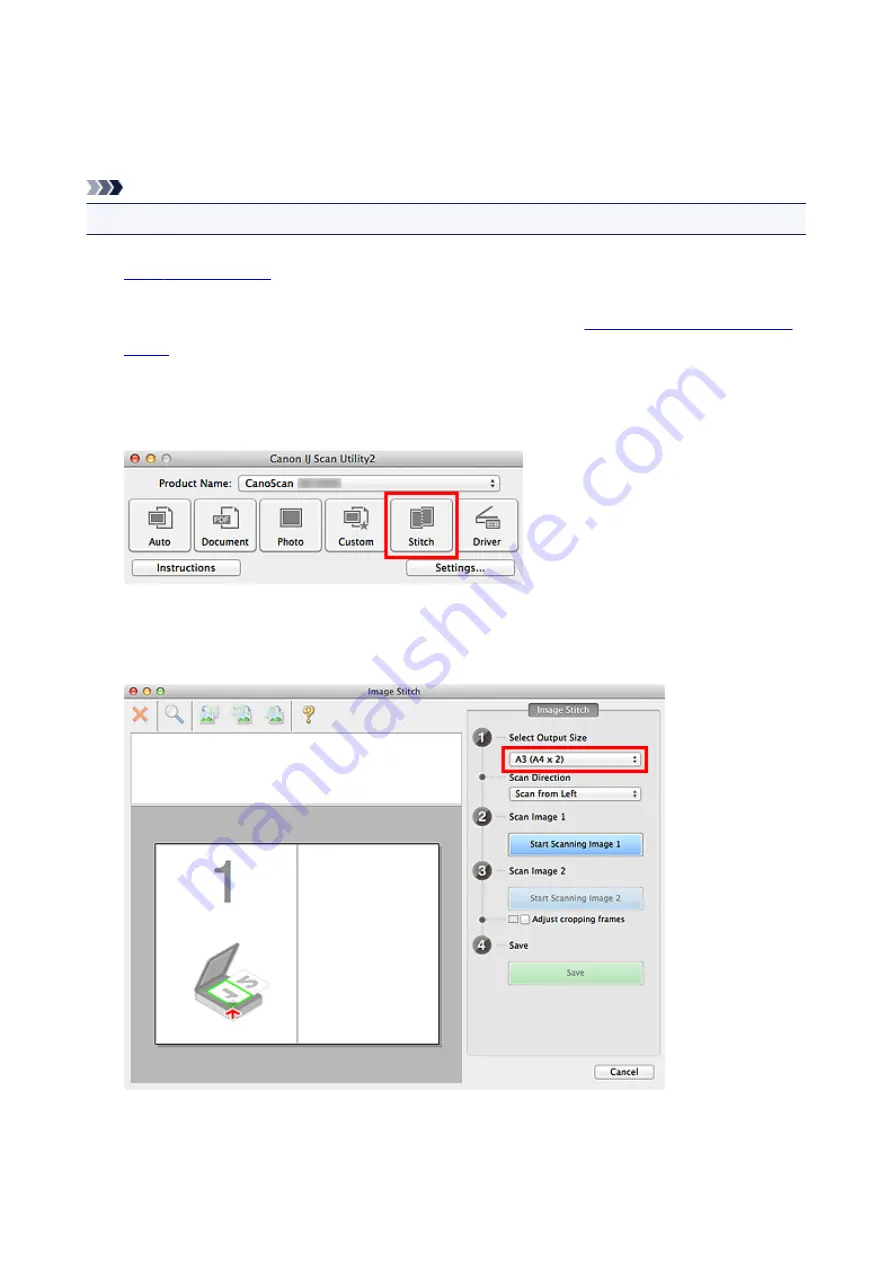
Scanning Items Larger than the Platen (Image Stitch)
You can scan the left and right halves of an item larger than the platen and combine them back into one
image. Items up to approximately twice as large as the platen are supported.
Note
• The following explains how to scan from the item to be placed on the left side.
1.
2. Click
Settings...
, then set the item type, resolution, etc. in the
as required.
When setting is completed, click
OK
.
3. Click
Stitch
.
The
Image Stitch
window appears.
4. In
Select Output Size
, select an output size according to the paper size.
5. Make sure that
Scan from Left
is selected in
Scan Direction
.
48
Summary of Contents for LiDE220
Page 20: ...Safety Guide Safety Precautions Regulatory and Safety Information 20 ...
Page 27: ...Placing Items Place the Item on the Platen Items You Can Place How to Place Items 27 ...
Page 38: ...Scanning Scanning from a Computer Scanning Using the Scanner Buttons 38 ...
Page 72: ...Defaults You can restore the settings in the displayed screen to the default settings 72 ...
Page 87: ...Defaults You can restore the settings in the displayed screen to the default settings 87 ...
Page 122: ...122 ...
Page 137: ...137 ...
Page 221: ...Problems with Scanning Problems with Scanning Scan Results Not Satisfactory 221 ...






























