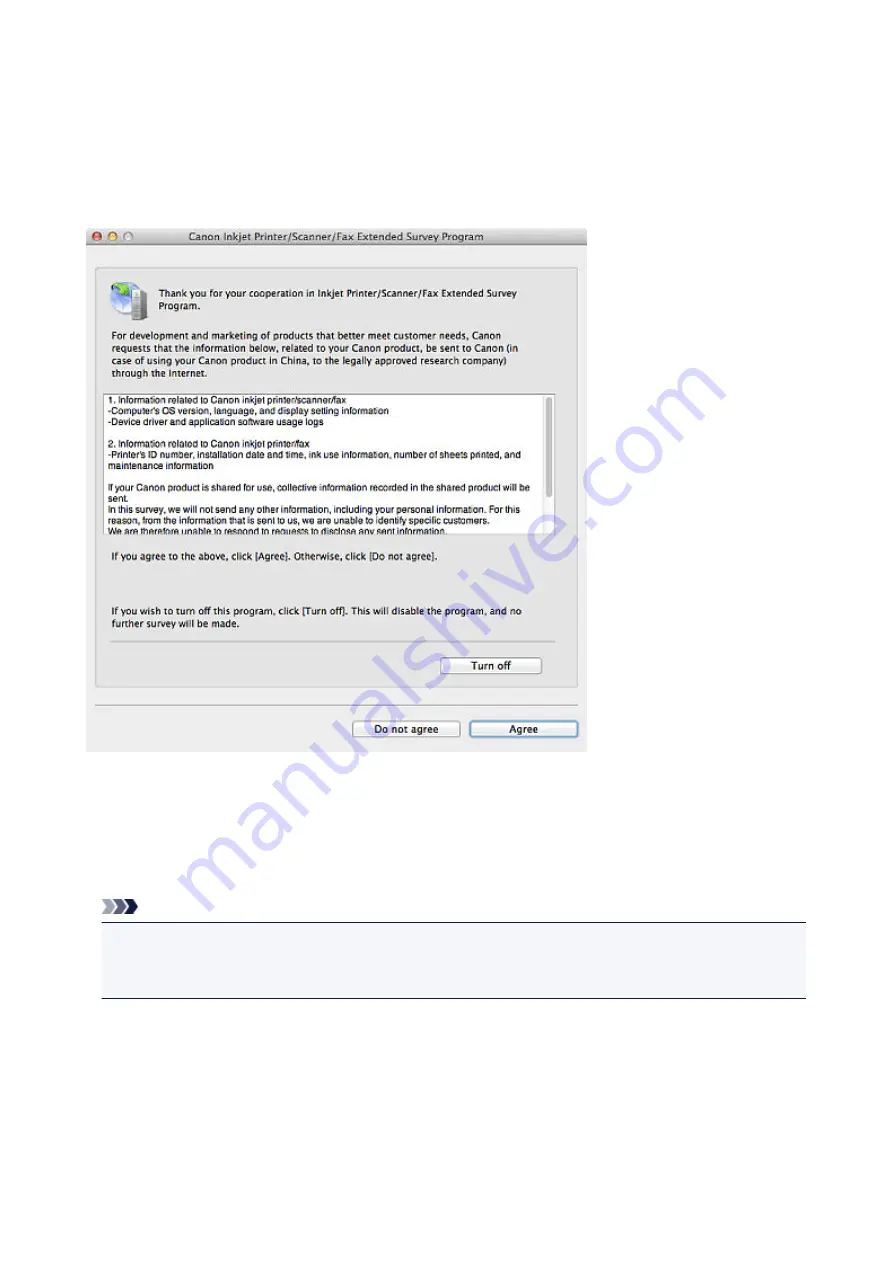
About Inkjet Printer/Scanner/Fax Extended Survey Program
If you installed the Inkjet Printer/Scanner/Fax Extended Survey Program, usage status of the scanner and
applications is sent every month for approximately 10 years. Before sending the usage status, the Inkjet
Printer/Scanner/Fax Extended Survey Program icon appears in the Dock.
Click the icon and read the descriptions in the displayed screen, then perform one of the following.
If you agree:
Click
Agree
and follow the on-screen instructions. Information will be sent via the Internet. Once the
operation is completed, from the next time, information will be sent automatically without displaying the
confirmation screen.
Note
• Deselect the
Send automatically from the next time
checkbox to display the Inkjet Printer/
Scanner/Fax Extended Survey Program icon in the Dock before sending the usage status from the
next time too.
If you do not agree:
Click
Do not agree
. The confirmation screen closes. The usage status will not be sent this time.
After one month, the confirmation screen for sending the usage status opens again.
246
Summary of Contents for LiDE220
Page 20: ...Safety Guide Safety Precautions Regulatory and Safety Information 20 ...
Page 27: ...Placing Items Place the Item on the Platen Items You Can Place How to Place Items 27 ...
Page 38: ...Scanning Scanning from a Computer Scanning Using the Scanner Buttons 38 ...
Page 72: ...Defaults You can restore the settings in the displayed screen to the default settings 72 ...
Page 87: ...Defaults You can restore the settings in the displayed screen to the default settings 87 ...
Page 122: ...122 ...
Page 137: ...137 ...
Page 221: ...Problems with Scanning Problems with Scanning Scan Results Not Satisfactory 221 ...
















