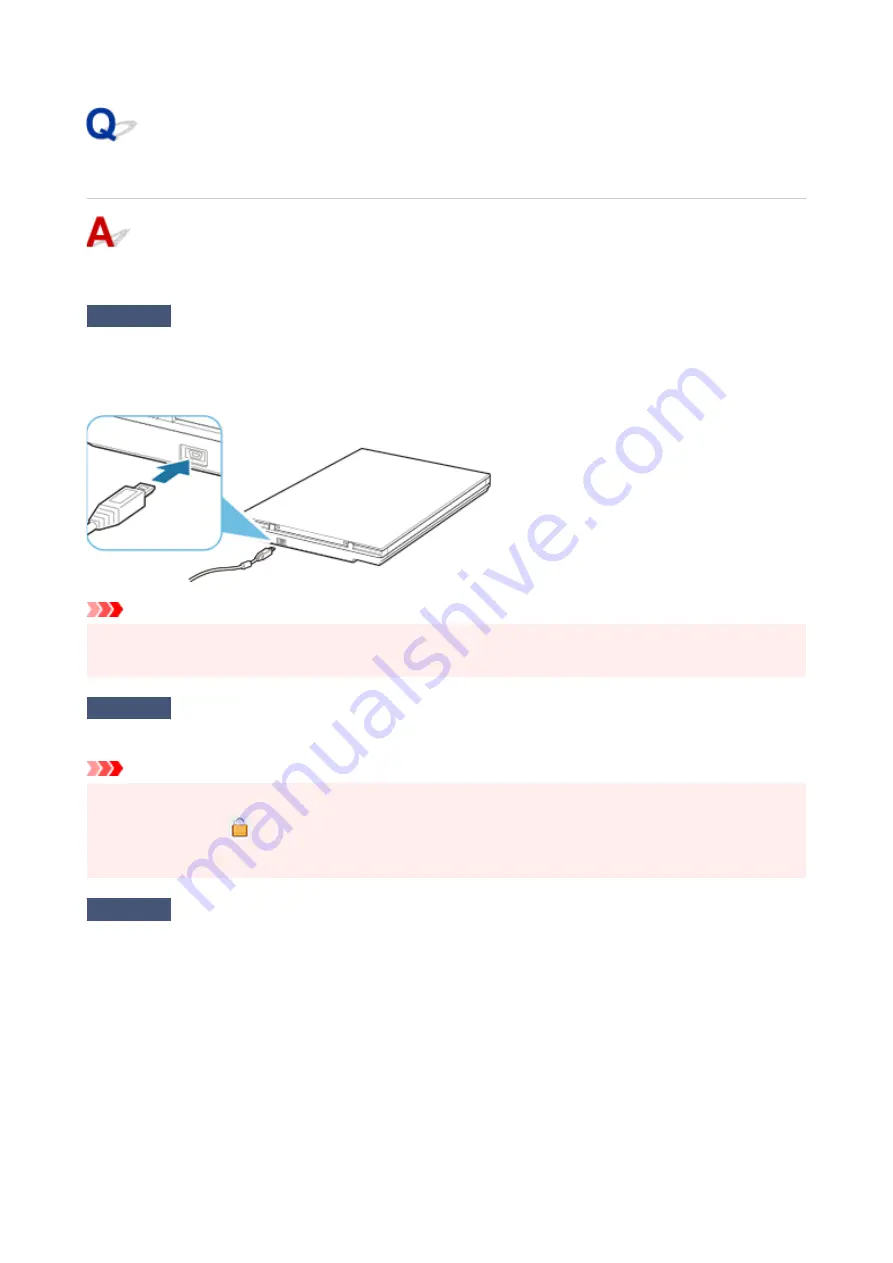
Cannot Proceed beyond Scanner Connection Screen
If you cannot proceed beyond the
Scanner Connection
screen, check the following.
Check 1
Check that the supplied USB cable is securely connected to the scanner and
computer.
Connect the scanner and the computer with the USB cable as shown in the illustration below. The USB
connector is on the rear side of the scanner.
Important
• Use the supplied USB cable.
• Connect the Mini-B side to the scanner. For details, see Scanner Connection Method.
Check 2
Disconnect the USB cable from the scanner and the computer, and then
connect it again.
Important
• In macOS, check that a lock icon is displayed at the bottom left of the
Printers & Scanners
screen.
If the lock icon is
(locked), click it to unlock. (The administrator name and password are required to
unlock.)
Check 3
If you cannot resolve the problem, follow the procedure below to start the
installation over.
Windows:
1. Click
Cancel
.
2. In
Setup Canceled
screen, click
Back to Top
button.
3. In
Start Setup
screen, click
Exit
button to exit setup.
4. Disconnect USB cable.
5. Make sure that you have no application running.
6. Perform setup from this web page.
68
Summary of Contents for LiDE 300
Page 1: ...LiDE 300 Online Manual English ...
Page 21: ...Placing Items Place the Item on the Platen Items You Can Place How to Place Items 21 ...
Page 27: ...Safety Safety Precautions Regulatory Information WEEE EU EEA 27 ...
Page 52: ...Note To set the applications to integrate with see Settings Dialog 52 ...
Page 54: ...Scanning Multiple Documents at One Time from the ADF Auto Document Feeder 54 ...
Page 56: ...Scanning Tips Positioning Originals Scanning from Computer 56 ...
Page 71: ...Scanning Problems macOS Scanning Problems 71 ...























