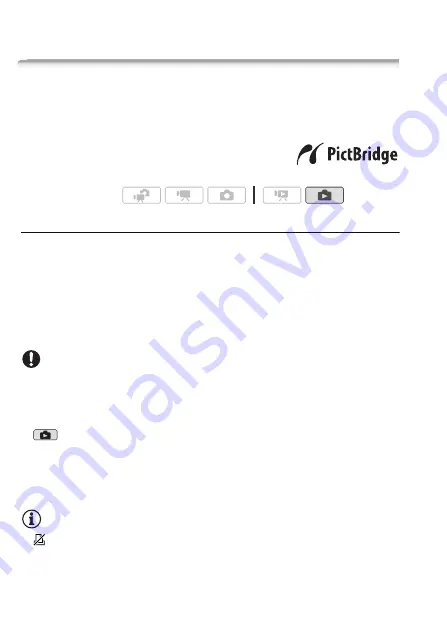
112
Photos
Printing Photos
Printing Photos (Direct Print)
The camcorder can be connected to any PictBridge-compatible
printer. You can mark in advance the photos you want to print and set
the desired number of copies as a print order (
0
Canon printers:
SELPHY printers of the CP,
DS and ES series and inkjet printers carry-
ing the PictBridge logo.
Connecting the Camcorder to the Printer
1 In single photo view, select a photo you want to print.
2 Turn on the printer.
3 Connect the camcorder to the printer using the supplied USB
cable.
• Connection
D
. Refer to
Connection Diagrams
(
0
•
V
appears and changes to
D
.
IMPORTANT
• If
V
continues to flash (for more than 1 minute) or if
D
does not
appear, the camcorder is not correctly connected to the printer. In such
case, disconnect the USB cable and turn off the camcorder and the
printer. After a short while, turn them on again, set the camcorder to
mode and restore the connection.
• During the following operations, even if you connect a printer to the
camcorder it will not be recognized.
- Deleting all photos
- Removing all print orders
NOTES
•
will appear for photos that cannot be printed.
• We recommend powering the camcorder using the compact power
adapter.
• Refer also to the printer’s instruction manual.
Operating modes:
Summary of Contents for LEGRIA HFM307
Page 1: ...PUB DIE 0399 000 HD Camcorder Instruction Manual ...
Page 7: ...7 ...






























