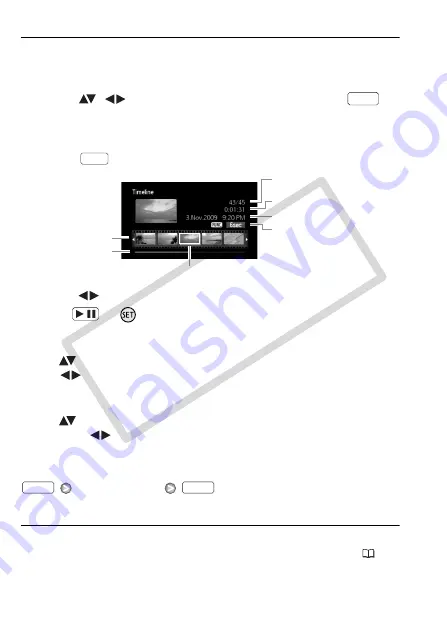
52
Video
Movie Timeline
1 Open the original movies index screen.
You can select the original movies in the built-in memory or on the
memory card.
2 Select (
,
) the scene you want to view and press
.
• The [Timeline] screen appears. The large thumbnail will show the first
frame of the scene. Below it, the timeline ruler shows frames taken
from the scene at fixed intervals.
• Press
again to return to the index screen.
3 Select (
) the playback starting point from the timeline ruler.
4 Press
or
to begin the playback.
To select another scene
Move (
) the orange selection frame to the large thumbnail and
select (
) another scene.
To move between timeline ruler pages
Move (
) the orange selection frame to the slidebar below the ruler
and display (
) the previous/next 5 frames in the scene.
To change the interval between frames
Desired interval
Changes in the Scene’s Main Subject
1 Open the [Scenes with Faces] index screen.
• Refer to
Selecting Only Scenes that Contain People’s Faces
(
51).
• You can select the original movies in the built-in memory or on the
memory card.
DISP.
DISP.
Current scene / Total number
of scenes
Scene length
Recording date and time
Interval between frames
Frame selected for start of playback
Page slidebar
Timeline ruler
/
FUNC.
FUNC.
CO
PY






























