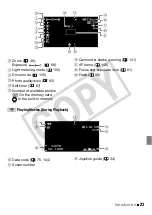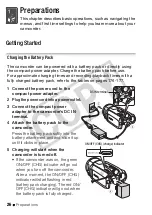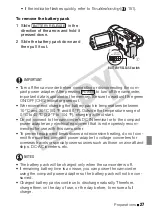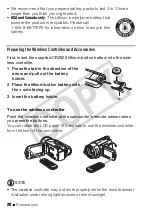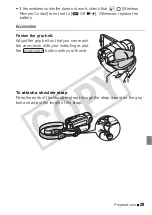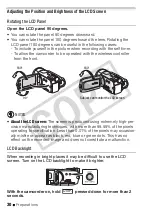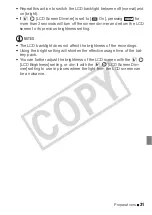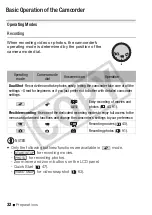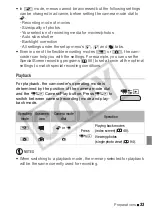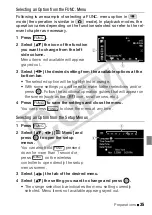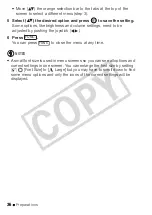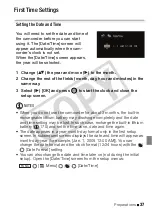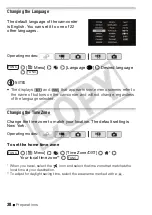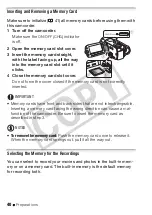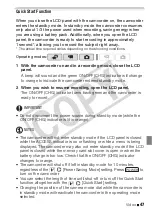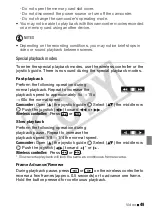Preparations
35
Selecting an Option from the FUNC. Menu
Following is an example of selecting a FUNC. menu option in
mode (the operation is similar in
mode). In playback modes, the
operation varies depending on the function selected so refer to the rel-
evant chapter as necessary.
1 Press .
2 Select (
) the icon of the function
you want to change from the left
side column.
Menu items not available will appear
grayed out.
3 Select (
) the desired setting from the available options at the
bottom bar.
• The selected option will be highlighted in orange.
• With some settings you will need to make further selections and/or
press
. Follow the additional operation guides that will appear on
the screen (such as the
icon, small arrows, etc.).
4 Press
to save the settings and close the menu.
You can press
to close the menu at any time.
Selecting an Option from the Setup Menus
1 Press .
2 Select (
,
) [
Menu] and
press
to open the setup
menus.
You can also hold
pressed
down for more than 1 second or
press
on the wireless
controller to open directly the setup
menus screen.
3 Select (
) the tab of the desired menu.
4 Select (
) the setting you want to change and press
.
• The orange selection bar indicates the menu setting currently
selected. Menu items not available appear grayed out.
FUNC.
FUNC.
FUNC.
FUNC.
FUNC.
MENU
CO
PY