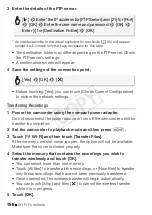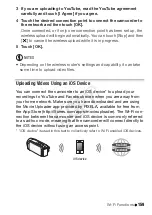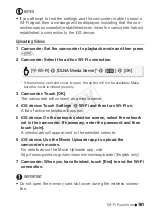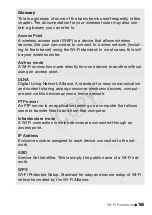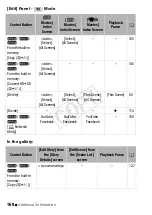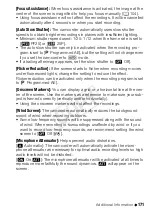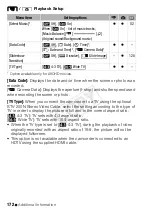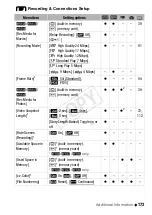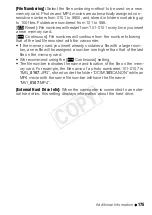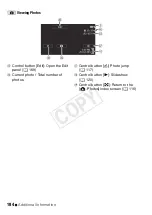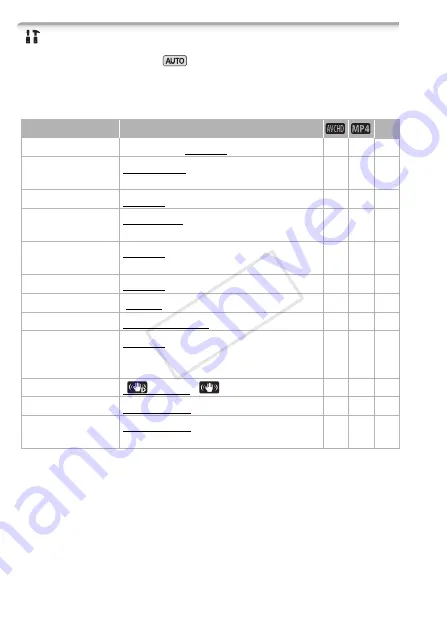
170
Additional Information
[
Other Settings] Menus
When the camcorder is in
mode, you will not be able to access
the
p
menu.
p
Camera Setup
*
Option available only for recording movies.
Menu item
Setting options
A
[Self Timer]
[
i
On
<
], [
j
Off]
z
z
[Zoom Speed]
[
Y
Variable], [
Z
Speed 3],
[
[
Speed 2], [
]
Speed 1]
z
z
[Focus Assistance]*
[
i
On], [
j
Off]
z
z
–
[Face Detection &
Tracking]
[
i
On
}
], [
j
Off]
z
z
[Auto Backlight
Correction]
[
i
On], [
j
Off]
z
z
[Auto Slow Shutter]
[
i
On], [
j
Off]
z
z
–
[Flicker Reduction]*
[
j
Off], [
:
50 Hz], [
;
60 Hz]
z
z
–
[Fader Setting]*
[
°
Black Screen], [
±
White Screen]
z
z
[Onscreen Markers]
[
j
Off], [
3
Level (White)],
[
4
Level (Gray)], [
5
Grid (White)],
[
6
Grid (Gray)]
z
z
–
[Image Stabilizer]
[
Dynamic], [
Standard], [
j
Off]
z
z
[Wind Screen]*
[
k
Automatic], [
j
Off
à
]
z
z
–
[Microphone
Attenuator]*
[
k
Automatic], [
i
On
å
]
z
z
–
COP
Y