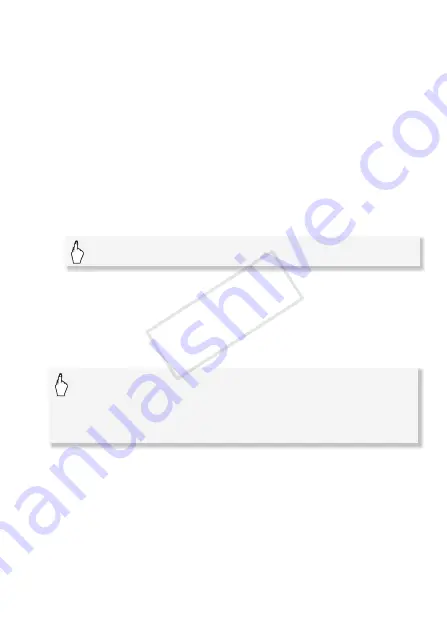
Wi-Fi Functions
159
4 Within 2 minutes, touch [OK] on the camcorder's screen.
You can touch [Stop] and then [OK] to interrupt the Wi-Fi Protected
Setup while it is in progress.
5 Touch [Automatic] to automatically obtain an IP address.
• To assign the IP address manually, touch [Manual] and perform the
procedure in
To manually assign an IP address
below.
• A screen to test the settings will appear.
6 Select whether to test the settings.
• You can touch [Check Current Configuration] to review the network
settings.
• If you touched [Yes], a test of the settings will be performed and a
confirmation screen will appear. Touch [OK].
7 Save the settings of the connection point.
* After touching [OK], you can review the network settings. Touch [Wi-Fi Setup]
>
[Check Current Configuration]
>
Desired connection point
>
[
Î
] or [
Í
]
>
[
K
] three times when finished.
To manually assign an IP address (step 5)
After touching [Manual] in step 5:
* An interface similar to the virtual keyboard for text fields (
A
85) will appear except
it will contain only the keys necessary for this step.
[Yes]
>
[OK]*
>
[
X
]
Touch the field under [IP Address] or [Subnet Mask]
>
Enter* the IP address or subnet mask
>
[OK]
>
Enter the
default gateway
>
[OK]
>
Enter the default primary and
secondary DNS servers
>
[OK]
>
Continue to step 6
COP
Y






























