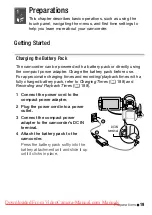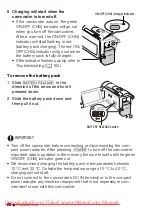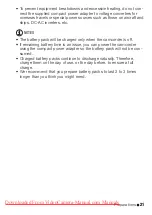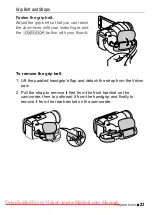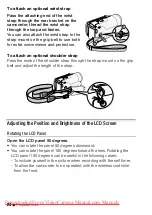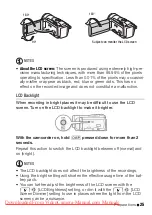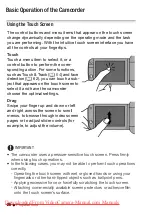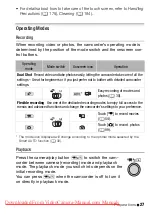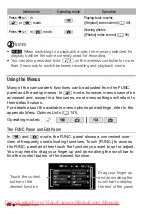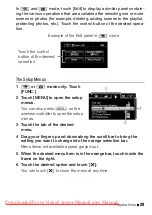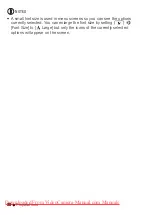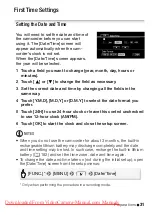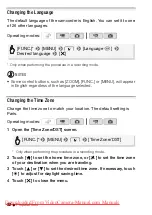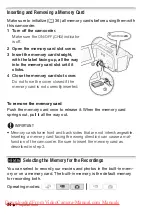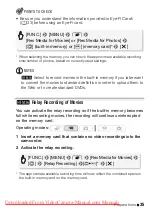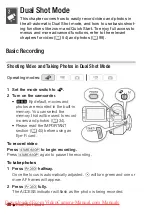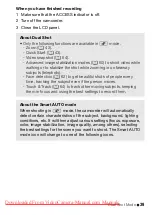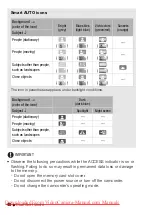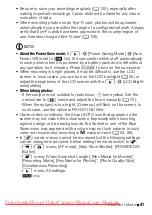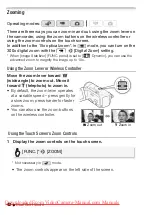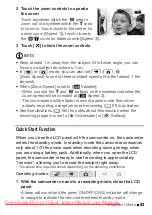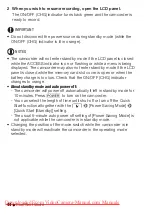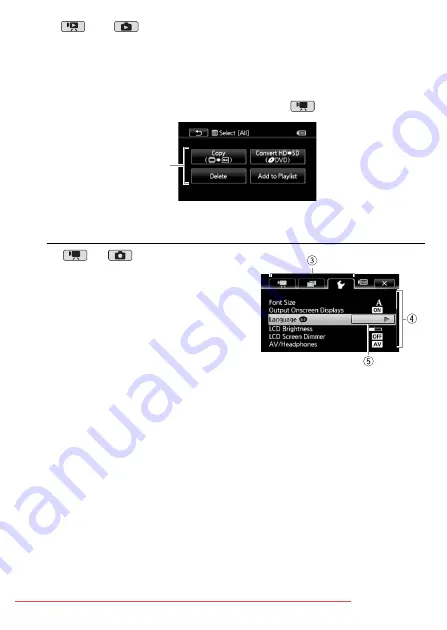
Preparations
29
In
and
mode,
touch
[Edit] to display a similar panel contain-
ing the various operations that are available after selecting one or more
scenes or photos (for example, deleting, adding scenes to the playlist,
protecting photos, etc.). Touch the control button of the desired opera-
tion.
The Setup Menus
1
or
mode only: Touch
[FUNC.]
2 Touch [MENU] to open the setup
menus.
You can also press
u
on the
wireless controller to open the setup
menus.
3 Touch the tab of the desired
menu.
4 Drag your finger up and down along the scroll bar to bring the
setting you want to change into the orange selection bar.
Menu items not available appear grayed out.
5 When the desired menu item is in the orange bar, touch inside the
frame on the right.
6 Touch the desired option and touch [
a
].
You can touch [
a
] to close the menu at any time.
Example of the Edit panel in
mode
Touch the control
button of the desired
operation